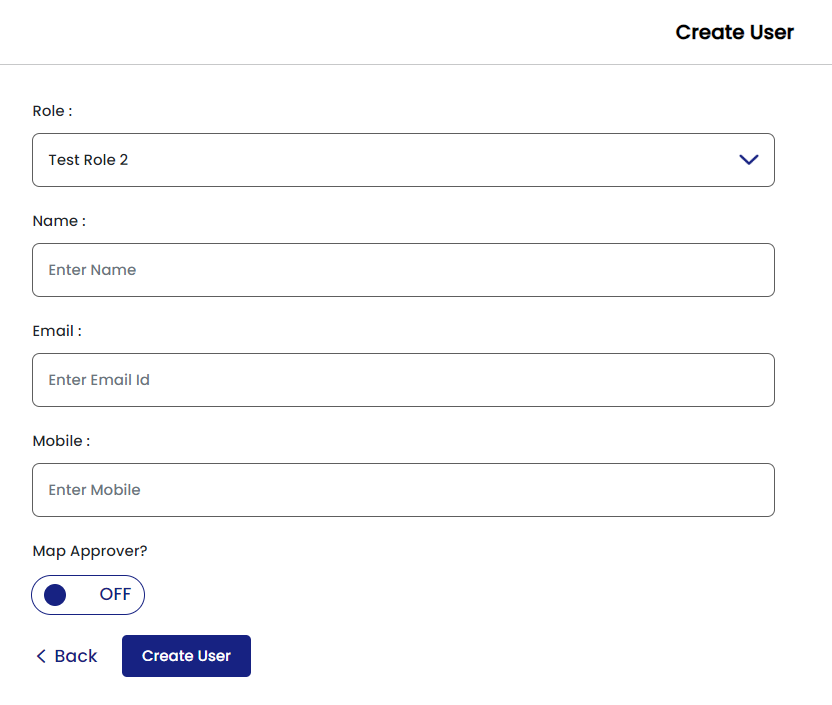Access Control: Create Roles, Create Users
Create Roles:
Create Users:
- Login to your FirstHive account.
- Go to Admin >> Manage Roles.
- Select from one of the existing standard roles or click Create New Role to customize the role.
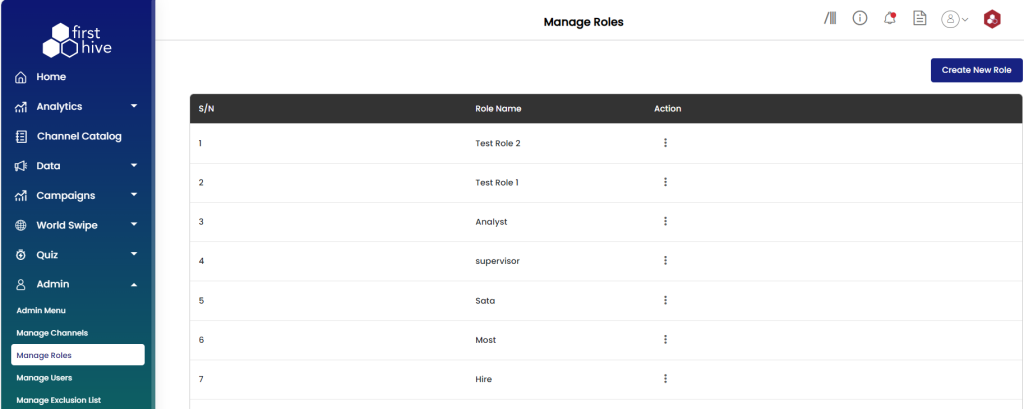
- Enter the Role Name. It is recommended to name it appropriately, so that you can identify the role of the user in the organization.
- Select the role accesses.
- Click ‘Create New Role’.
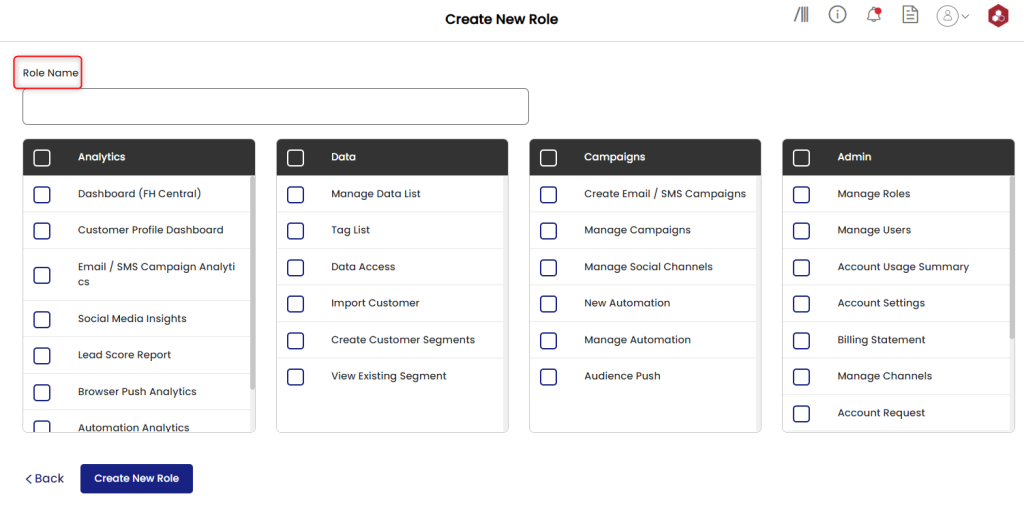
Once the role is created. You can go ahead and create users for these roles.
- Login to your FirstHive account.
- Go to Admin >> Manage Users.
- Click three vertical dot icon under action and then click Create User.
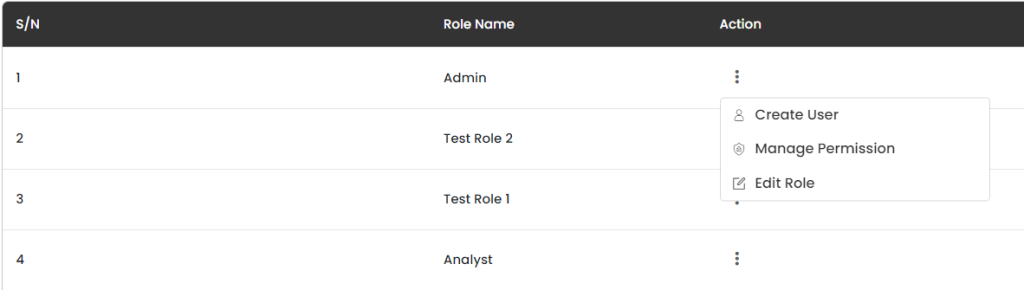
- Select which role does the user belongs to by clicking Role Name.
- Enter the Email Id for whom you are giving access to a specific role.
- Enter the Mobile Number.
- Click Create User.