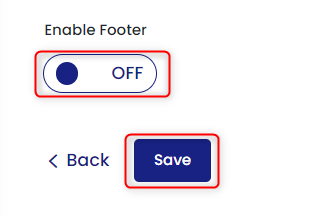Please follow the steps mentioned below to setup the footer:
Step 1: Go to Admin >> Click Manage Channel >> Click Email Settings.
Step 2: Click ‘Set Default Footer’ as shown in the screen below
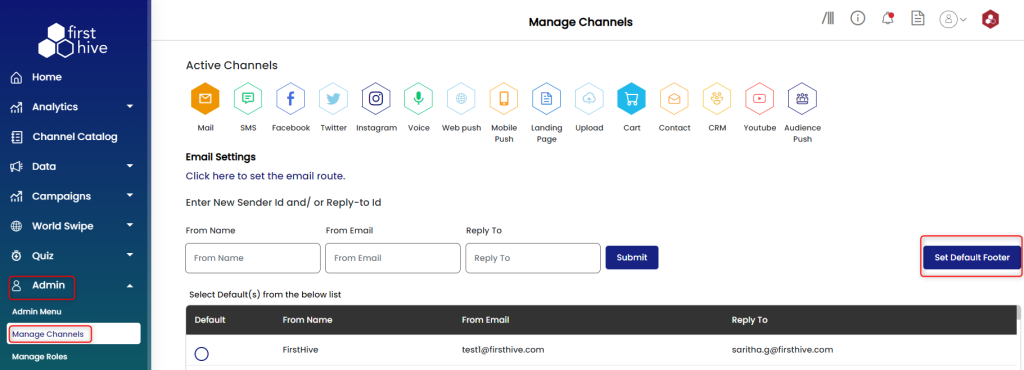
- Select the required sender_id
- Click on Source, to past the footer code.
- Edit the content as required (similar to email) and save the changes.
|
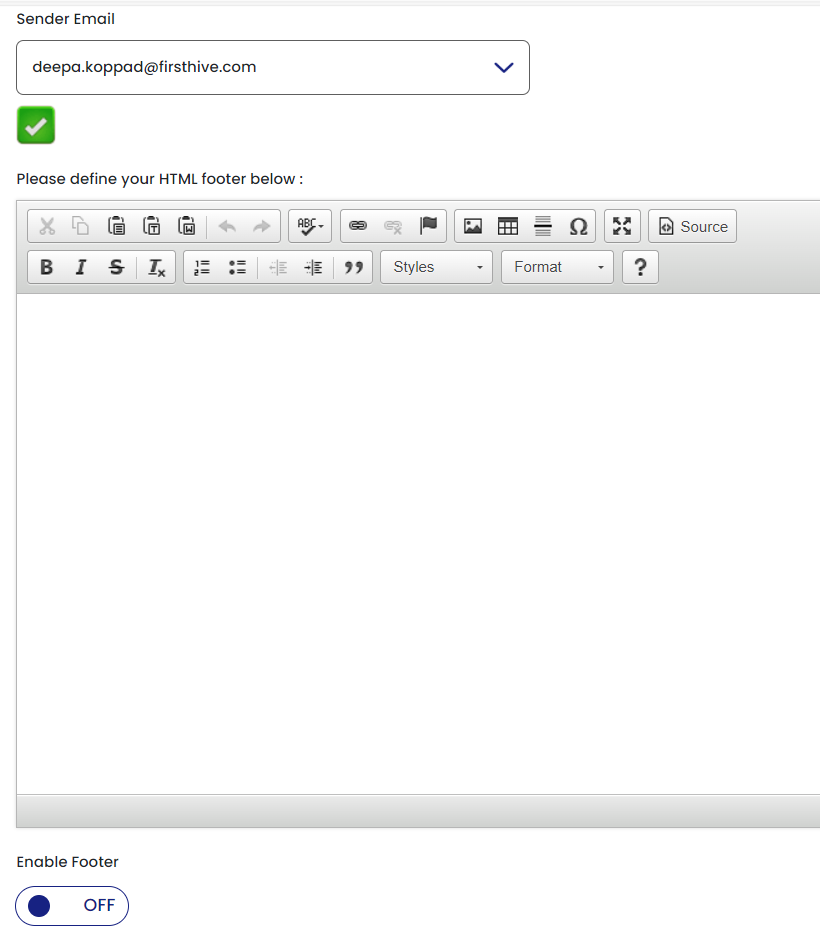
How to Edit the Footer?
To edit the footer:
- Go to Manage Channel >> Click Email settings >> Click ‘Set Default Footer’
- Select the required sender_id
- Click Source >> Edit the content as required >> Save the changes
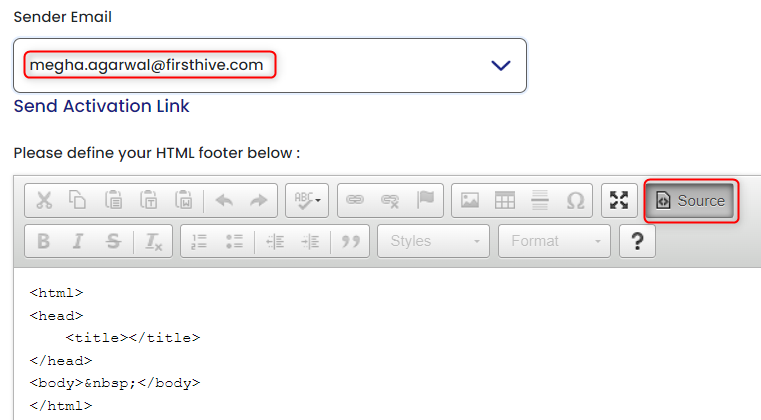
|
How to Disable the Footer?
To disable the footer:
- Go to Manage Channel >> Click Email settings >> Click ‘Set Default Footer’
- Select the required sender_id
- Change the toggle “Enable Footer” to ‘Off’ and save the change.