FirstHive can import your data from Clever Tap. To allow FirstHive to initiate the import, follow the below steps.
- Login to your FirstHive account
- Go to Data >> Click Import Customers
- Enter your data list name.
- Enter your tags. You can add multiple tags by pressing “enter” tab and “comma” after each keyword.
- Select CleverTap from the drop-down.
- Enter your CleverTap account ID.
- Enter your Clever Tap passcode.
- Click on Continue.
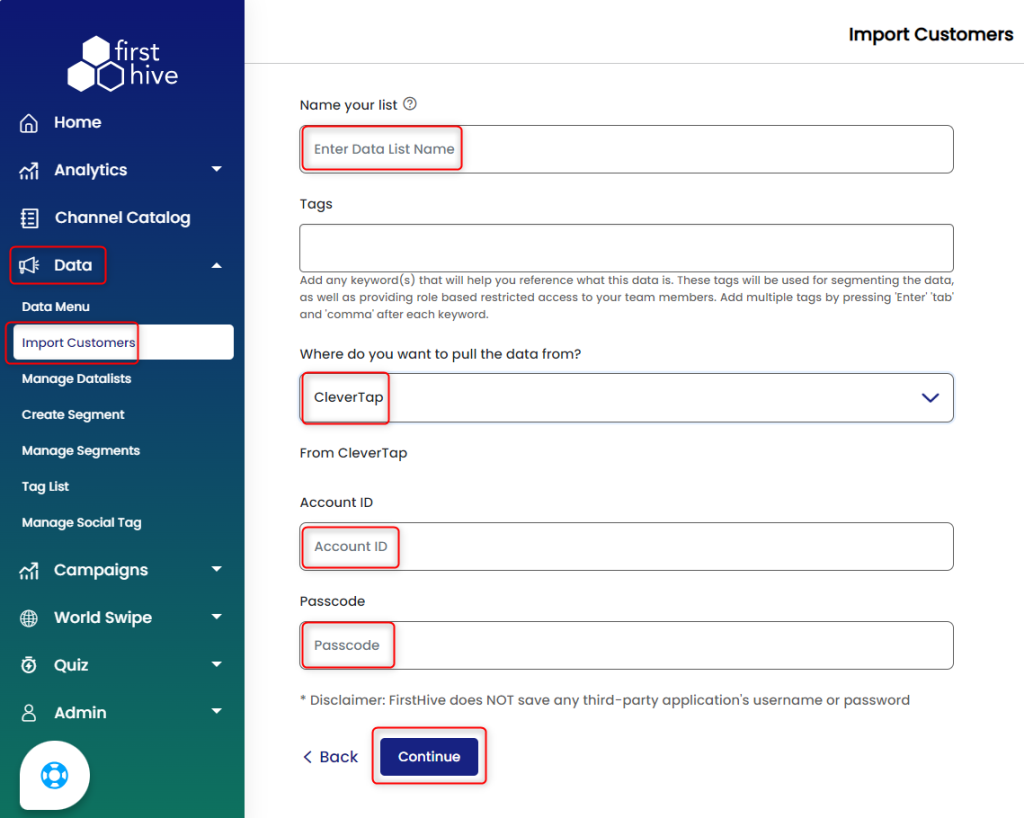
Recommendation
- Give your data a unique name which would help you remember the data list.
- Tags: Add any keyword which would act like a labeled reference that can be used for segmenting the data or restricted access to different user roles.
Disclaimer: FirstHive does not save any third-party applications username or password.
