A short URL is the processing of reducing the width of a URL.
A short URL is desired for messaging technologies that limit the number of characters in a message (for example SMS). Short URLs are used for reducing the amount of typing required if the reader is copying a URL from a print source or for making it easier for a person to remember or copy and paste it on their respective browsers.
For example, if the original URL is:
| https://drive.google.com/drive/folders/1mZcCsJ8cwMM39KYGVRF3sOibFsFis-t?usp=sharing |
If you convert the above long URL into a short URL, it will appear like:
| http://fhve.co/SMRVlIZ |
At FirstHive we offer our customers two types of short URLs
- Bitly short URL
- FirstHive short URL
Bitly short URL: This service is a free service offered to FirstHive customers via Bitly. This allows you to shorten your lengthy URL to a short URL link at the click of a button. Example: https://bit.ly/2ZCV22t
FirstHive URL: The FirstHive short URL is a premium offering provided by FirstHive which generates a unique short URL for each customer, which in return helps the marketer to track their footprints on their first-party interfaces (where the link lands) and also displays the kind of actions he has performed. For example: http://fhve.co/SMRVIIZ
FirstHive Short URLs as compared to regular Bitly Short URLs provide intelligence of which customer clicked as opposed to how many customers clicked. Bitly will tell the brand how many customers clicked on their Short URL but they will not tell who those 100 people are while FirstHive will identify and disclose the identities of those 100 people.
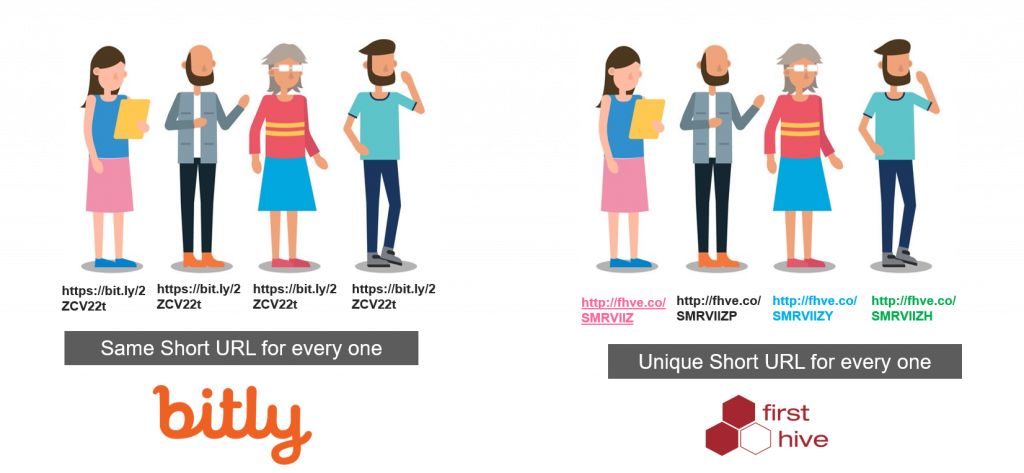
Steps to Use Short URLs:
- Create your campaign using Campaign Module.
- While composing content, you will see a section where you can choose between Bitly Short URL/FH Short URL/Vanity URL.
- Enter the original URL in the box below the text ‘Enter URL to shorten.
- Click on FH Short URL to generate FH Short URLs which you can pick and paste from content.
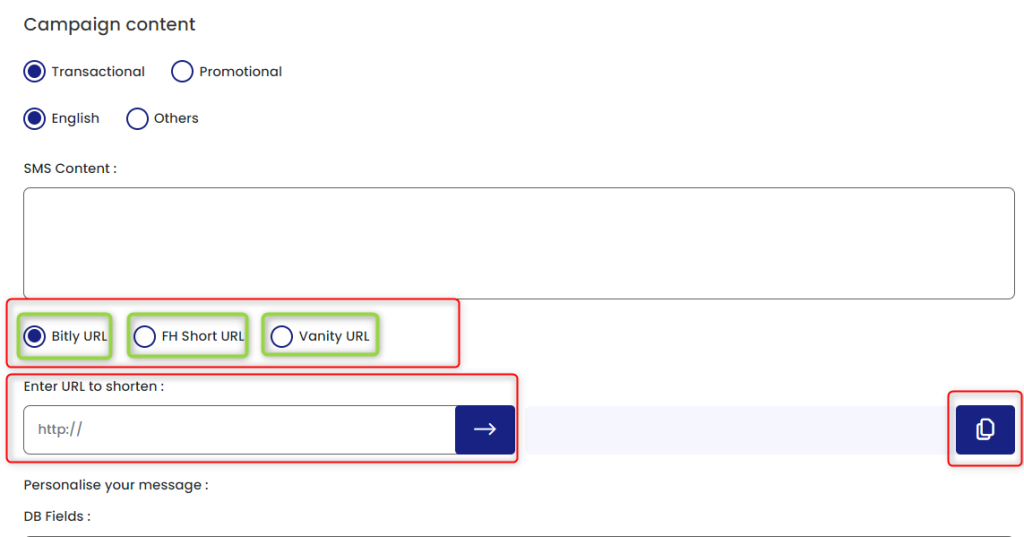
Steps to Track Short URLs:
- Go to Campaigns >> Click Campaign Menu >> Click Campaign Analytics
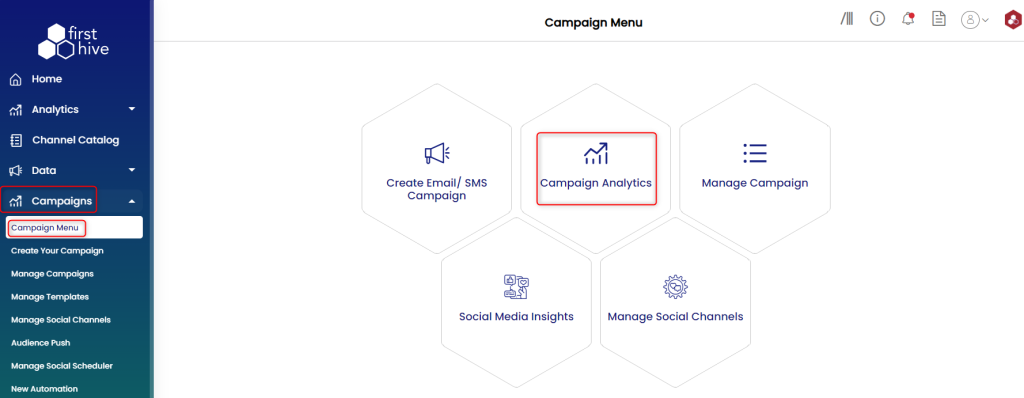
- In Email/SMS Campaign Analytics page, select the channel from the drop-down >> Select campaign name >> Click Go
- In the ‘Clicked‘, you can find the list of customers who have clicked on their respective unique links.
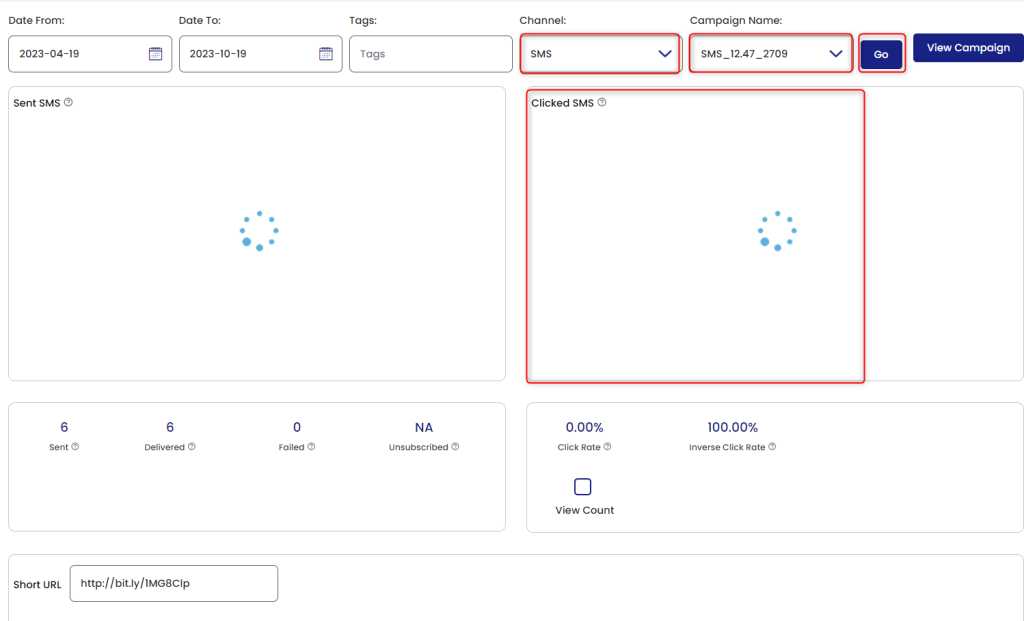
|
