What is FirstHive Tag Manager?
FirstHive Tag Manager lets you manage and unify all the tracking and matching tags. Tags are also known as snippets or pixels. Such tags are typically JavaScript code or HTML that lets you integrate various features into your site with just a few clicks. For example,
- Tracking Analytics Data
- Connection Tracking
- Newsletter Signups
- Exit Popups and Surveys
- Remarketing
- Social Widgets
- Affiliates
- Ads and more
The above can be achieved, using the main components that include:
- Tags: A snippet of code (JavaScript or HTML) which is added to your website
- Triggers: Defines when a tag should be fired.
- Variables: Lets you retrieve data which can be used by tags and triggers.
How Do I Get the Code?
Follow the steps mentioned below to get the site analytics code:
Go to the FirstHive Dashboard:
- Select the campaign. Enter the campaign name or search by campaign id.
- Click Tag Manger.
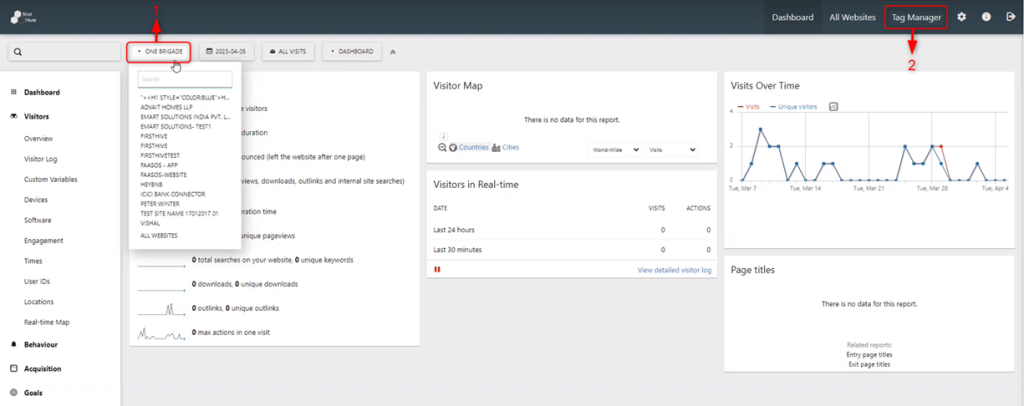
Under Tag Manager tab:
- Click Manage Containers.
- Click Setting icon to Configure Containers.
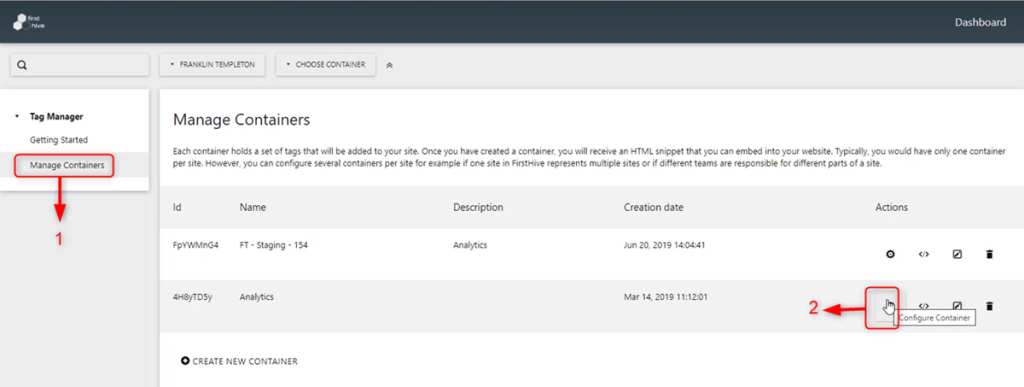
Now, click Install Code.
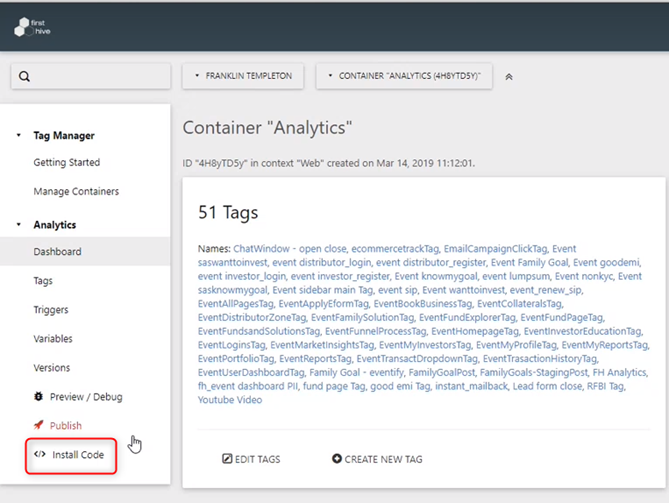
To install this container, copy and paste the code in the <header> part of every page in your site.
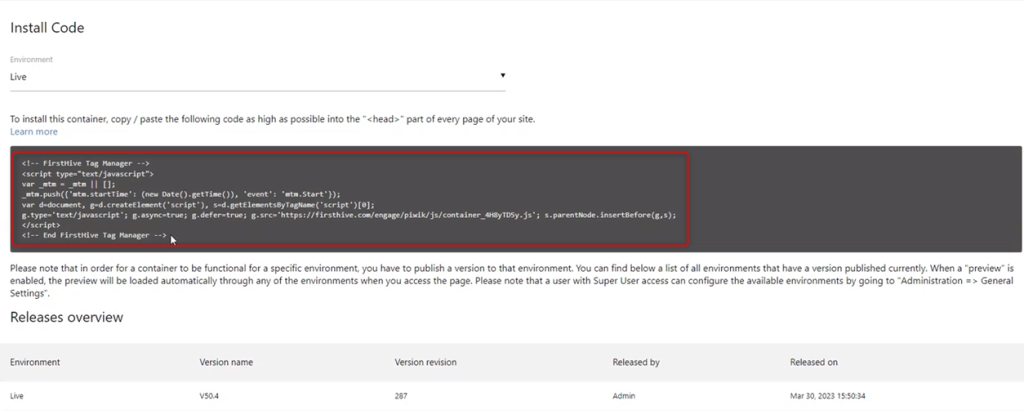
Here, you can see how the FirstHive Tag Manager Code is placed:
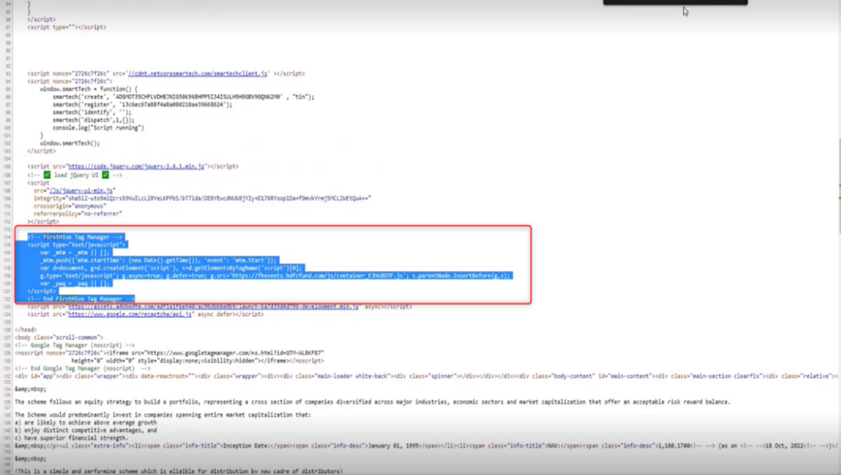
Once the Tag Manager Code is placed in the <header> part, you get default information such as:
- Page Clicks
- Searches
- Links
- Time spent on a particular page, etc.
