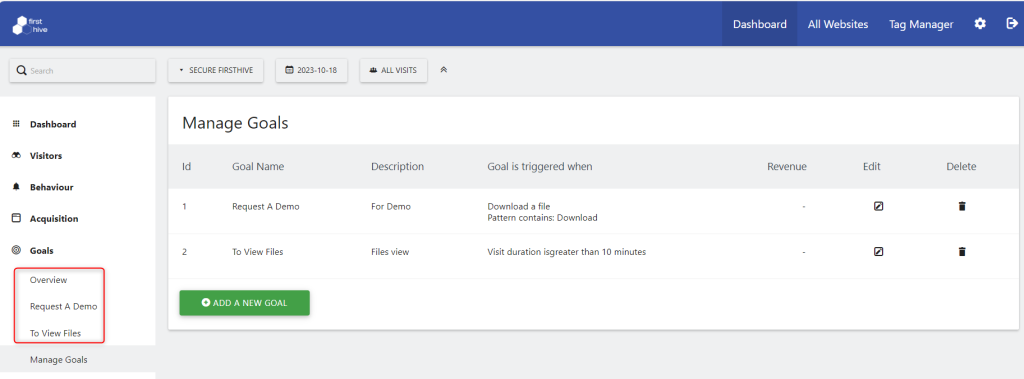Steps to Goal Creation in Your Account:
- Login to your FirstHive account
- Go to Admin >> Click Site Tracking
- Select the Site Name you want to create a goal for >> Click three vertical dots icon
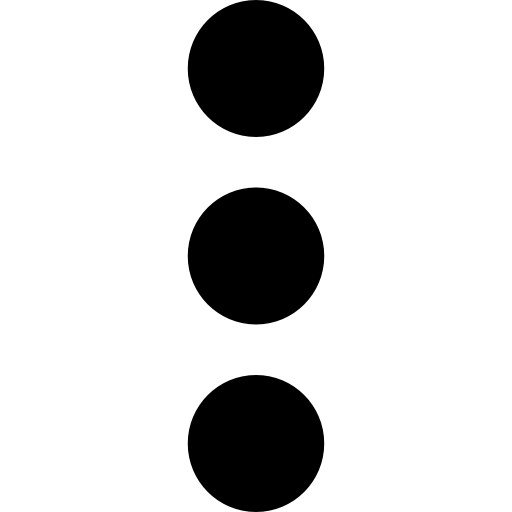 under Action >> Click Site Analytics.
under Action >> Click Site Analytics.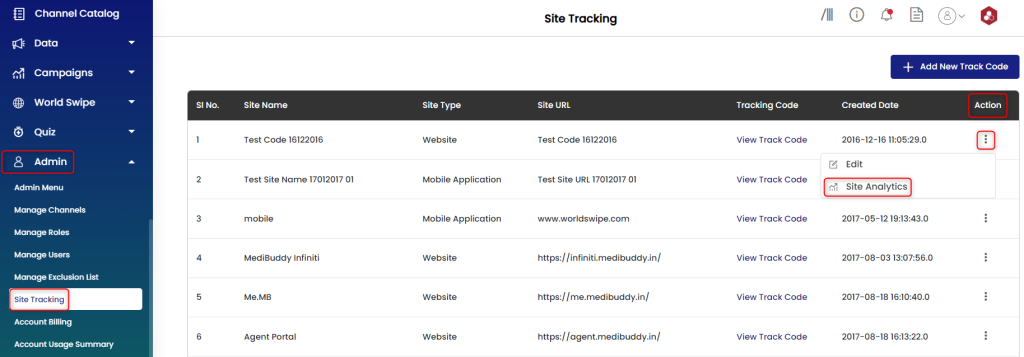
- Your dashboard should look something like this:
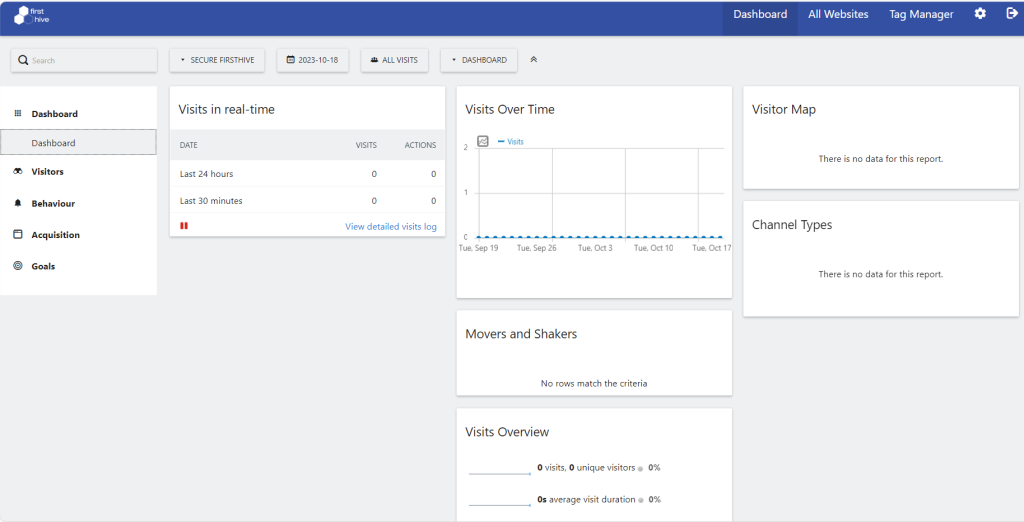
- Click Goals >> Click Add a New Goal to create a new goal you are willing to track.
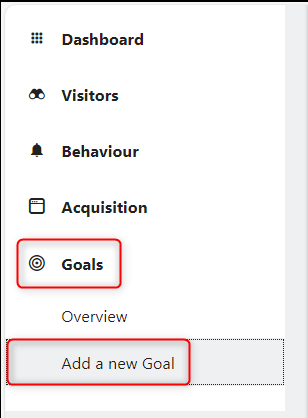
|
- Enter the required details.
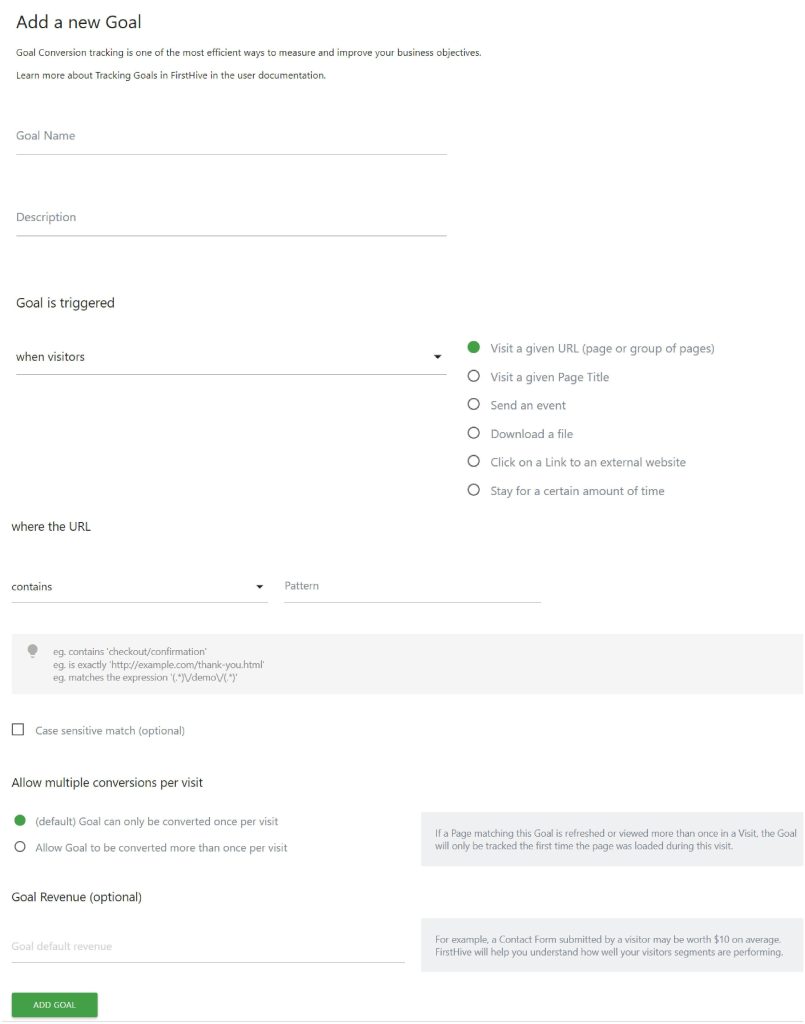
- Enter the Name of the goal and add a brief description.
- A goal can be triggered in two ways, one would be manually.
If the goal has to be triggered manually, the following steps need to be followed: Step 1: Allow multiple conversions per visit
Step 2: Goal default revenue. (Optional)
- Multi-Channel Conversion Attribution: Multi-channel attribution is a set of rules that assigns credit for sales and revenue to touchpoints across the customer journey. Attribution refers to the rules and methods used to assign value across multiple channels and touchpoints. (Click on enable or disable as per your liking) and the second way would be with the given set of scenarios, e.g., when someone downloads a file from your website.
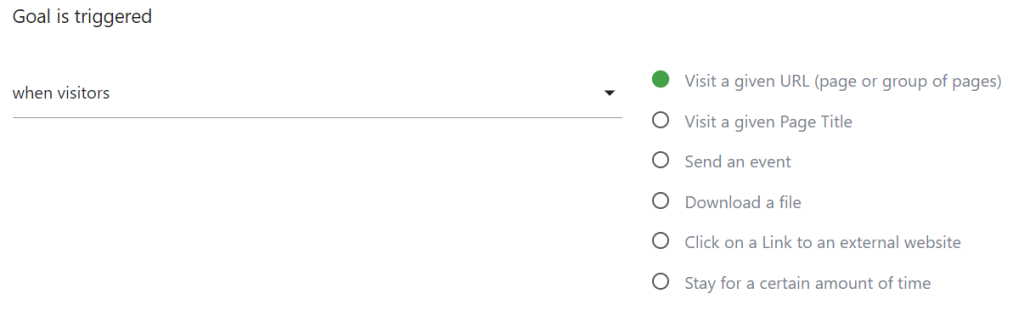
- In addition to this, enter where the URL Contains/exactly/matches the required pattern,
- e.g., contains ‘checkout/confirmation’
- e.g., is exactly ‘http://example.com/thank-you.html’
- e.g., matches the expression ‘(.*)\/demo\/(.*)’
- After this fill the following fields
- Allow multiple conversions per visit
- Goal default revenue. (Optional)
- Multi-Channel Conversion Attribution- enabled or disabled
- Now go to Goals, you can see the Goals you have created and you can track their Analytics here.