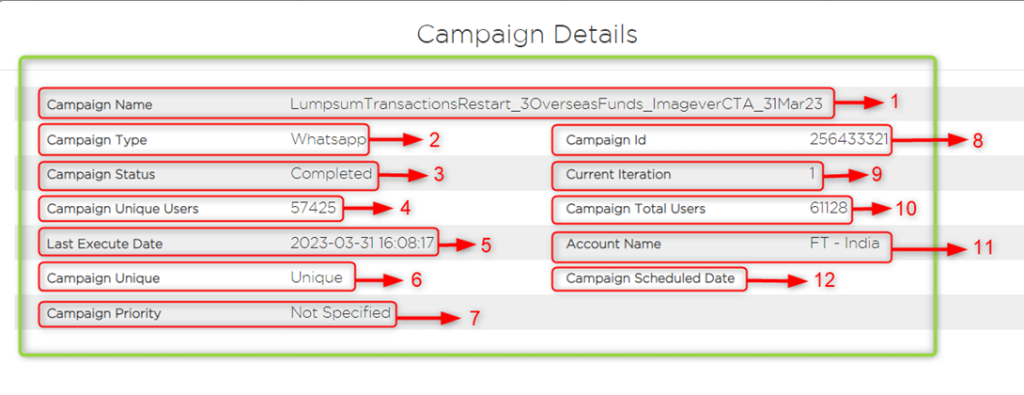Campaign Details
To see the campaign to see the following details, click on that camping. All the details come from the prgm_campaign table which denotes the following:
Step 1: Campaign Name: Denotes the name of the campaign. For example, LumpsumTransactionsRestart_3OverseasFunds_ImageverCTA_31Mar23
Step 2: Campaign Type: Denotes the type of the campaign, whether it is Email, SMS, WhatsApp or MobilePush. For example, here the campaign is for WhatsApp.
Step 3: Campaign Status: Denotes the current status of the campaign, in which bucket the campaign is in. For example, the campaign is completed.
Step 4: Campaign Unique Users: The unique users in a campaign. For example, if a campaign has 61128 users out of them 57425 are the unique users and the rest are duplicate users.
Step 5: Last Execute Date: This displays the last time a campaign executed with date and time.
Step 6: Campaign Unique: This show if a campaign is unique or not.
Step 7: Campaign Priority: This indicates the priority of a campaign. If you mark it as Important then the priority changes to Important otherwise it remains Not Specified.
Step 8: Campaign Id: The unique identifier for the campaign. His displays the campaign id.
Step 9: Current Iteration: This displays the current iteration. As soon as a campaign is created the iteration = 0, if starts to execute up to it gets completed, iteration = 1. If runs every day, then iteration = 2 (this is incremental). Till the iteration stops, this will keep running.
Step 10: Campaign Total Users: This displays the total user count in a campaign. For example, 61128.
Step 11: Account Name: This indicates the name of the account. For example, FT – India
Step 12: Campaign Scheduled Date: This indicated the date on which the campaign is scheduled to run.