Single Channel Campaign Dashboard
The dashboard is created in such a way that a user can easily know where exactly the campaign is.
Single Channel Flow
As soon as the campaign gets created, it keeps moving from one bucket to another (Created to Campaign Completed), representing the current phase of the campaign.
Here, you can know about these buckets and what exactly that means to the campaign:
Bucket 1: Once you create a campaign, it comes to Created bucket. The iteration is zero (iteration = 0) when a campaign is in created bucket.
Bucket 2: If you create a campaign and delete it, then it will come to Deleted bucket.
Bucket 3: Waiting in Scheduled bucket indicates; the campaign is scheduled to run. If you have scheduled the campaign for a particular date or for the next day, it comes to Waiting in Scheduled and waits here till its turn (scheduled time) comes.
Bucket 4: Started from the Scheduler bucket indicates; the campaign has started from the scheduler.
Bucket 5: Started bucket indicates; the campaign has started. The iteration is one (iteration = 1).
Bucket 6: Campaign Request Received bucket indicates; the request has been received for a particular campaign.
Bucket 7: Waiting for Refreshing Source bucket indicates; the campaign is taking the source of users. For example, how many users are there.
Bucket 8: Residing User Temporarily bucket indicates; the number of users that temporarily get stuck.
Bucket 9: Waiting in User Exclusion bucket indicates; the number of users you want to exclude from the campaign.
For example, there are 30000 (30K) users in the campaign out of which 10000 (10K) are unique users and you want to exclude 5K users from the campaign as they are not part of that campaign. This excludes those 5K users and send the communication to the rest 5000 (5K).
Bucket 10: Waiting in Segment & Domain Exclusion bucket indicates; the segment and domain that the users are excluded from. For example, if you do not want to send the communication to some of the domain, then you can exclude those domains from a particular campaign.
Bucket 11: Waiting in User Exclusion Count bucket displays the number of users that get excluded. This shows the user count after exclusion.
Bucket 12: Campaign in Queue bucket indicates; the campaign will wait here. If 3 to 4 campaigns are already running parallelly, they wait here till their turn comes. Once, the first campaign on the list gets completed, the next one will be on the queue.
For example, you are running three (3) campaigns simultaneously, having respective campaign ids – 123, 456, and 789. The campaign having id = 123 is scheduled to run first, id = 456 is scheduled to run second, id = 789 is schedule to run third – they will be on the queue and will run accordingly.
Bucket 13: Started from Queue bucket indicate; the campaign which started.
Bucket 14: Preparing Content bucket indicates; the content of the campaign and time taken to prepare the content.
Bucket 15: Sending Communication bucket indicates; when everything is set, this starts sending communication.
Bucket 16: Final Campaign User bucket indicates; the total number of users (after exclusion) that communication is going to be sent. For example, if there are 30K users in the campaign, out of which only 10K are unique users and rest are duplicate users – you can choose if it is for unique users or for all users. This displays the final user count.
Bucket 17: Exception Occurred bucket indicates; if something went wrong during the campaign execution, a cross icon appears.
Bucket 18: Waiting for Next Iteration bucket indicates; as soon as a campaign is created the iteration = 0.
- From starts to execute up to it becomes completed, iteration = 1.
- If runs every day, then iteration = 2 (this is incremental). Till the iteration stops, this will keep running.
Bucket 19: Cancel Scheduler bucket indicates; those campaigns that are cancelled for the next schedule.
Bucket 20: Campaign Completed bucket indicates; the campaign is completed. Once a campaign is completed, it comes this bucket.
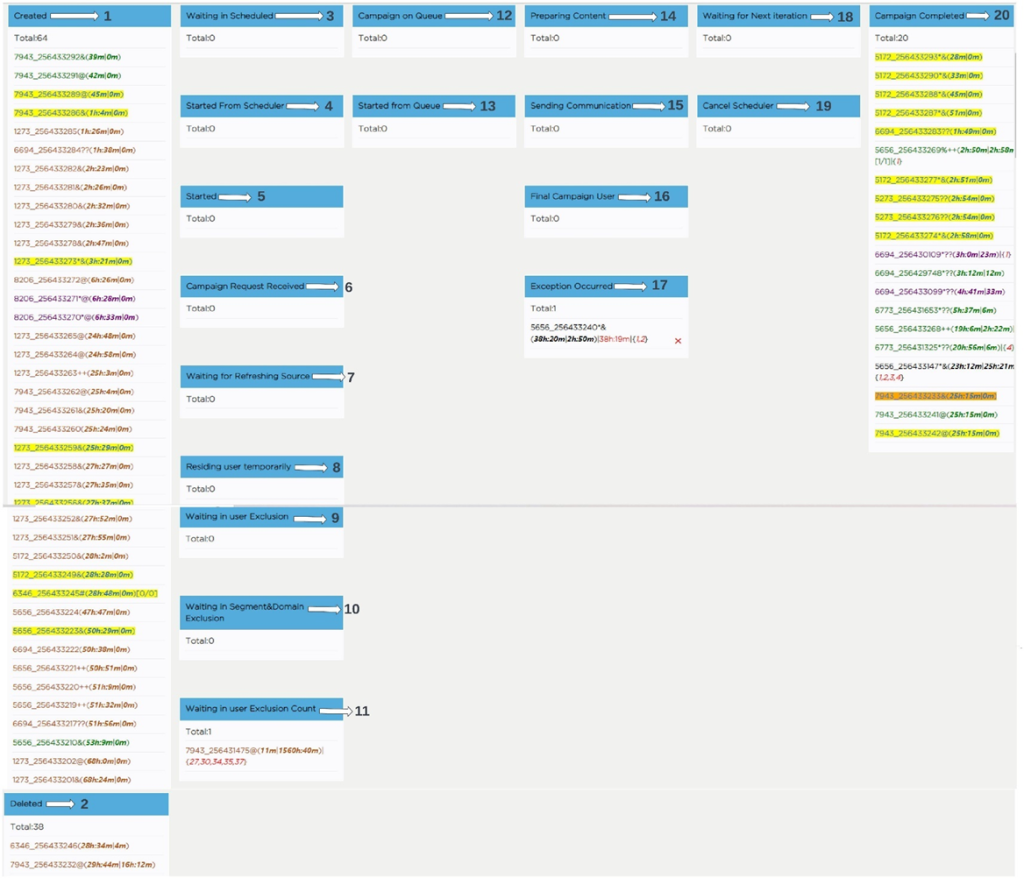
Screen 1: Campaign Dashboard
