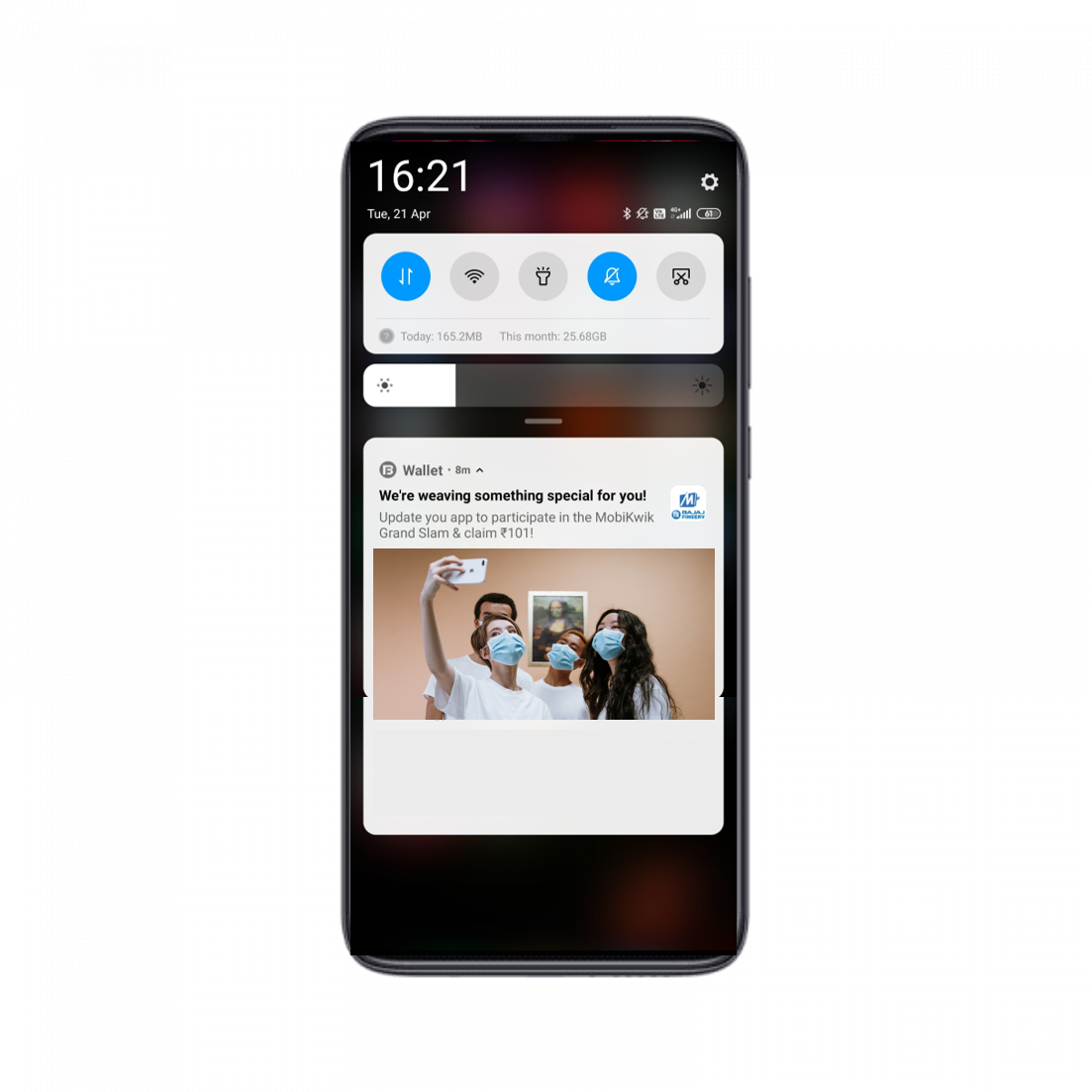Your Mobile App is an interface that carries high utility and is the interface for major action in most of the cases. This is the exact reason why we urge you to use this channel for sending communication in order to meet the campaign objective.
This channel gives you the facility to connect with your audience on the Mobile when they are browsing their Mobile. Not just that, notifications are also seen as an ultimate tool to drive your audience to complete their incomplete actions like recording a purchase, completion of a purchase transaction, making a payment, redeeming points, availing a promo code, etc.
Let us start with steps on designing a Mobile App Push Notification Campaign:
Step 1: Go to Campaigns >> Click Create Your Campaign
Step 2: Enter a name for the campaign >> Select ‘Mobile Push’
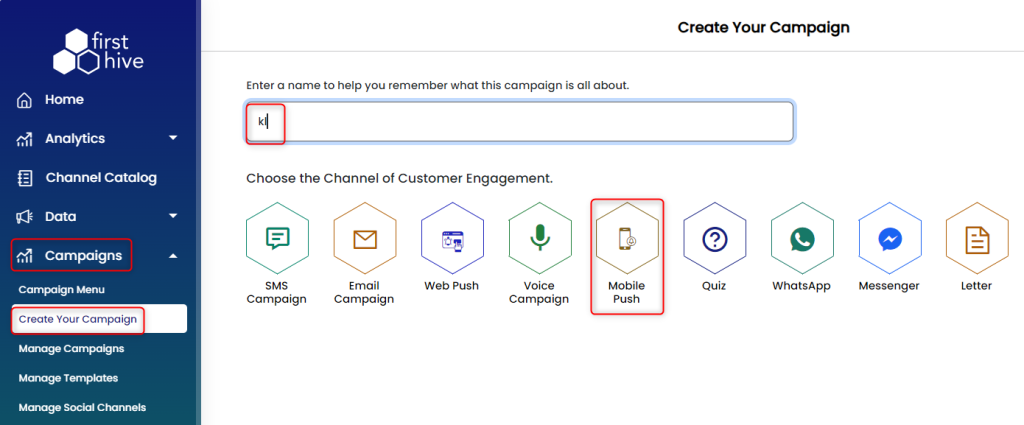
Step 2: Select the Communication Type >> Select Send Via >> Select the Sender Id >> Select the platform from the drop-down (iOS/Android/Hybrid) >> Enter the App name >> Click Next
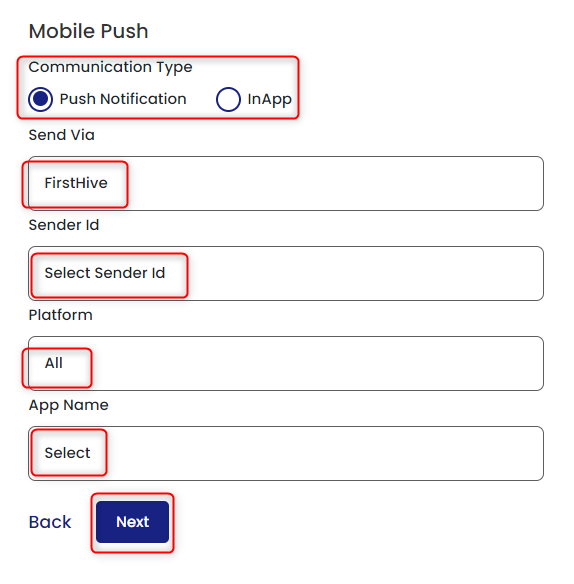
Step 3: Select the campaign type (Transactional/Promotional) >> Enter the required details
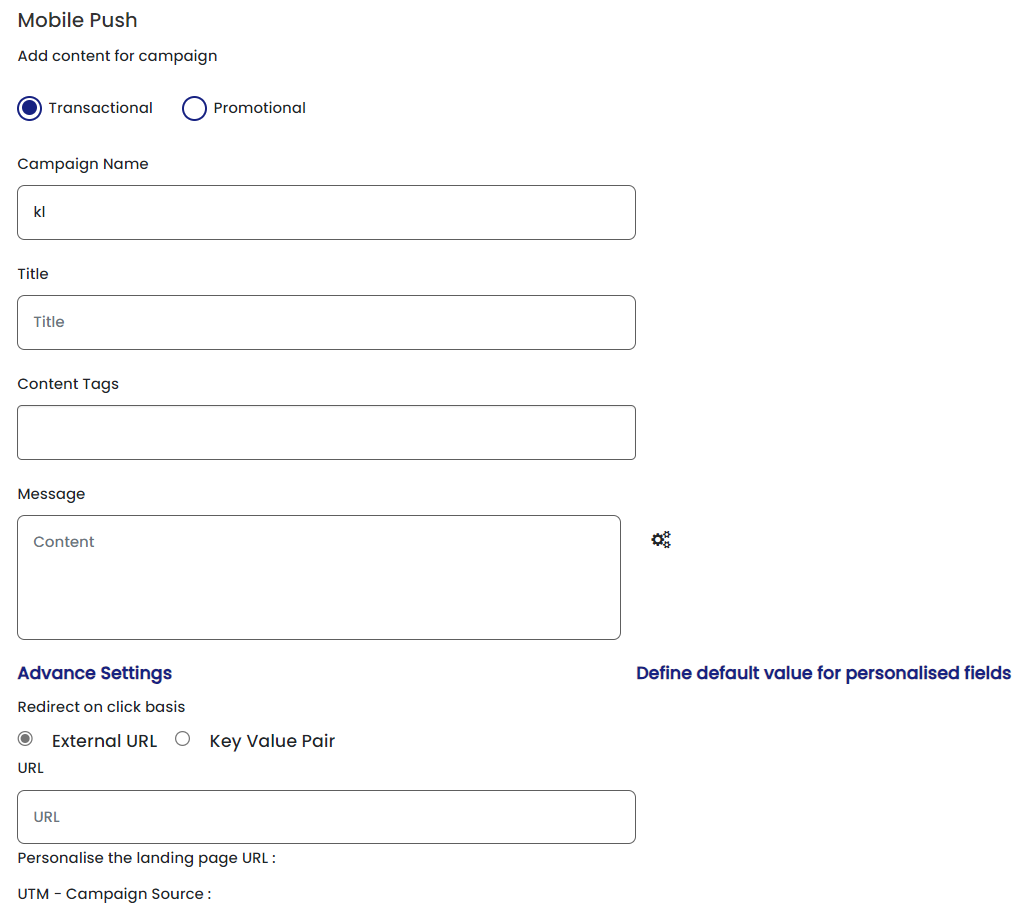
Step 4: Select Audience >> Click Next
Here you can add audience in 4 different ways. One is by adding database with comma separated, second is by selecting a pre-existing segment, third is by uploading the data list and fourth is by selecting the targeted user type i.e., Unique Visitors or Repeating Visitors.
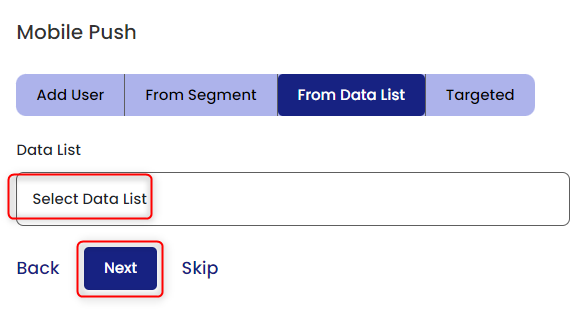
Step 5: In the Preview & Send page, you can preview the notification here. In case of any change, click on ‘Back’ button and in case everything is fine, click ‘Execute Now’.
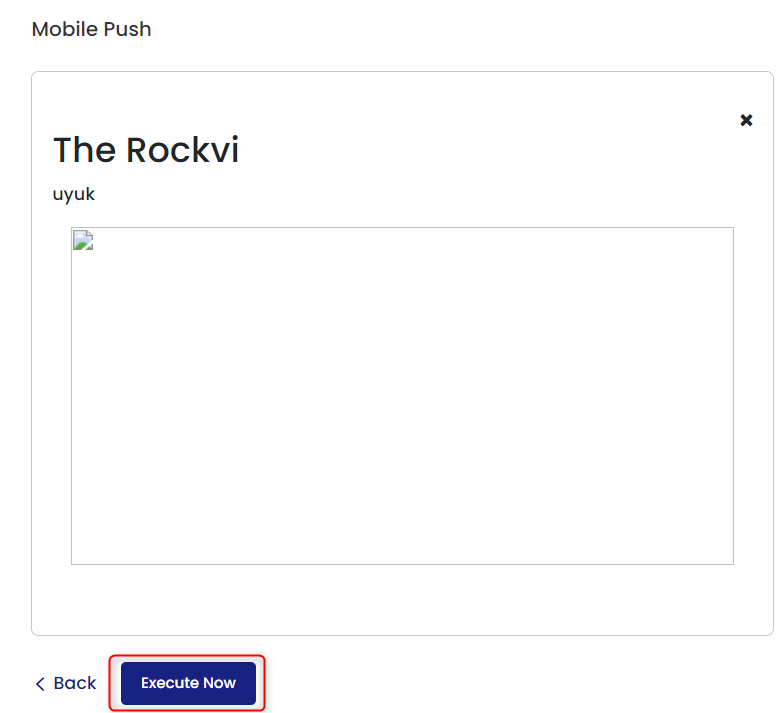
Yes, we are done!!
The notification will appear in your Mobile’s notification window. The view of banner differs basis device.