- Login to your FirstHive account
- Go to Campaigns >> Click Audience Push >> Click on the Google icon
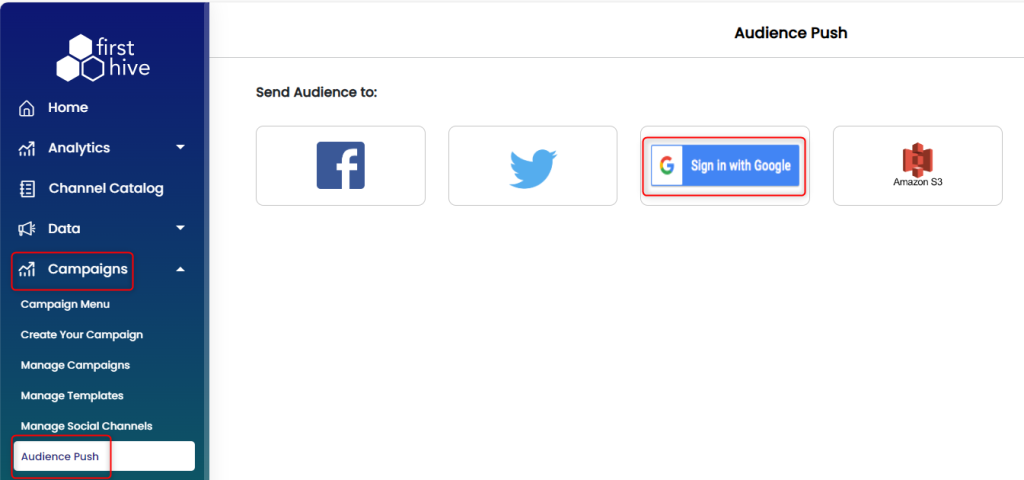
- If your account is not linked, then it will take you to the login screen.
- If you are already linked, then you will be taken to the FirstHive Ad Bridge page
- Select your linked account from the dropdown Google Ads Account
- Select Adword Audience list name in drop-down ‘Audience to push’.
- You can add/remove audience.
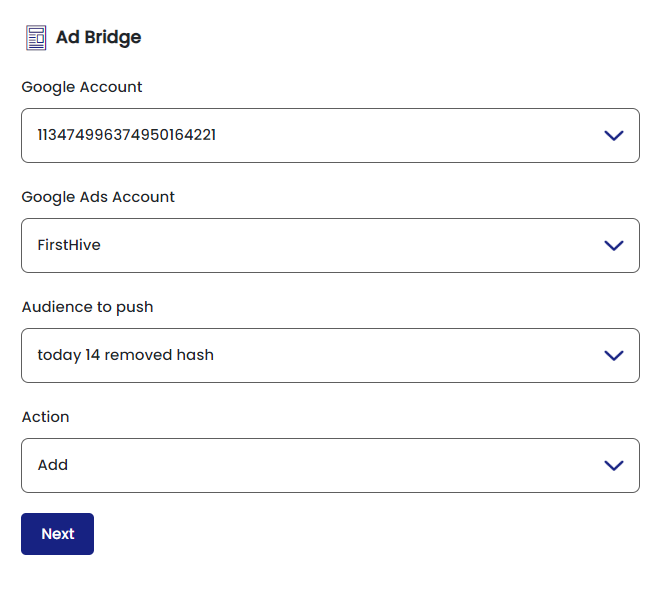
- If it’s a new Remarketing list, then in “Audience to push” select option “New Audience”
- Enter the name of the remarketing list.
- Describe the remarketing list.
- Click on Next
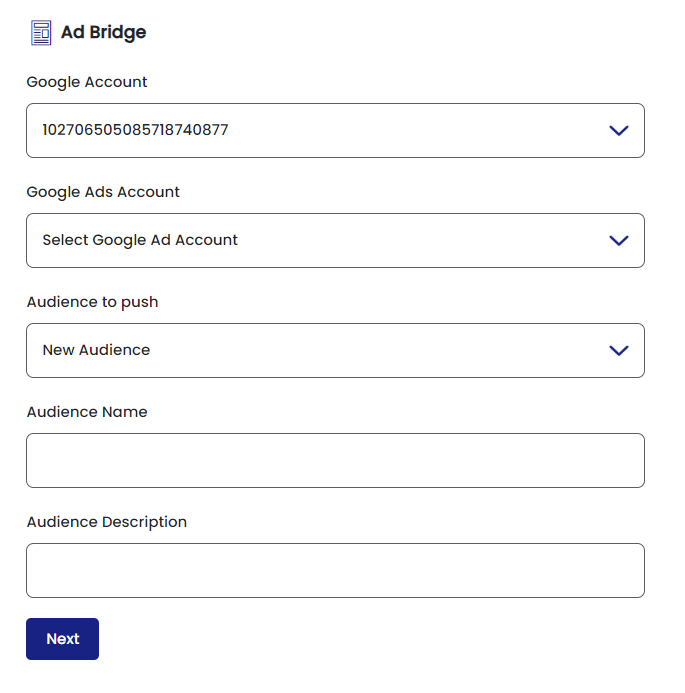
- Select the Segment or Data List created in FirstHive that you would like to push in Adword.
- Click on Continue.
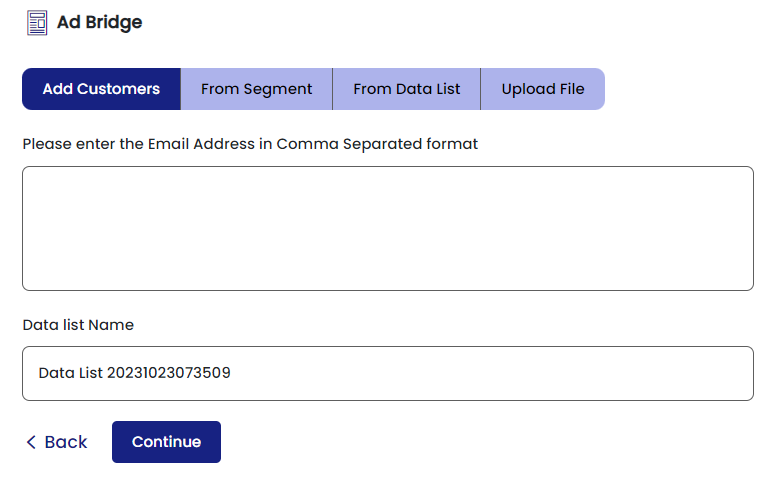
- Once submitted, the data will be pushed in real-time to the Adword account and a remarketing list will be created in Adword. If it is an existing list then it will update the list in Adword.
Where Do I Find My Remarketing List in Adword?
Log into your Adword account, go to Audience Manager in the top search box. You should see the newly created Remarketing list in the Audience screen although the status will be pending.
|
