To set up an Email Campaign:
Go to Campaign >> Create your campaign
- Enter the name for your Email campaign
- Click on the Email icon
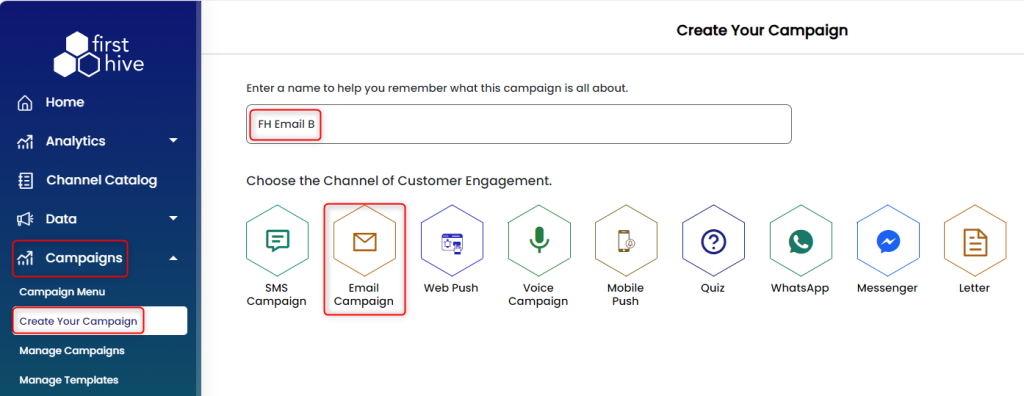
- Select the “Send Via” and Continue.
- Select one of the template options available; Template Library/Paste/Upload/My Template.
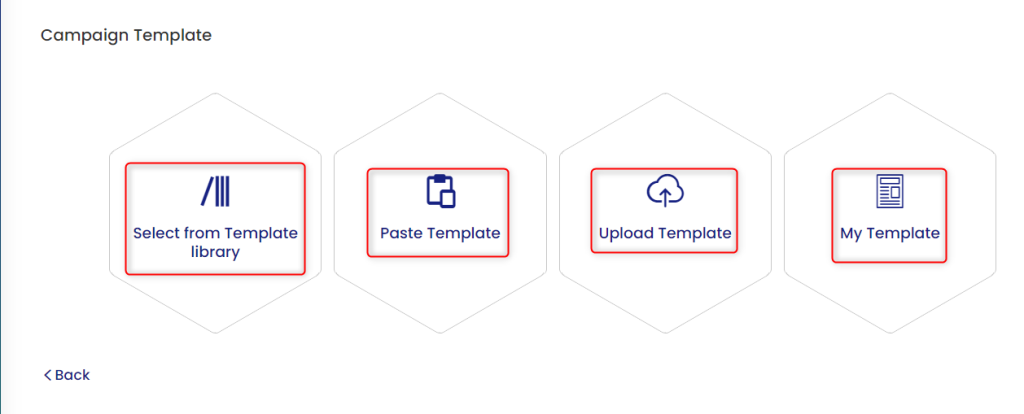 This takes you to the next page which is Campaign Content. Here, you need to enter the following details:
This takes you to the next page which is Campaign Content. Here, you need to enter the following details: - First of all, select whether it is a Transactional/Promotional campaign.
- Enter the subject. You can personalize the subject line with DB Fields or Content Fields, by clicking on the icons beside the subject field.
Double click on the field name (in the box) to get it added to the subject field. - Enter the ‘Sender Name’.
- Enter the sender’s email id. If it is a new email address, an email will be sent to the entered email address with a verification link. Once verified, it will be available for sending emails.
- Enter Reply_To_Email.
- Enter the Purpose of the Email, this includes a short message about why the user is receiving the email
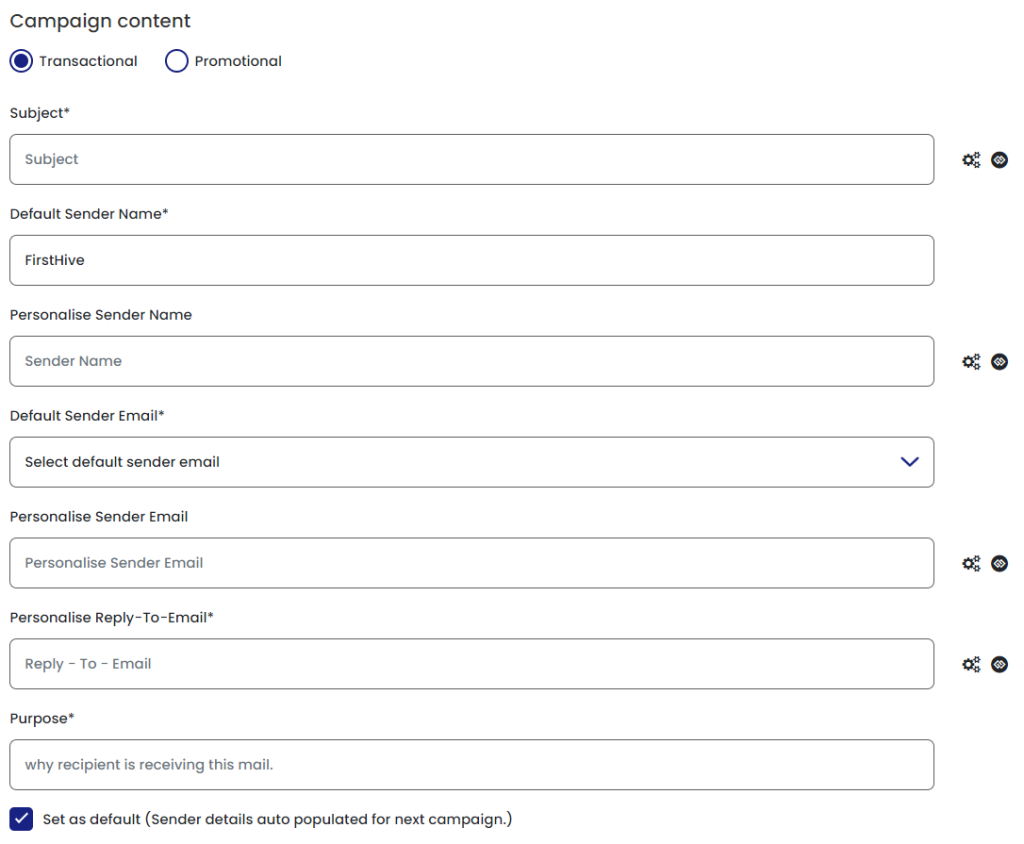
- For all the options you should be able to personalize by selecting the fields that will be dynamically changed before sending the email.
- Click Continue.
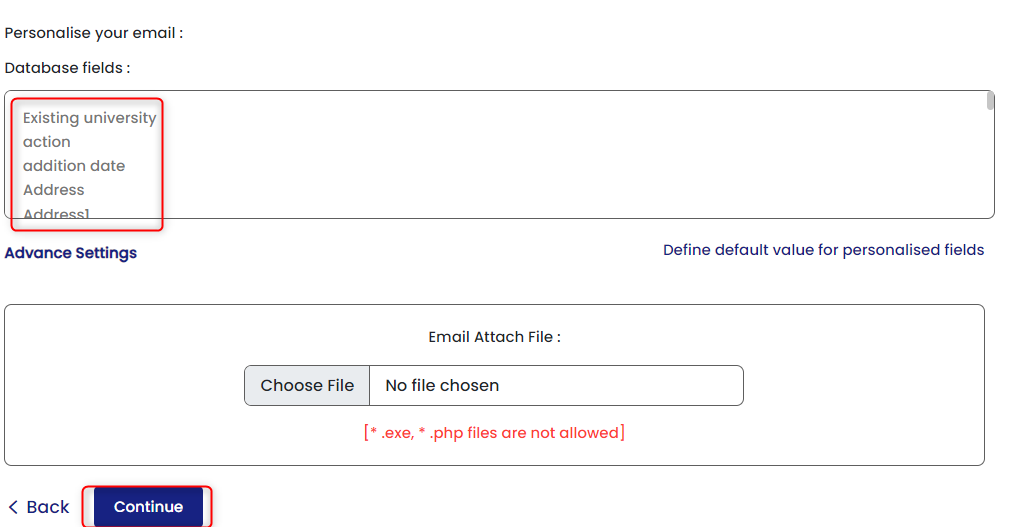
- Select the audience (target customer) to whom you would like to send the email. You can Add Customers or select from the Data List/Segment or Upload the file in xls/xlsx/csv format. You can also Select the Publication List for the Campaign as Public/Private.
- Click Continue.
- This takes you to the Preview & Send page, where you can send a test email, or execute the campaign immediately or Run A/B test using the Advance option.
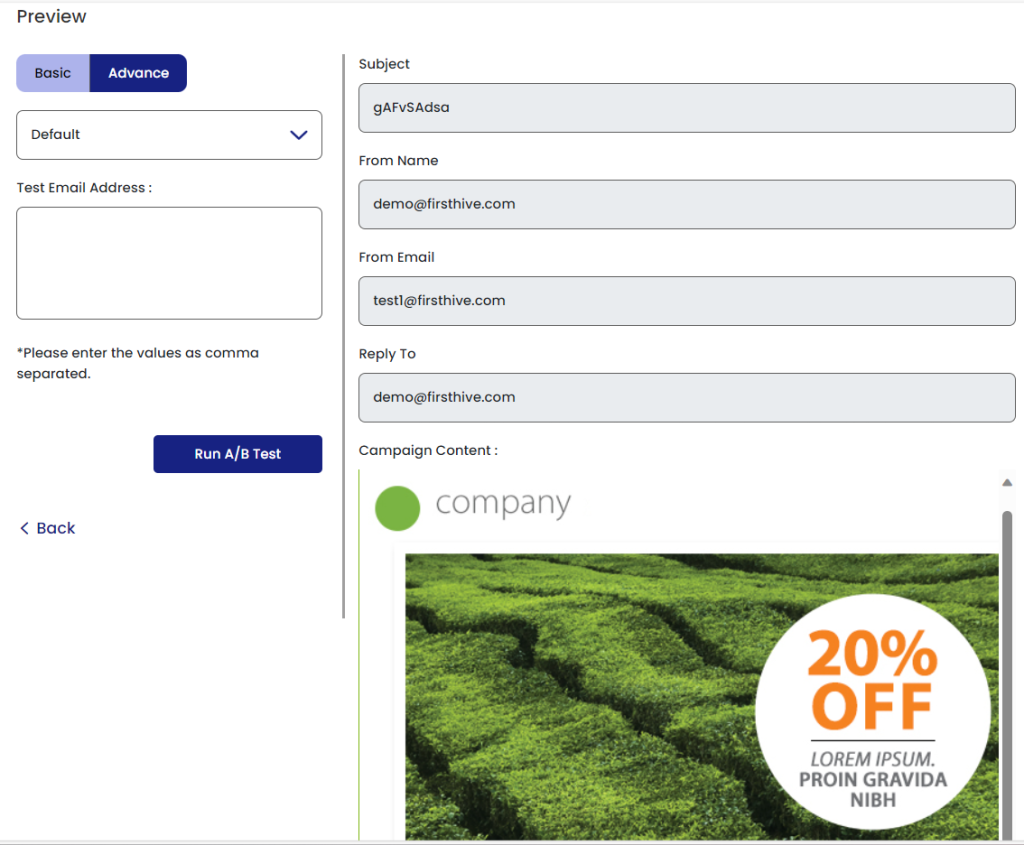
How to Set up an A/B test?
To run A/B test you need to create two email campaigns, to make them compete with each other.
- Follow the above steps and create an email campaign that will be one of the A/B contenders.
- When you reach the preview screen, for this campaign, skip the steps to schedule or execute this campaign.
- Now, create another email campaign and in the Preview & Send page – select “Run A/B Test”.
A/B Test Settings:
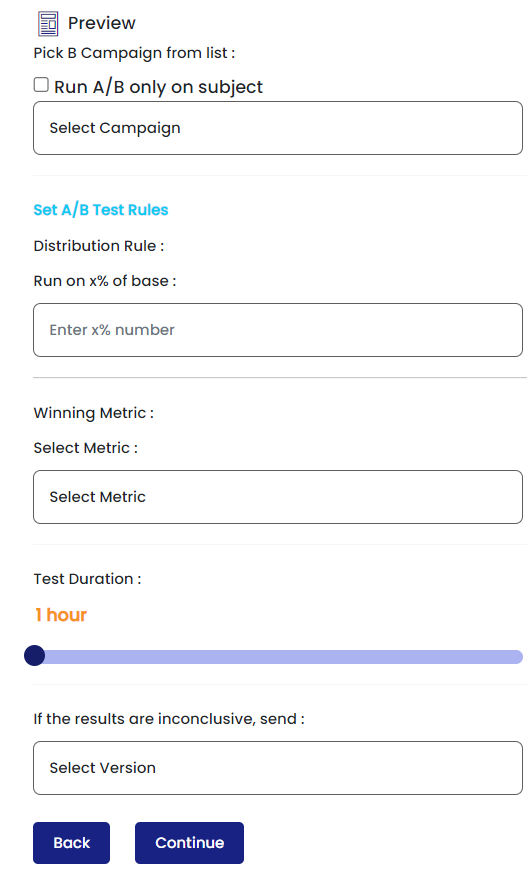
- Select the campaign which you created first from the drop-down.
- Enter the Distribution value in percentage i.e., how many times do you want the B campaign to serve compared to A campaign e.g., 50%
- Select the winning metric. A metric that will be used by the system to determine campaign performance and select a winner.
- Select the Test Duration in hours.
- Select the campaign that should be served, if the results are inconclusive within the specified time duration.
- Click on Continue.
- You can now go ahead and execute the campaign immediately or you can schedule it for later.
To see your Email analytics
