There are few scenarios where, when Google ad account is linked to FH, the connection is not formed correctly. For example, a few access permissions are unchecked while linking the account, Google API upgrade leading to access token expiry, etc. To fix this issue, you need to unlink and link the account again.
Follow the below steps to unlink, reconnect, and validate your Google Ads connection with FirstHive.
How to unlink Google Adword account with FirstHive?
Step 1: Remove the app permission given during the last linking
- Go to your Google Ads Account (Link: https://myaccount.google.com/)
- On the left navigation panel, select Security (Link: https://myaccount.google.com/security?pli=1)
- On the Third-party apps with an account access panel, select Manage third-party access.

- Select FirstHive from the app list and click on “Remove Access”

- Once the Permission is removed.
- Log out of your google ads account.
Step 2: Reconnect your account again (Add the knowledge base link of how to link google account)
Step 3: Validate the connection
- Login to your FH account >> Click Campaign >> Click Audience push
- Click on Google Adword account icon
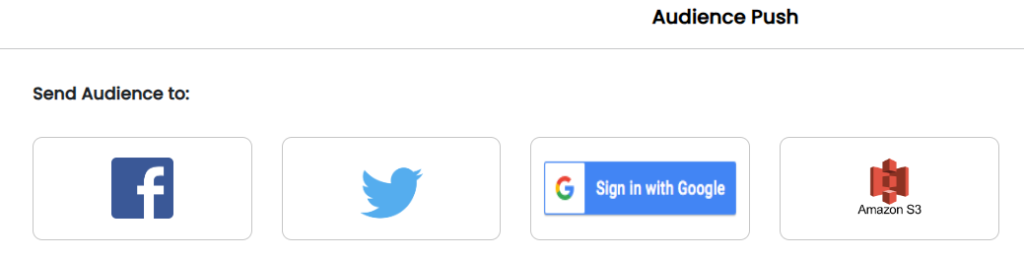
- In Google account dropdown you should be able to see your google manager account.
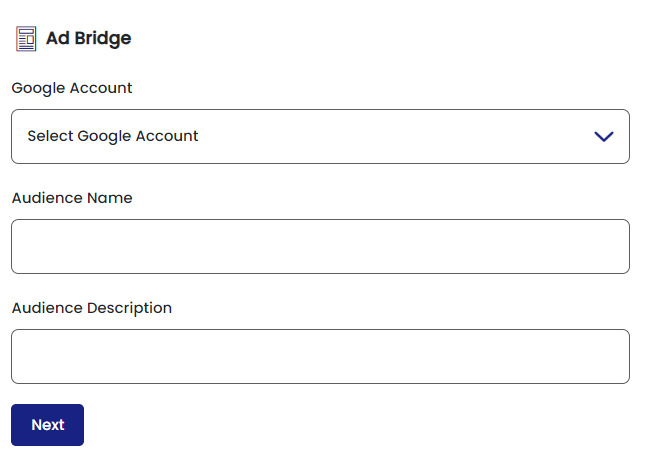
- Select the account id, if you are able to see your account name and able to go to step 3 then your connection is formed correctly.
