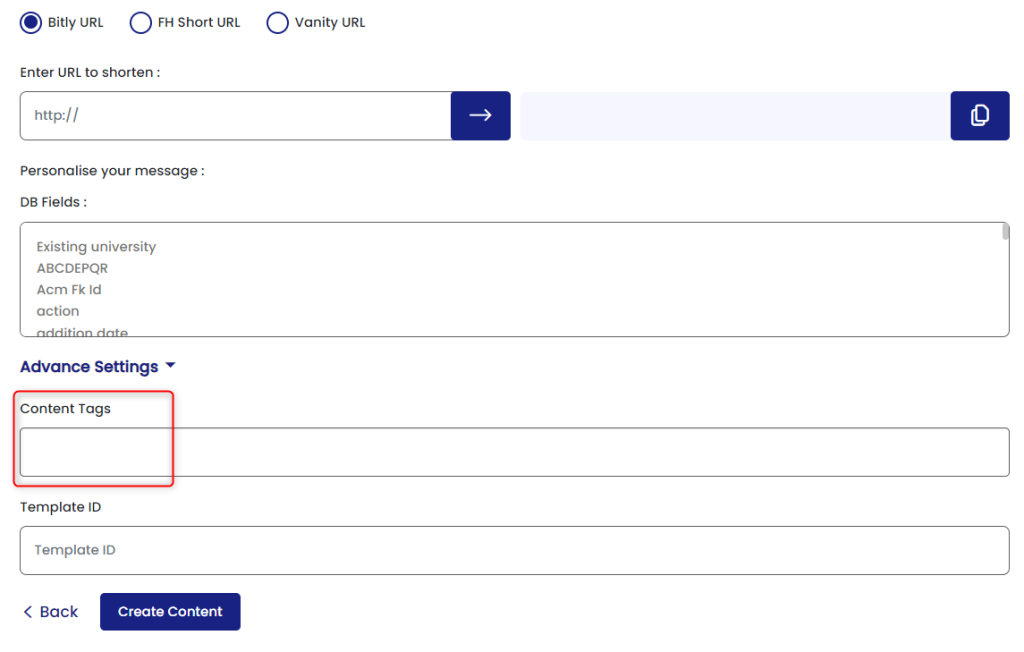Overview
Tags are assigned to each profile (known/unknown) users in FirstHive based on a different activity or action executed on the user base. We have mentioned below, different ways in which tags are assigned to Users/ Customers/ Profiles and where you can see the entire tag list.
Where Do I Find the Tag List?
To view all the list of tags created in the system so far:
- Login to your FirstHive account
- Go to Data
- Click Tag List
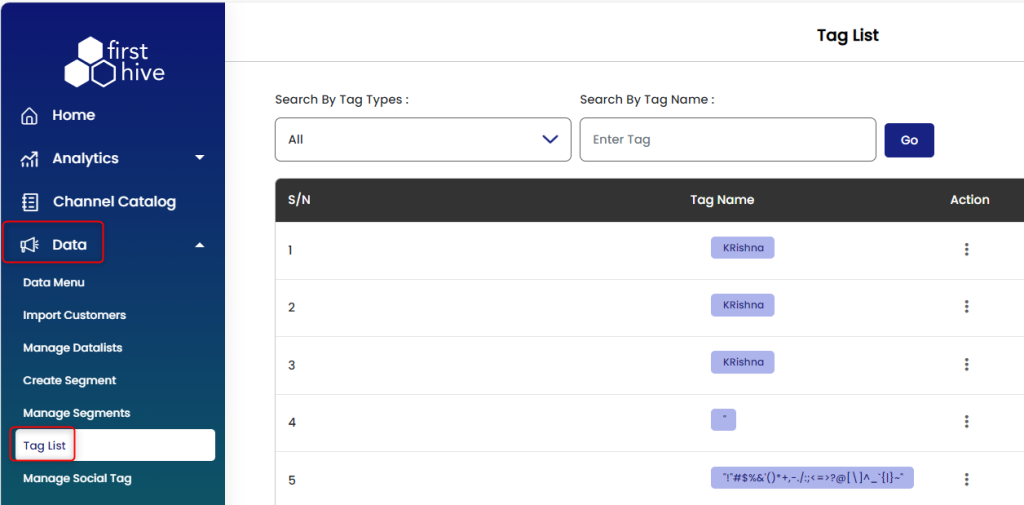
How Do Users Get Tagged?
There are two types of tags, which include:
System Generated Tags: These tags are assigned automatically by the system for e.g., based on the source from where a user/customer is acquired (i.e., channel from which, the data is ingested).
User Generated Tags: These tags are assigned by Marketer while executing campaigns and they typically define an activity/campaign/content/context in which user was involved. Below listed are the activities where you can define tags in the frontend.
- Managing Social Posts
- Data or SFTP Upload
- Creating Segment
- Creating Campaigns
Managing Social Posts
With FirstHive social integration, you can assign tags against each social post:
- Go to Data
- Click Manage Social Tag. Once tag is assigned to the post, all users interacting with the respective post get these tags appended to their individual profile.
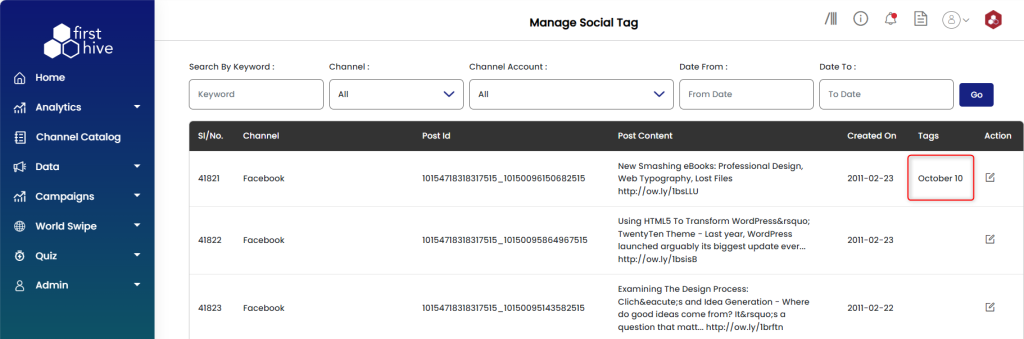
To assign tags, we support two methods:
- Auto-tagging (based on predefined taxonomy): FirstHive can implement social auto-tagging functionality which will assign tags automatically against the user basis his/her interaction with the post. For more details, please contact your FirstHive Account Manager.
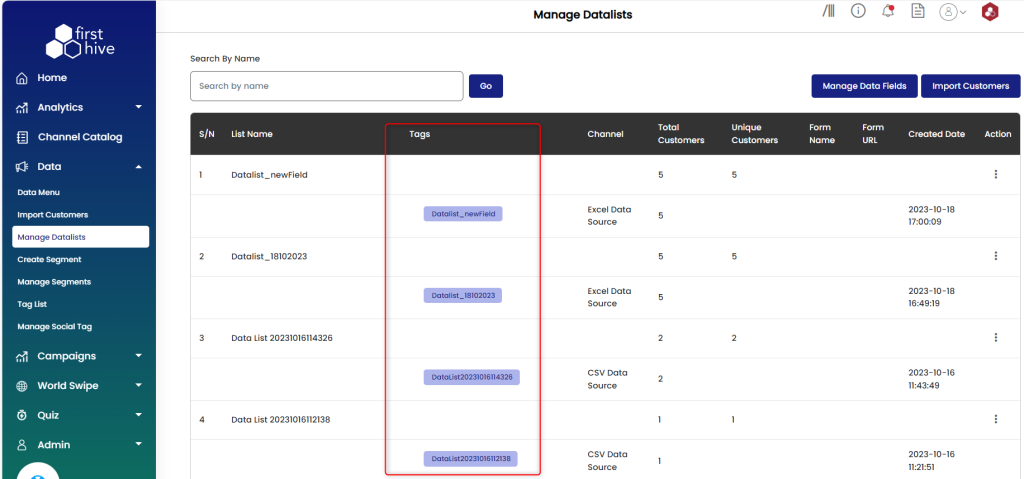
- Manual tagging: We also provide an interface for you to tag manually. You can assign tags to individual posts by: Go to Data >> Click Tag List >> Click three vertical dot icon under Action >> Click Edit
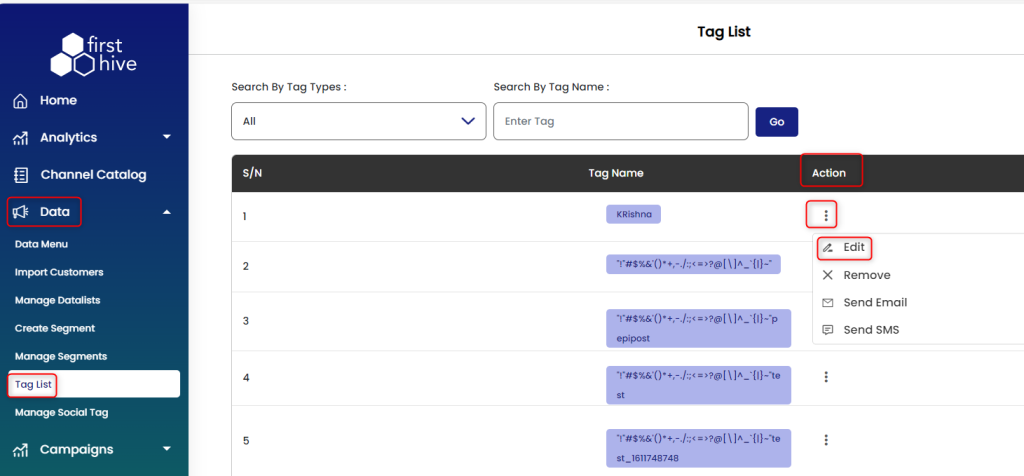
In the Tag Name field, enter the tags separated by comma >> Click Update.
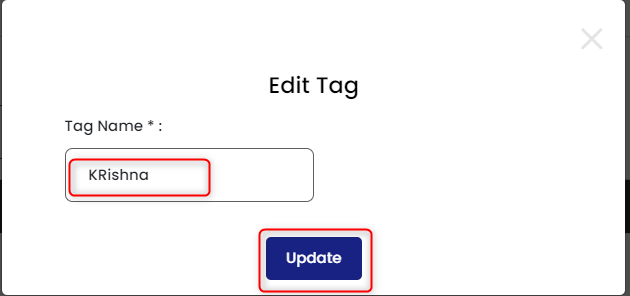
To add multiple tags, you can repeat the process.
Data or SFTP Upload
Users uploaded through a data list or SFTP upload method also get assigned a tag every time a user batch is uploaded. The default tag is the data list name however you can add more tags from your end as well. You can view these tag names under Tag List.
Creating Segment
When you create a particular segment in FirstHive, the segment name automatically gets assigned as a tag to all the users which are part of the segment created. With FirstHive’s Basic Segmentation Tool, you can also create a new segment of users based on previously created segments by entering tag names (Segment name) assigned to these users.
To view these tags:
- Go to Data >> Click Manage Segments >> Click three vertical dot icon under Action >> Click View icon
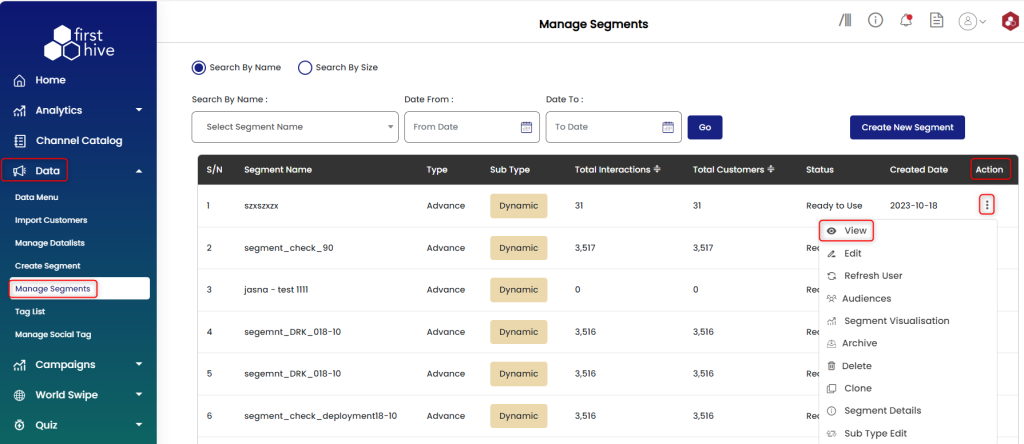
- Click Customer Data Basics under Action.
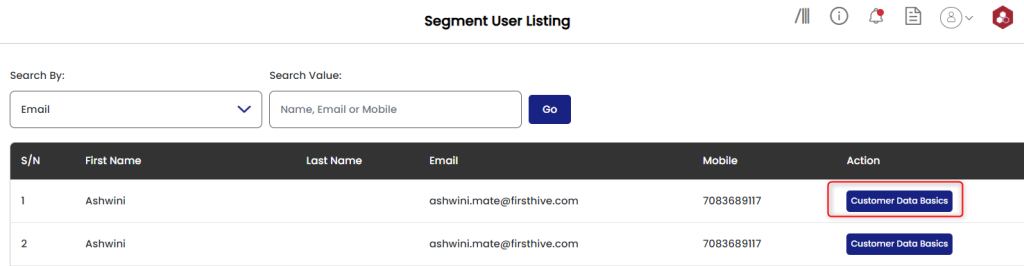
- This will show you all the tags.
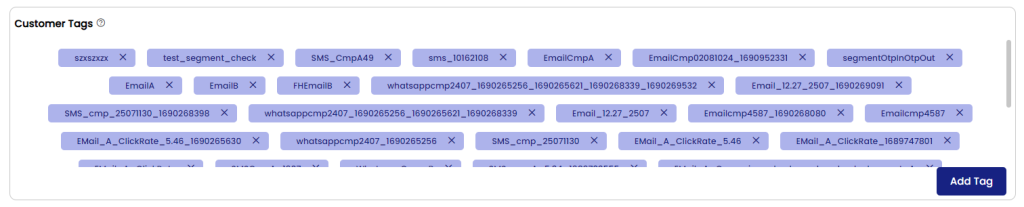
Creating Campaigns
While creating campaigns in FirstHive, you can assign “Content Tags”, so that all the users who are a part of the Target Audience for the campaign will automatically get tagged with the respective tag.