Single Channel Campaign
Single Channel Campaign refers to the communication between a brand and its target customers that takes place through a single channel, such as Email, SMS, WhatsApp, or MobilePush. Simply put, Single Channel means a brand is promoting its offerings only through one distribution method. For Single Channel Campaign, FirstHive considers these four:
- SMS
- MobilePush
| Important WebPush, Banner Push, Notifications, and the rest of the things are handled by the Engineering Team. |
| NOTE Campaign ID: As soon as a campaign is created a campaign id created against that user. |
Single Channel Campaign (Frontend)
Campaign Status Summary
The Campaign Dashboard starts with Campaign Status Summary. The following details are displayed in the dashboard:
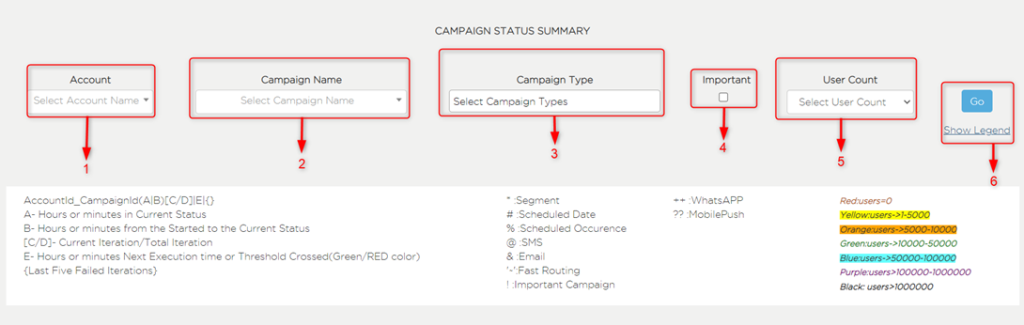
- Select Account Name from the drop-down or type the account name in the search box.
| Important The Account Name is coming from account_master table. |
- Select Campaign Name from the drop-down or type the campaign name in the search box – if it appears on the list that means the campaign is created. Once a campaign is created, it goes to created bucket.
| Important The Campaign Name is coming from prgm_campaign table. |
- Select Campaign Type from the drop-down. This is not coming from any database or table; the team is picking it as static. These are the following campaign types:
- SMS
- MobilePush
- Click on the Tick Box to mark a campaign as Important. By marking a campaign as Important, you are making it easy to search whenever you would like to. The thing is, you can’t search a campaign after one or two years after completion that is the reason you have to mark it as Important. This makes campaign marked as Important so that you can search easily after years. To mark a campaign as Important, you need to do the followings:
- Go to Created Bucket, click on any Campaign that you want to mark as Important.
- Click Mark Important.
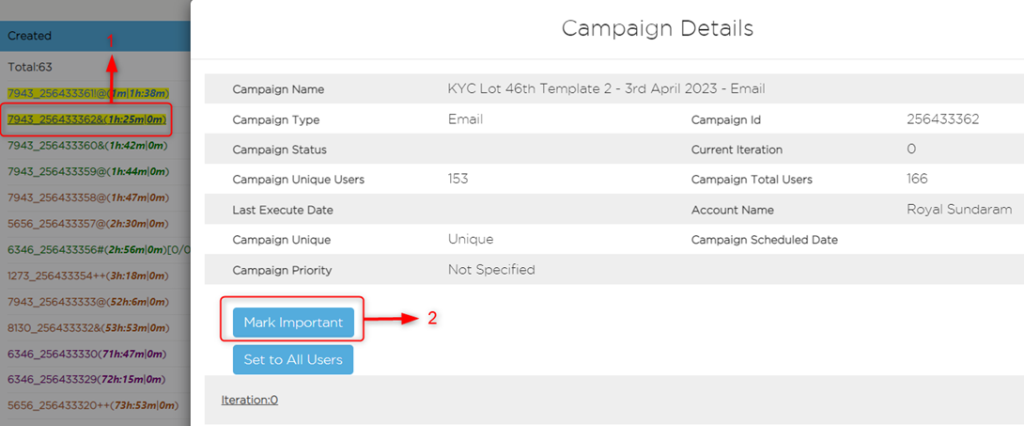
| NOTE Before you click Mark Important, the is_impt = 0 and after you click Mark Important, the field changes to is_impt = 1.Once you mark a campaign as important, the campaign priority changes from: Not Specified à Important If you want the campaign that is Marked Important only, click on the Important (which is called easily searching field), this displays those campaigns that were marked important. |
- Select User Count from the drop-down.
| NOTE If you are not sure about the user count or do not remember the exact user count of a campaign, then you can pick a range from the drop-down (for example, if it was more than 3000, but you do not remember the exact count, then you can select 1-5000). |
- Click Go to view the campaign details in the dashboard.
Campaign Details (Color)
The color represents/signifies the user count and its range.
| Color | Users Count |
| Red | The user count for the campaign is zero. Users=0 |
| Yellow | The user count for the campaign is between 1 to 5000 (5K). Usersà1-s5000 |
| Orange | The user count for the campaign is between 5000 (5K) to 10000 (10K). Usersà5000-10000 |
| Green | The user count for the campaign is between 10000 (10K) to 50000 (50K). Usersà10000-50000 |
| Blue | The user count for the campaign is between 50000 (50K) to 100000 (1M). Usersà50000-100000 |
| Purple | The user count for the campaign is between 100000 (1M) to 1000000 (10M). Usersà100000-1000000 |
| Black | The user count is more than 1000000 (10M). Users > 1000000 |
Campaign Details (Symbol)
The symbol represents the following detail in a campaign:
| Symbol | Denotes | Description |
| * | Segment | This indicates the segment. |
| # | Scheduled Date | This indicates the scheduled date. |
| % | Scheduled Occurence | This indicates the scheduled occurrence. |
| @ | SMS | This indicates the SMS campaign. |
| & | This indicates the Email campaign. | |
| ‘ ~ ’ | Fast Routing | This indicates the Fast Routing. |
| ! | Important Campaign | This indicates that the campaign is marked as important. |
| ++ | This indicates the WhatsApp campaign. | |
| ?? | MobilePush | This indicates the MobilePush campaign. |
