Install a Tag Manager Container on Your Site
Now that you have created the container, it is time to embed the container into your website. To do this, click on the “Install Code” icon in the left menu.
You will then see three different options:
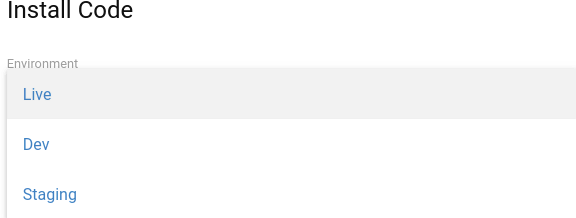
- Live environment – A simple installation will only require this.
- Dev environment – For testing before release.
- Staging environment – For pre-production validation on websites where security and stability are critical.
Each option will generate a slightly different container tracking code.
Note: Whatever option you choose, simply copy and paste the snippet of code as high as possible into the <head> of your website. In most cases, you will want to copy the code for the Live environment.
A user with super user access can configure the list of available environments in the plugin settings by going to Administration → General Settings.
For further details, we recommend checking the FirstHive CDP Tag Manager Install developer guide on how to embed the container into your website.
