Create and Manage Goals
To set up a goal, visit the Goals section in FirstHive CDP and then click over to Manage Goals. This page will show any existing goals you have along with a large green button to Add A New Goal. Clicking this button will bring up the Update Goal view, where you can add all of the required details. If you can’t access this, make sure you have Write permissions.
You should select a descriptive goal name that is easy to reference, for example New Job Application. It may also be useful to set up a specific naming convention if you will have many similar goals. For example, you might use a pattern such as Click – Affiliate Link and Click – Partner Site, so you can easily find and reference similar goals. In the example above, you can tell at a glance that both goals relate to link clicks on your site, as well as further detail on exactly what was clicked. You can also add a short description below the name field to help remember more specific details or context of the goal.
Goal Triggers
There are many actions that can trigger a goal, all set up in one of two ways:
- Automatic triggers – Selectable while the “when visitors” option is active, requiring no additional coding.
- Manual triggers – Require adding custom JavaScript, fired on your website when certain goal conditions are met.
How to Trigger Goals Automatically “When Visitors” Do Something
Automatic triggers are the simplest method for setting up goals. You simply select from the triggers shown on screen:
- Visit a given URL (page or group of pages)
- Visit a given Page Title
- Send an event
- Download a file
- Click on a link to an external website
- Stay for a certain amount of time
Each of these methods requires you to define the specific action required to fire the trigger.
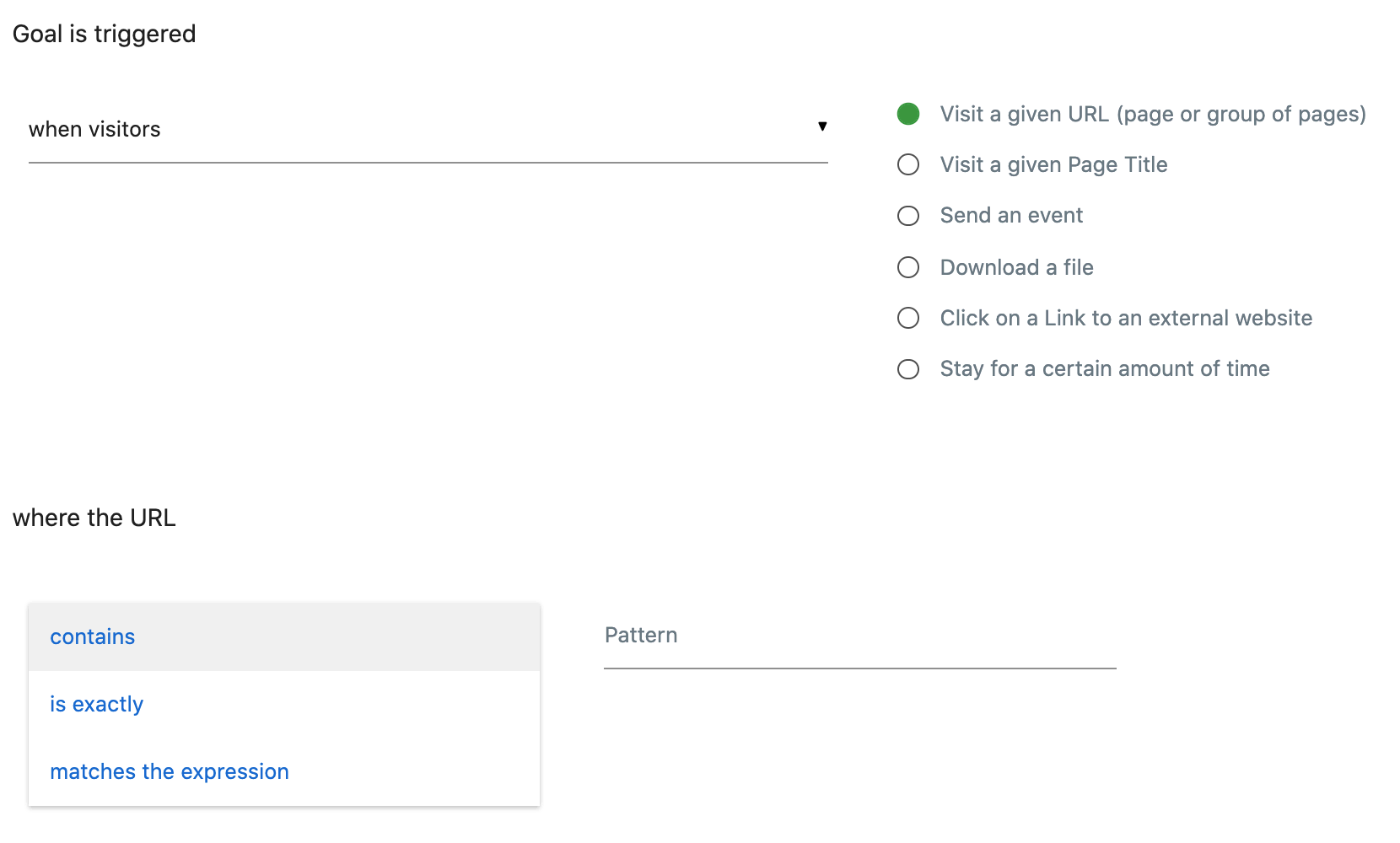
Visit a given URL – Options include:
- Contains – Triggers when the URL contains the text entered, e.g., typing contact would fire the goal on pages like /contact.html or /support/contact/.
- Is Exactly – Triggers only on the exact URL entered, e.g., /contact/submitted/.
- Matches the Expression – Uses regular expressions (RegEx) for advanced targeting, e.g., (.)\/contact\/(.) matches any page containing /contact/.
All matching types include a case sensitivity option. If enabled, exact matches must match the text’s capitalization.
If none of the automatic matching settings fit your website’s goals, you can trigger goal completions manually with JavaScript.
Allow Multiple Goal Conversions
You can configure whether to allow multiple conversions per visit. By default, each goal counts once per visit, ideal for one-time actions like newsletter signups. For repeatable actions (e.g., multiple product reviews or job applications), enable multiple conversions per visit.
Tracking Goal Revenue (Optional)
Not all goals generate revenue, but many do, directly or indirectly. You can assign an optional Goal Revenue figure to help evaluate marketing ROI. For example, if one $1,000 service is sold per 100 leads, each lead can be assigned a value of $10.
Premium Features for FirstHive CDP Goals
Funnel Settings With the premium Funnels feature, you can configure funnel tracking to see how users progress toward a goal. This helps identify where visitors drop off and optimize conversion paths.
Example funnel for job applications:
- Job board – Visitors view available jobs
- Job view – Visitors view specific jobs
- New Job Application – Final goal: reach the job application form
Funnel analysis shows which stages have high drop-offs, helping improve the conversion rate for the final goal.
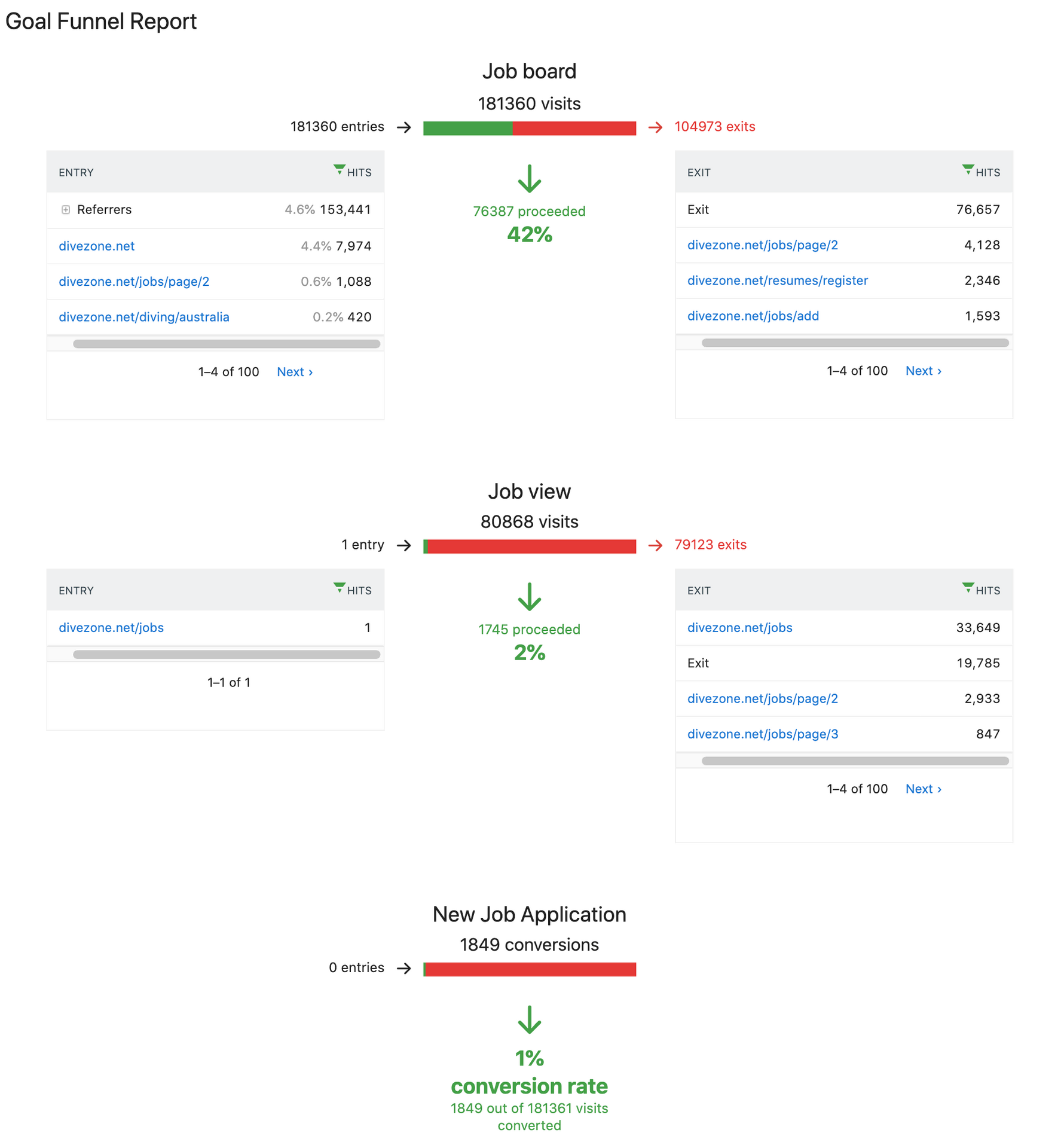
Multi-Channel Conversion Attribution If you have the Multi-Channel Conversion Attribution feature, a checkbox on the goal update page allows tracking of all contributing lead sources, even if users leave and return through another channel. This provides a complete view of which marketing efforts drive goal completions.
Manage Goals
If you need to update one of your existing Goals, within the Goals section of FirstHive CDP, click to view the Manage Goals section. You should see a table of all goals configured on your website along with a summary of their configuration. You will need Write permissions to view the page.
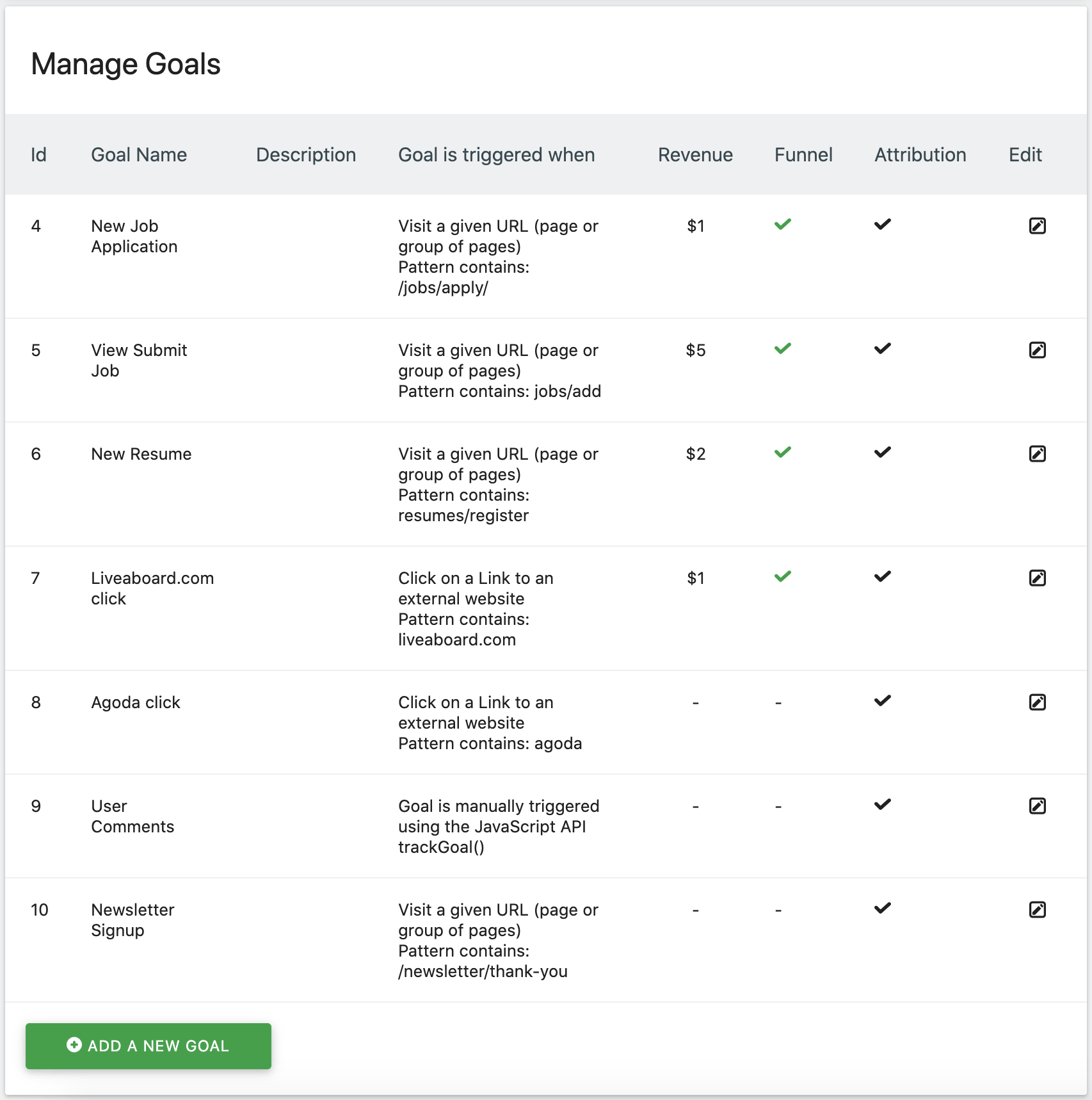
FirstHive CDP Goal Manager
To edit any of your goals, simply click on the square pencil icon in the Edit column. You’ll be presented with a screen similar to the one used to create goals. Make any required edits by following the Goal creation steps outlined above, and then click the Update Goal button to confirm your changes.
