Create and Manage Heatmaps
To start recording user mouse movements and generating page heatmaps, you will first need to create a Heatmap.
No developer knowledge is needed to configure any of the heatmaps, and you don’t need to adjust the code on your website. When you manage your heatmaps, the UI clearly explains each step, and it takes only seconds to track your users’ interactions and generate heatmaps.
- In FirstHive CDP, go to Heatmaps > Manage Heatmaps.
- Click on Create New Heatmap.
- To edit a heatmap, simply click on the **report edit **icon next to the name of a previously created heatmap.
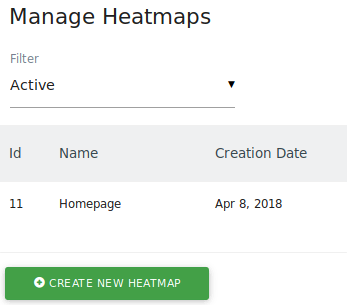
- When you create or edit a heatmap, all you need to do is define a name for the heatmap and choose the target page for which the heatmap should be generated. You can select between URL, URL path, URL parameter attributes and comparisons like equals, starts with, contains, matches the regular expression, and more.
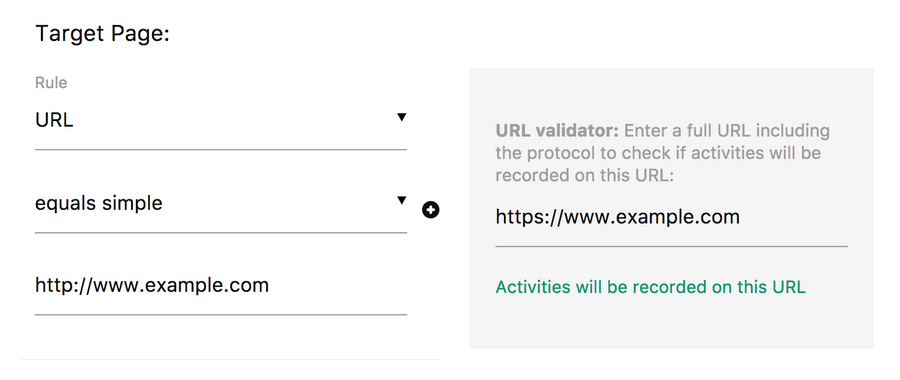
- The validator next to your target page lets you easily test whether the page you want to match actually aligns with the Pages for which you want to generate Heatmaps.
You can use the copy icon to duplicate heatmaps for the same website or other tracked websites. After copying, review and adjust the settings of the new heatmap to ensure they are correct.
Advanced Options
When configuring a heatmap, you can optionally define advanced options such as:
- Choose a Screenshot URL
- Hide elements from the heatmap
- Choose a different Sample rate
- Define the Breakpoint width for Mobile phones and Tablet (useful if your website is responsive)
As always, the meaning of each option is clearly explained in the user interface.
