Page Transitions
Transitions Report shows the actions your visitors took directly before and after viewing a specific page.
This report in FirstHive CDP provides insights into user behavior around each page, helping you understand traffic flows and optimize your website experience.
How to Open the Transitions Report for a Page
You can launch the Transitions report from Behaviour > Pages or Behaviour > Page Titles. Hover over a row in the table to reveal two icons and click the Transitions icon to open the report for that page.

The report displays data for the period selected in your standard date picker.
Understanding the Page Transitions Report
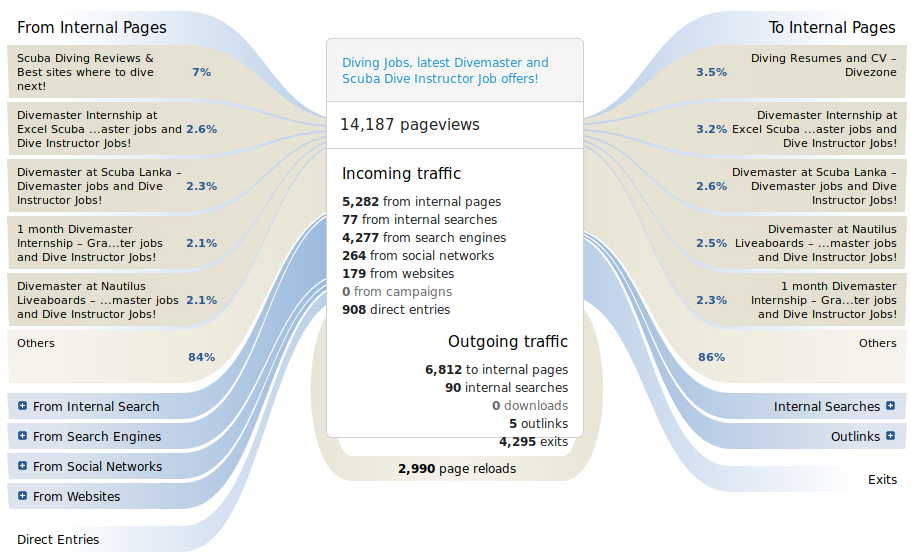
In the center, general statistics about the selected page are displayed:
- Pageviews: Total number of views for this page. Hover to see the share of all pageviews.
- Other Metrics: Hover on other numbers to see their share within each group.
On the left and right sides of the center box, you see what visitors did directly before and after visiting the page:
Left Side – Where Visitors Came From
- From Internal Pages: Visitors arrived via links from other pages on your site (navigation or content).
- From Search Engines: Visitors arrived from external search engines. Expand this group to see the keywords used.
- From Websites: External websites linking directly to this page. Expand to see referring links.
- From Campaigns: Visitors triggered a campaign when entering this page.
- From Internal Searches: Keywords searched on your internal search engine that led to this page.
- Direct Entries: Visits that started on this page (landing page).
Right Side – What Visitors Did Next
- To Internal Pages: Visitors navigated to another page on your site.
- Internal Searches: Keywords searched while on this page.
- Downloads / Outlinks: Visitors clicked downloads or external links.
- Exits: Visits that ended on this page.
- Page Reloads: The page was reloaded multiple times in a row.
The height of the connections to the center box is proportional to the amount of traffic taking that route.
Using & Interacting with the Transitions Report
- Open or close groups by clicking their title or the corresponding line in the center box.
- Tooltips provide additional information when hovering over elements.
- Click pages under From Internal Pages or To Internal Pages to reload the Transitions report for a different page.
- The popover state is reflected in the URL, so you can navigate using browser back/forward buttons or share the URL to open the same page view.
FirstHive CDP’s Transitions report focuses on page-level transitions, not just overall paths. It shows everything visitors did before and after a page, including internal and external interactions.
This makes it easier to understand user behavior around each page—information that can be difficult to find in other tools—and provides actionable insights to optimize your website.
