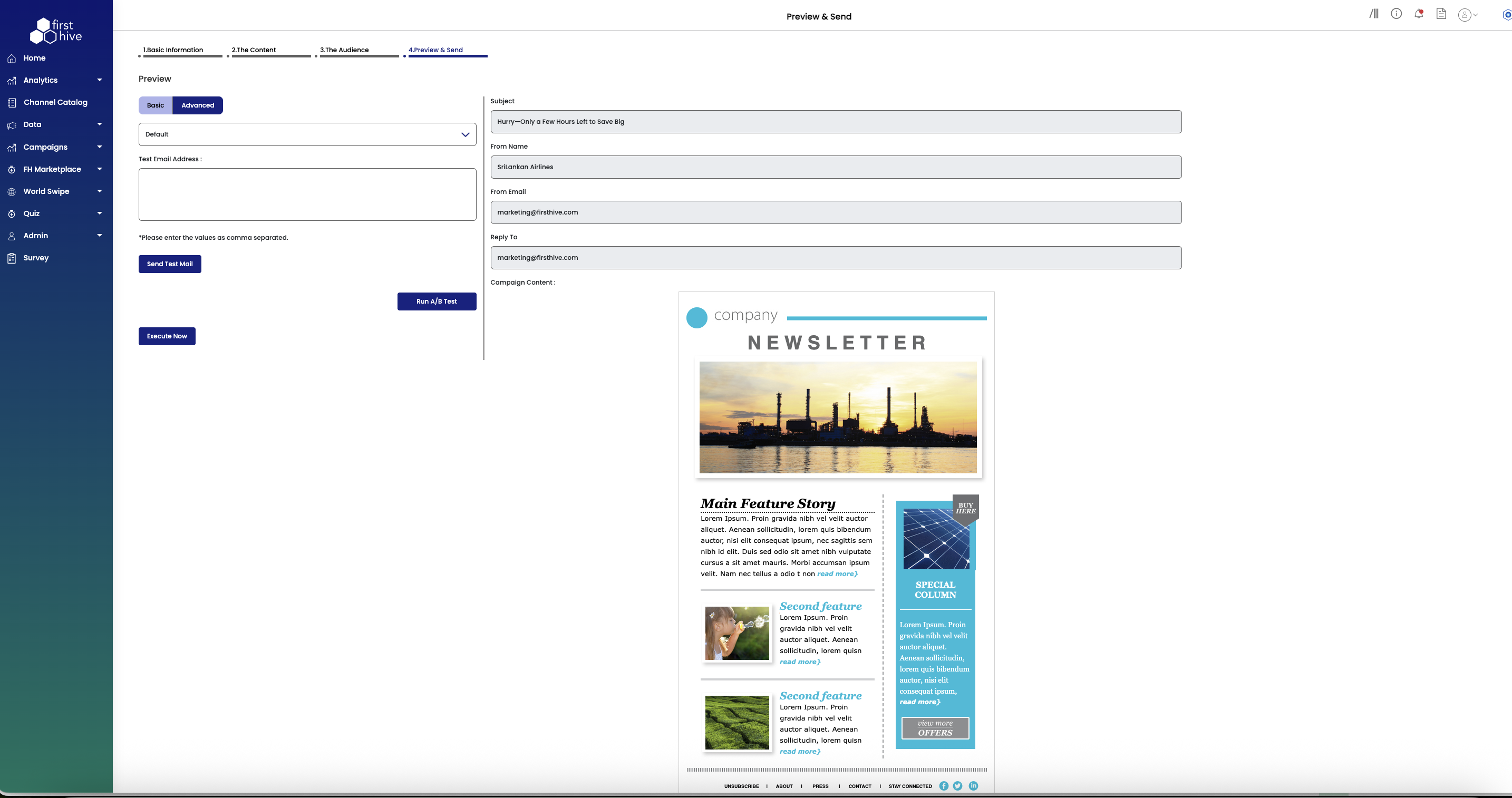Create Email Campaign
To create an Email campaign, navigate to Campaigns from the left menu and click Create Your Campaign. FirstHive guides you through four simple steps to build and launch your email campaign.
Step 1: Set Up Basic Information
- Enter a name for your campaign, then select Email Campaign from the channel grid.
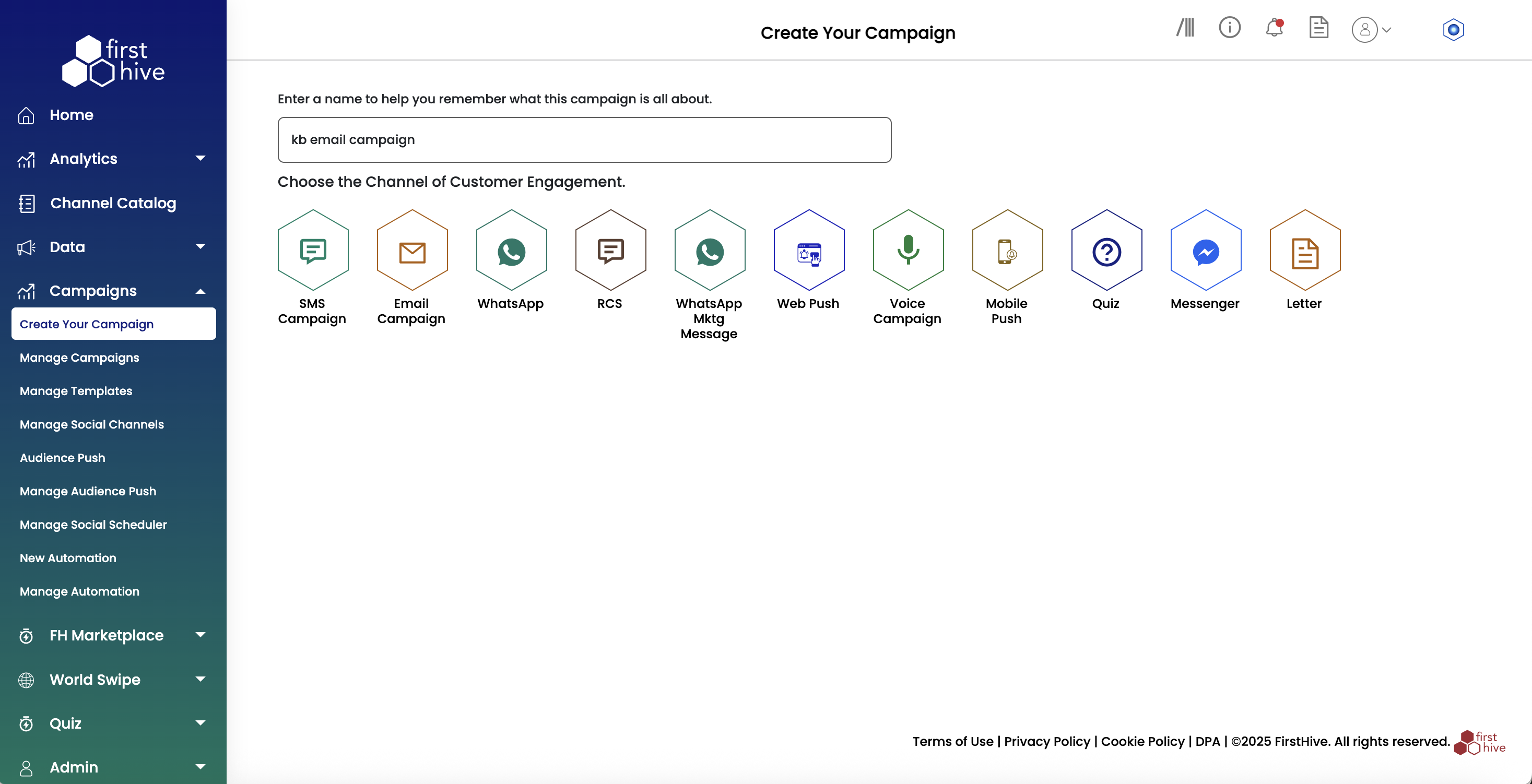
- Choose how your message appears to recipients by setting up a Sender ID.
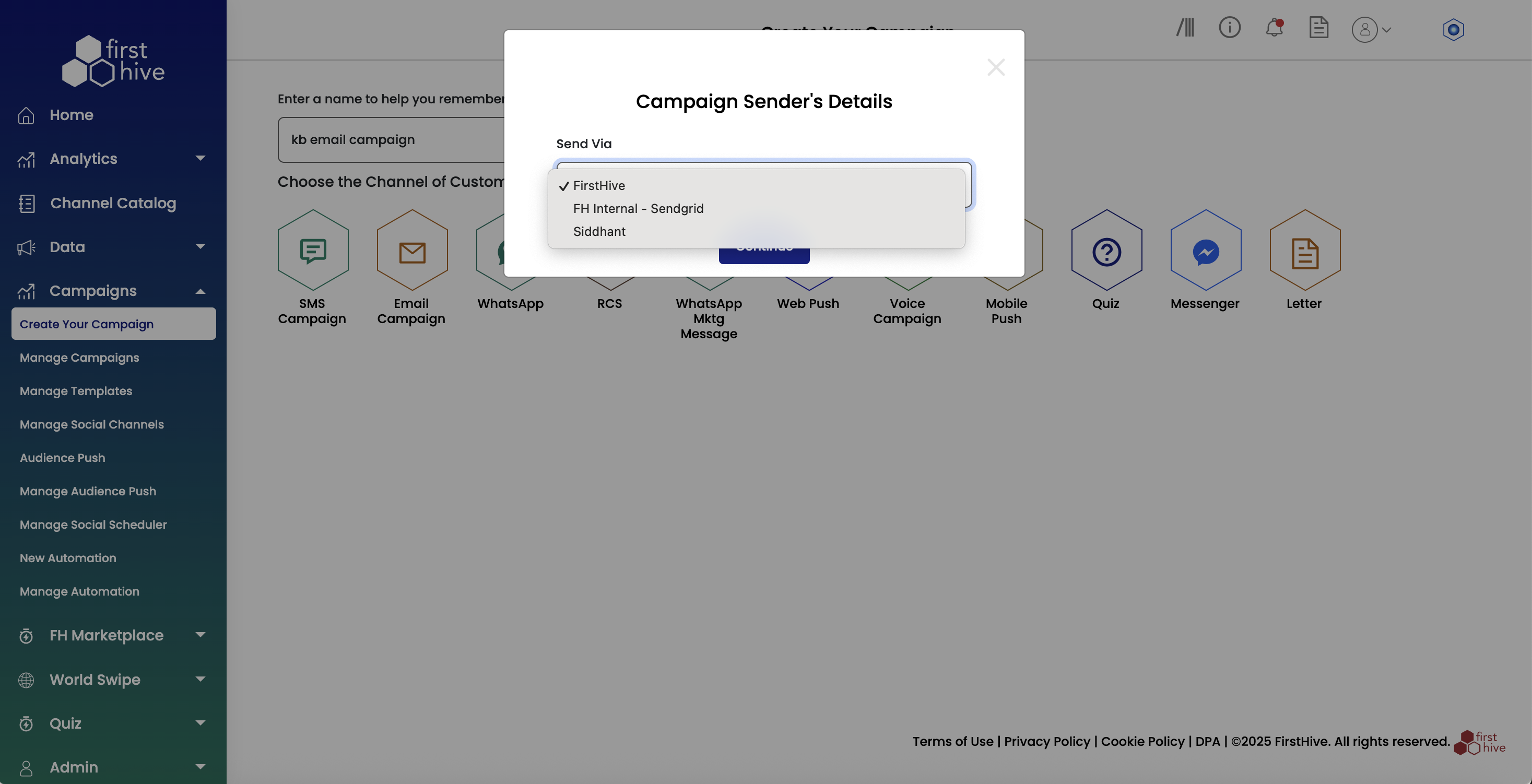
- Select your preferred template option.
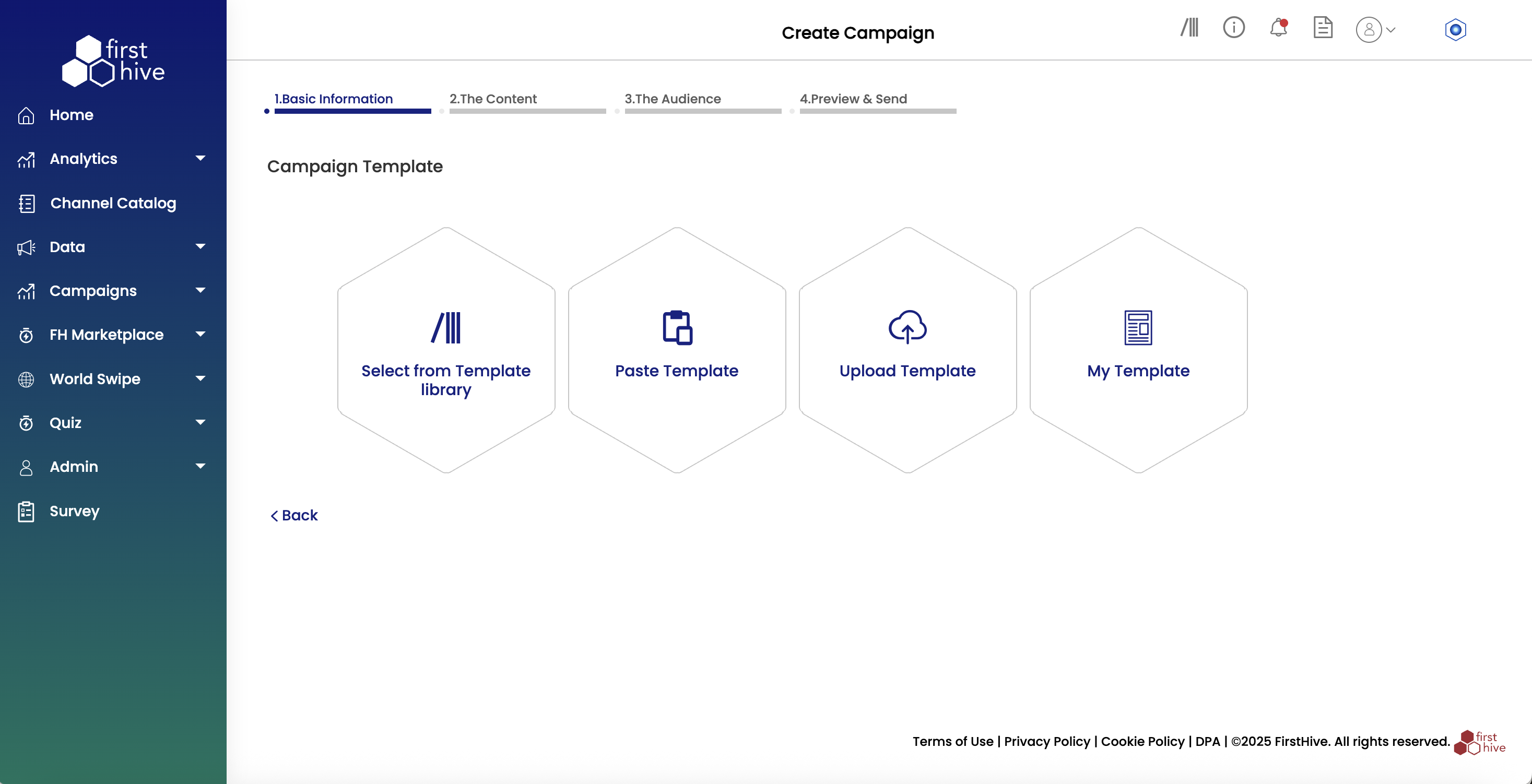
a. Template Library: Browse pre-built templates.
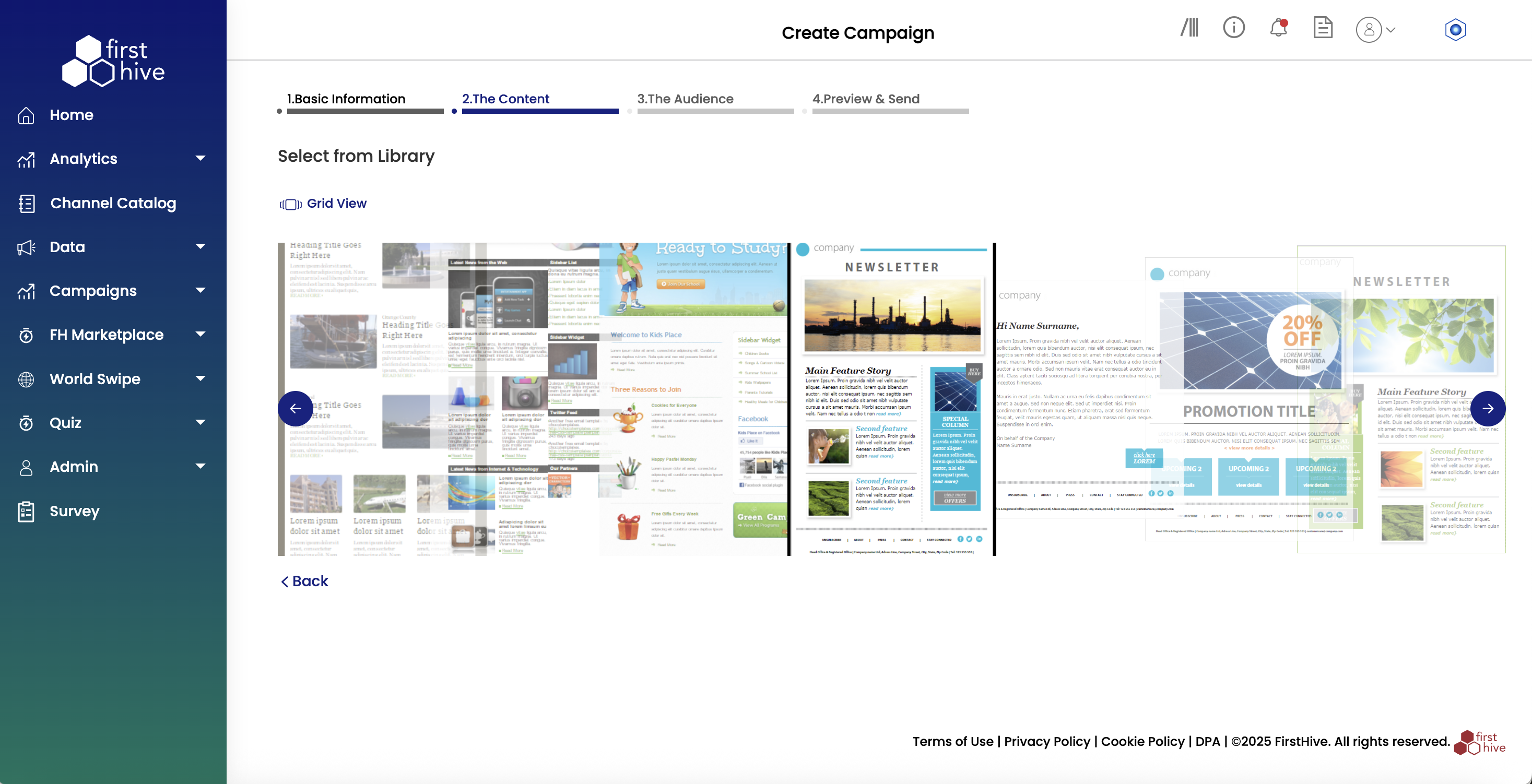
b. Paste Template: Import your existing template code based on the type of campaign it is.
- Transactional: For order confirmations, receipts, and automated messages
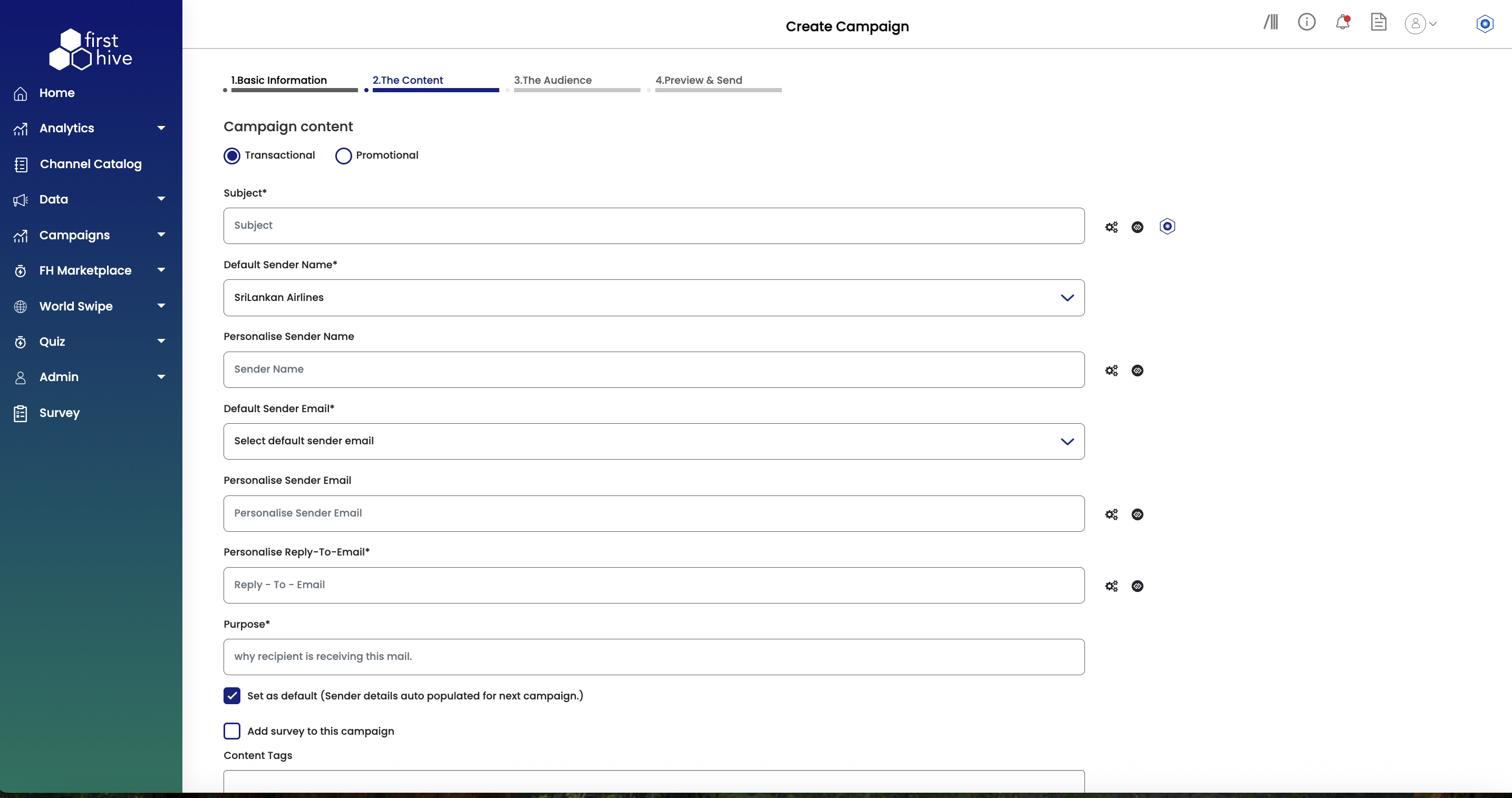 | 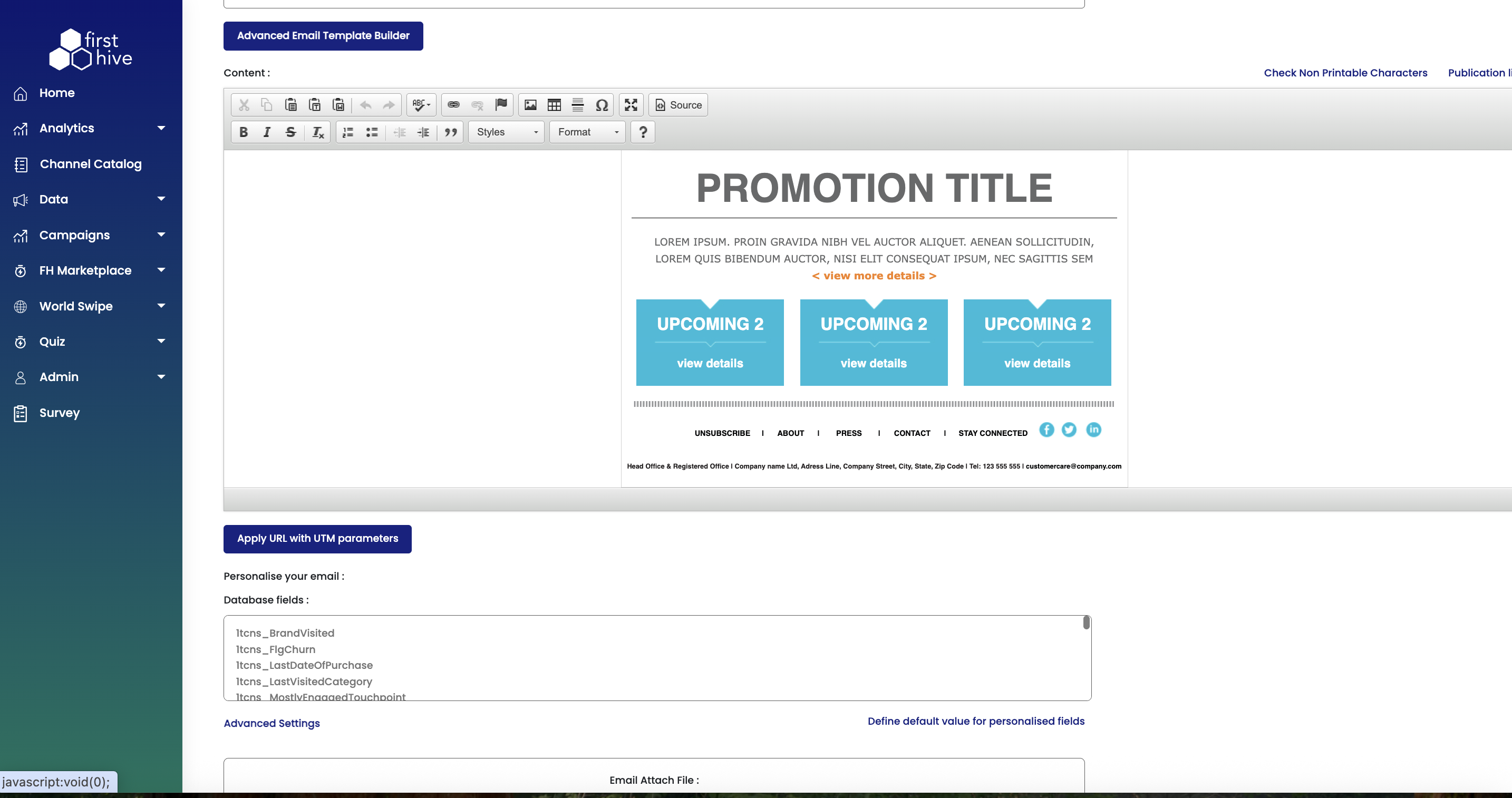 | 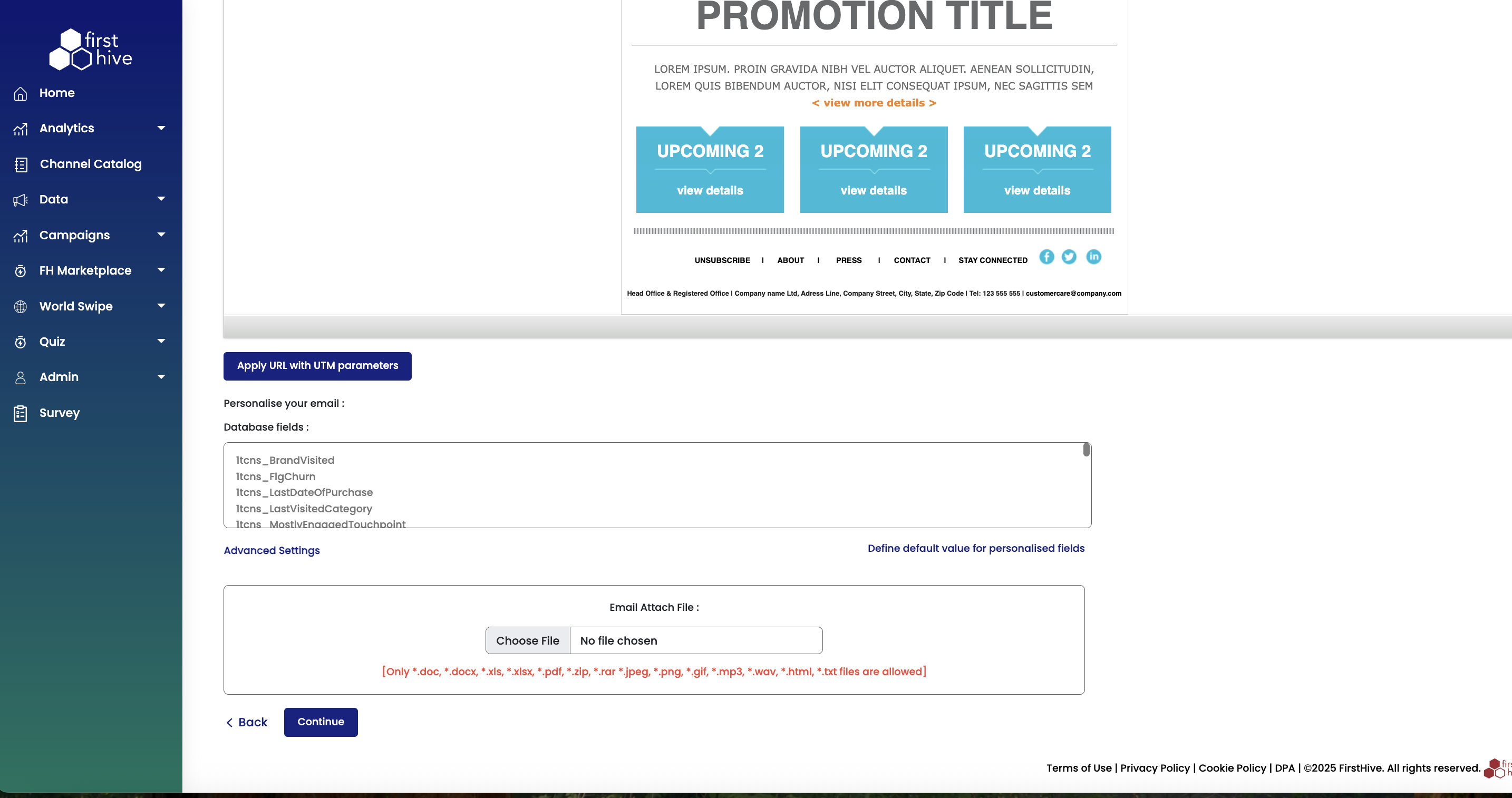 |
|---|
- Promotional: For marketing campaigns and promotional content
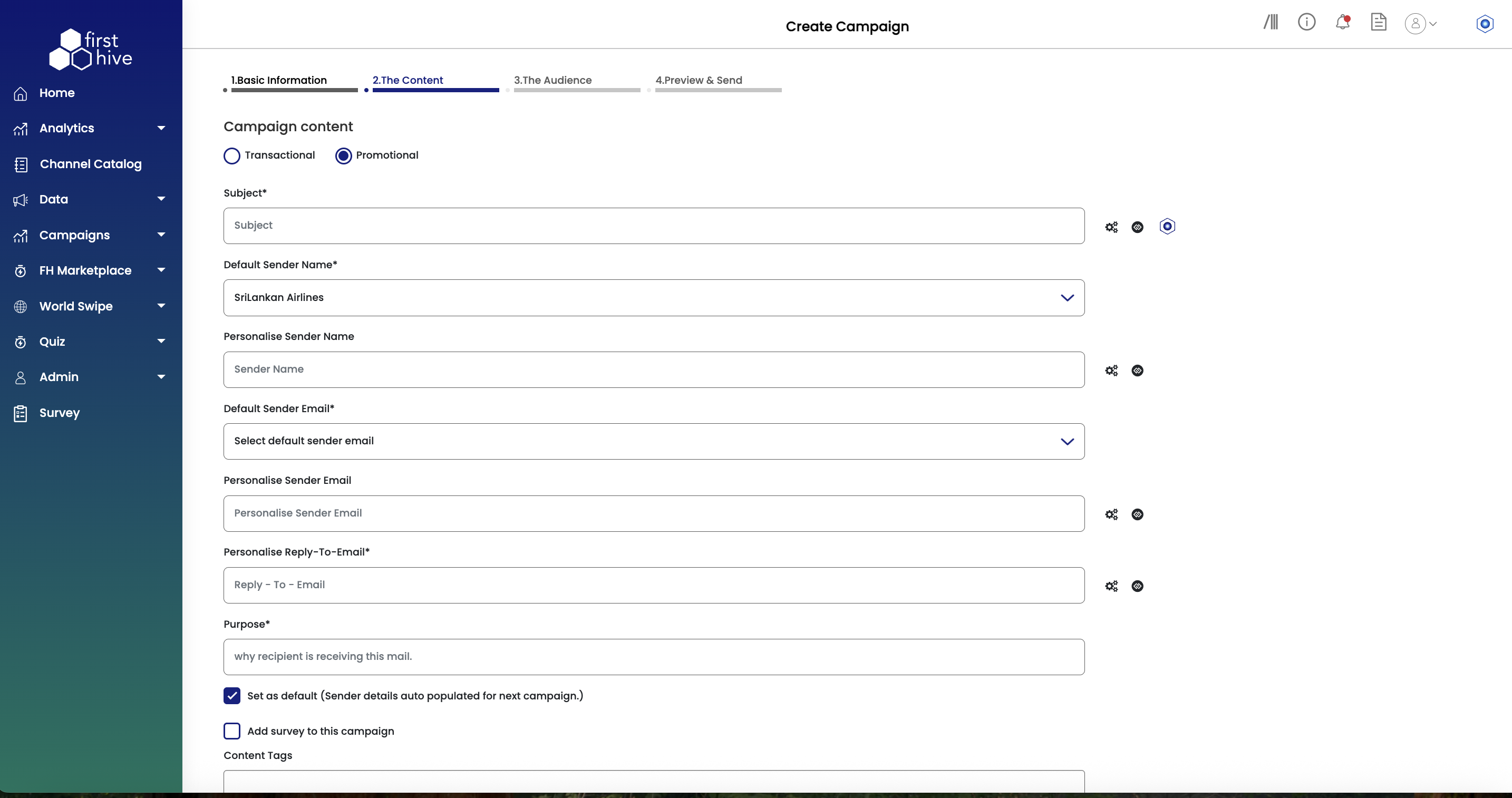 | 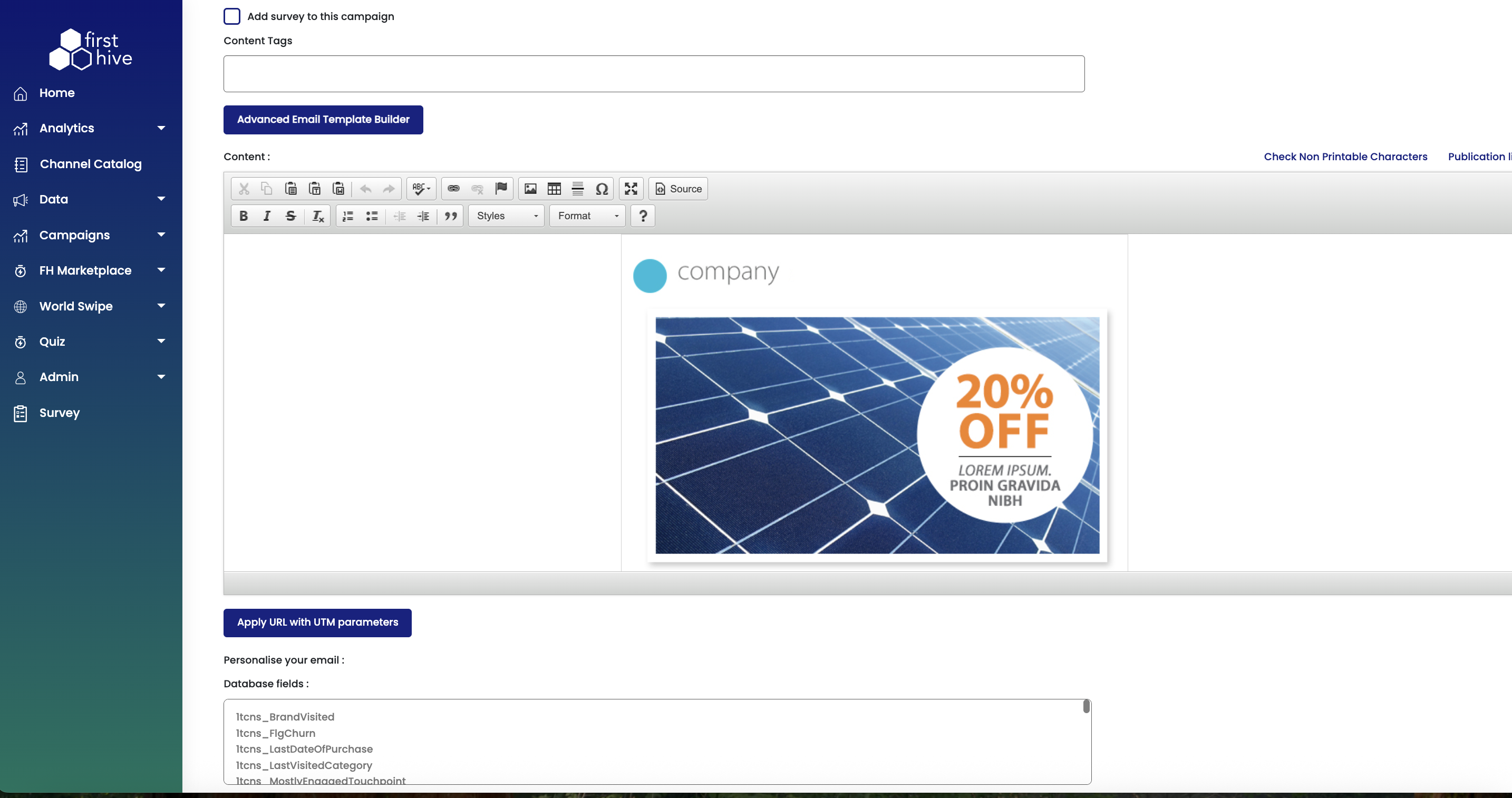 | 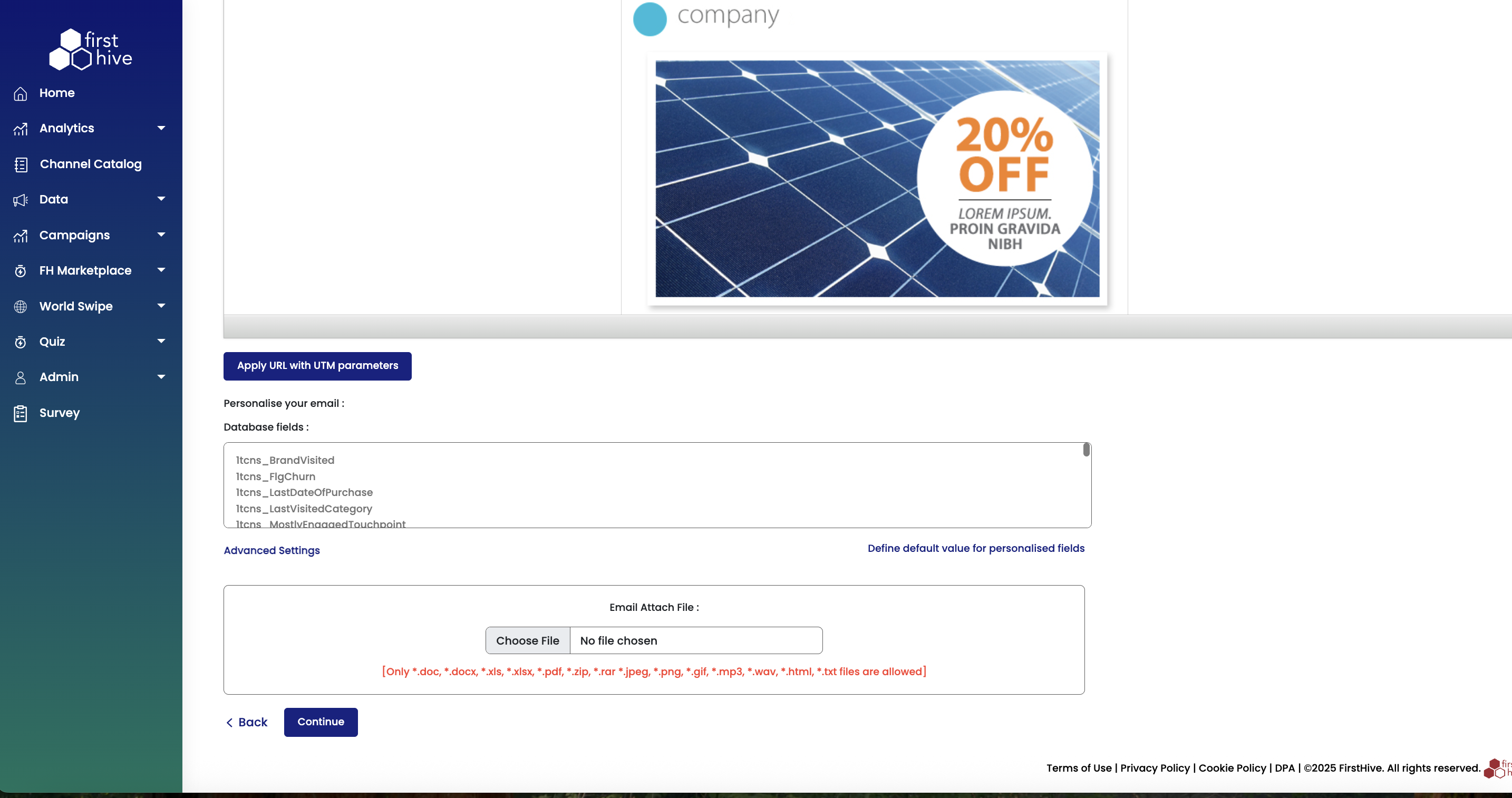 |
|---|
c. Upload Template: Upload template files from your device
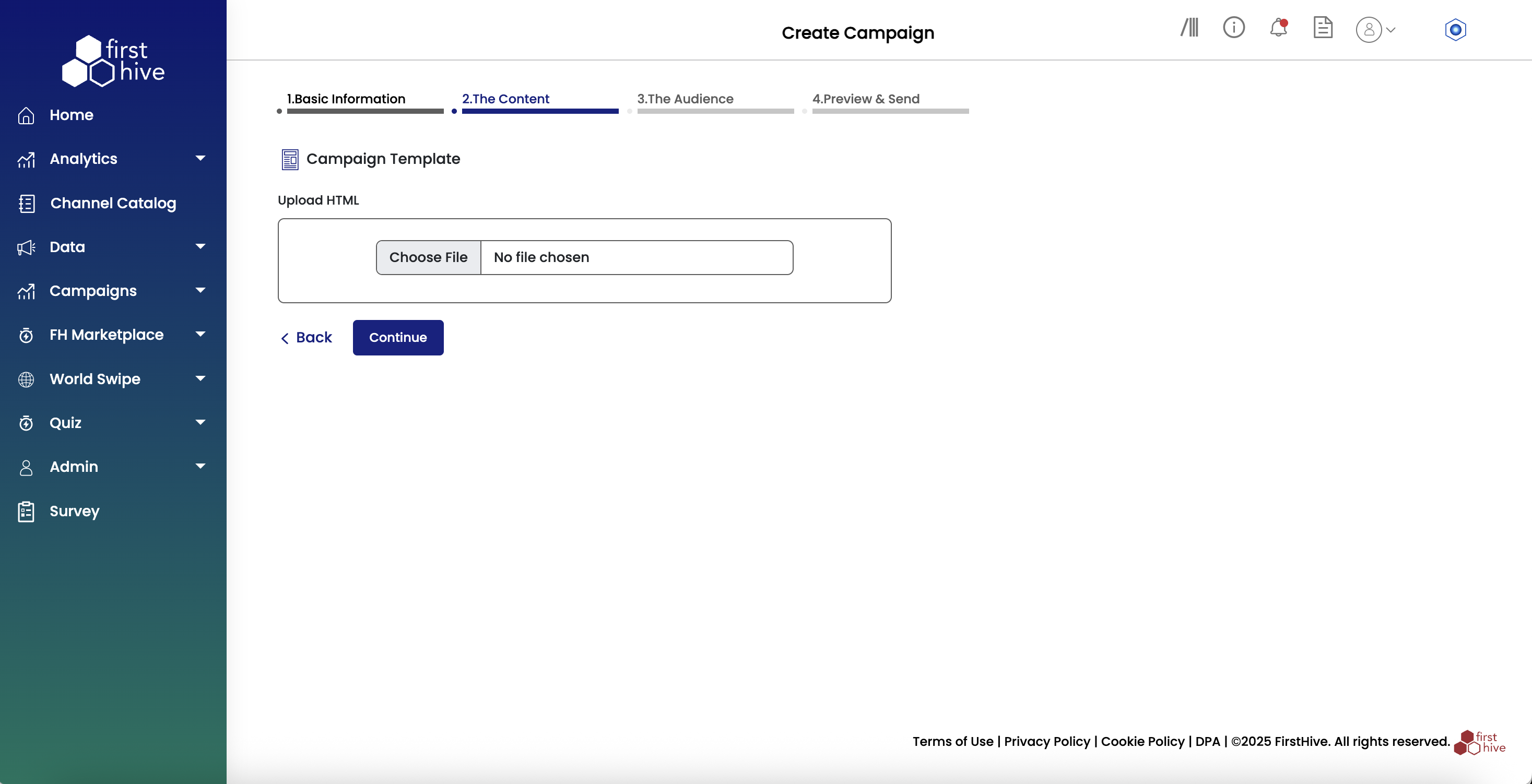
d. My Template: Use previously saved custom templates
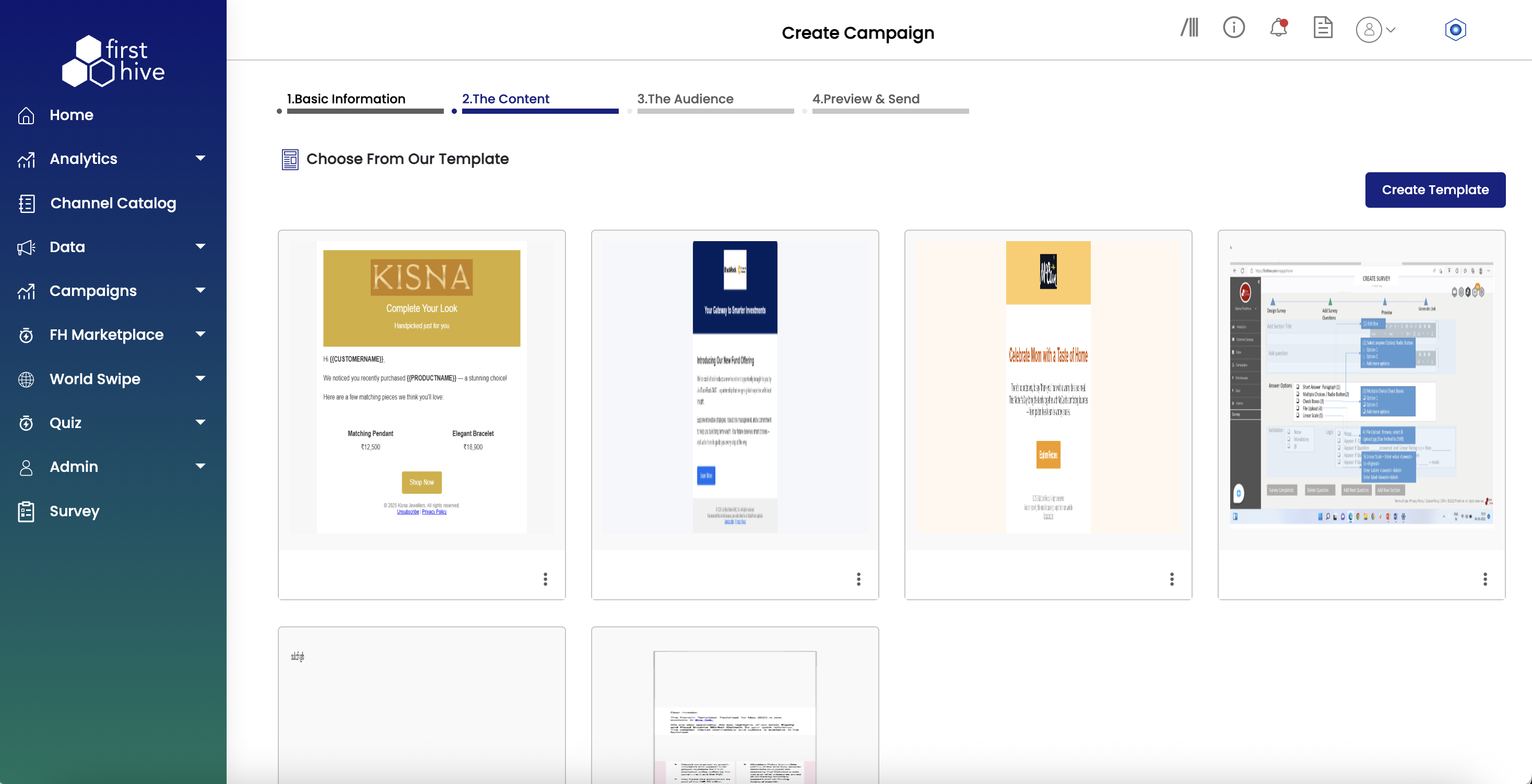
Step 2: Add Campaign Content
- Customize your email content using the selected template.
- Add your messaging, images, and personalization elements to create engaging emails that resonate with your audience.
- Click Submit.
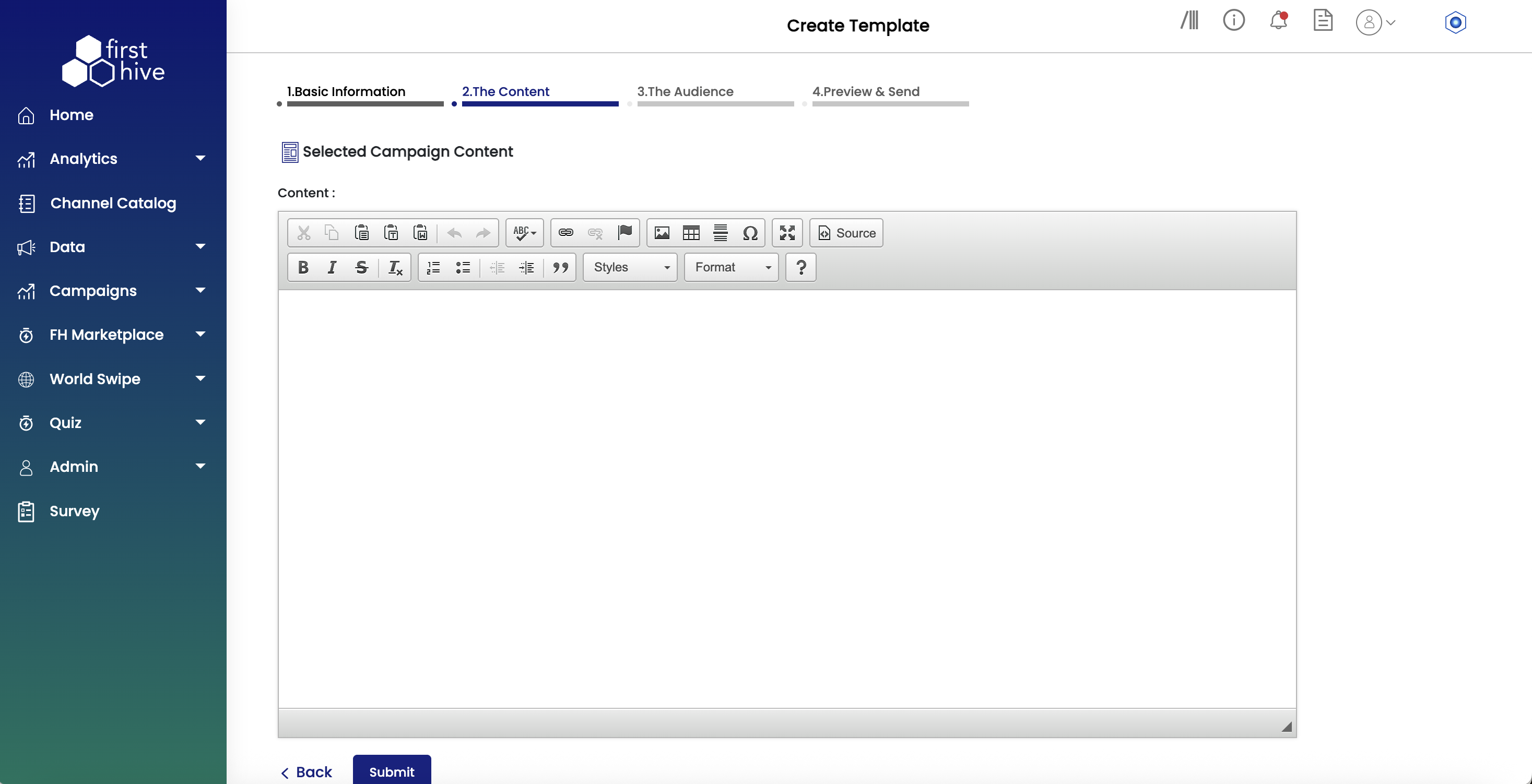
Step 3: Choose Your Audience
You can define your audience using one of the following methods:
- Select how you want to add your audience
- Add Customer: Manually input email addresses.
- From Segment: Select from pre-defined customer segments.
- From Data List: Choose a saved data list.
- Upload File: Import a file containing your audience emails.
- Set the communication preferences as needed:
- Enable Send the communication to unique record to prevent sending duplicate emails to the same person.
- Enable Apply Master Unsubscription to respect users who have unsubscribed globally.
- Enable Exclude from Contact Policy to bypass communication frequency limits.
- Enter comma-separated phone numbers manually. You can also use Cc or Bcc as required. FirstHive saves these as a new data list.
- Choose from existing data lists with saved customer contacts.
- Select the Publication List for the campaign.
- Choose either Public or Private.
- Optionally check Marketing Campaigns if relevant.
- Ensure that the Apply Publication list checkbox is enabled.
- Click Add Exclusion List to omit specific numbers from delivery. Upload a .xls, .xlsx, or .csv file. FirstHive automatically converts the data into a reusable data list.
- Click Continue to move to the next step, or Skip if you do not wish to set up an audience now.
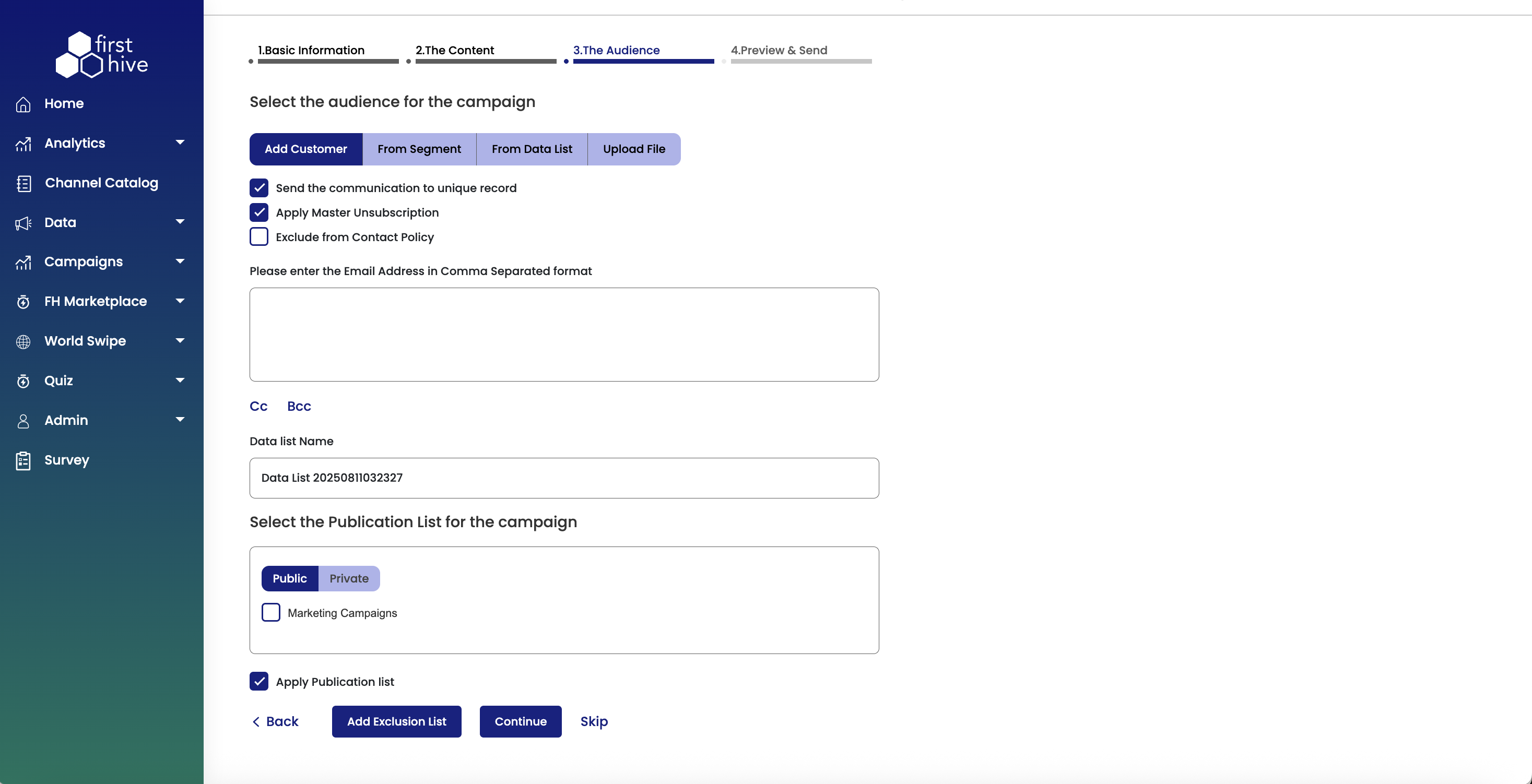
Step 4: Preview & Send
Review your campaign setup and choose how to deliver your email to your audience. FirstHive provides two preview options to validate your campaign before launch.
- Select your preferred preview mode:
- Basic: Standard preview for quick campaign validation.
- Advanced: Detailed preview with additional testing and configuration options.
- View your complete email content in the right panel to verify formatting, messaging, and visual elements display correctly.
- Input comma-separated email addresses in the provided text field. FirstHive saves manually entered numbers as a new data list for future use.
- Click Send Test Mail to send a test email to the specified email addresses for validation.
- Click Run A/B Test to configure split testing for different content variations
- Click Back to return to previous steps for modifications. Or, click Execute Now to launch your campaign immediately to your selected audience.
Basic Preview Mode
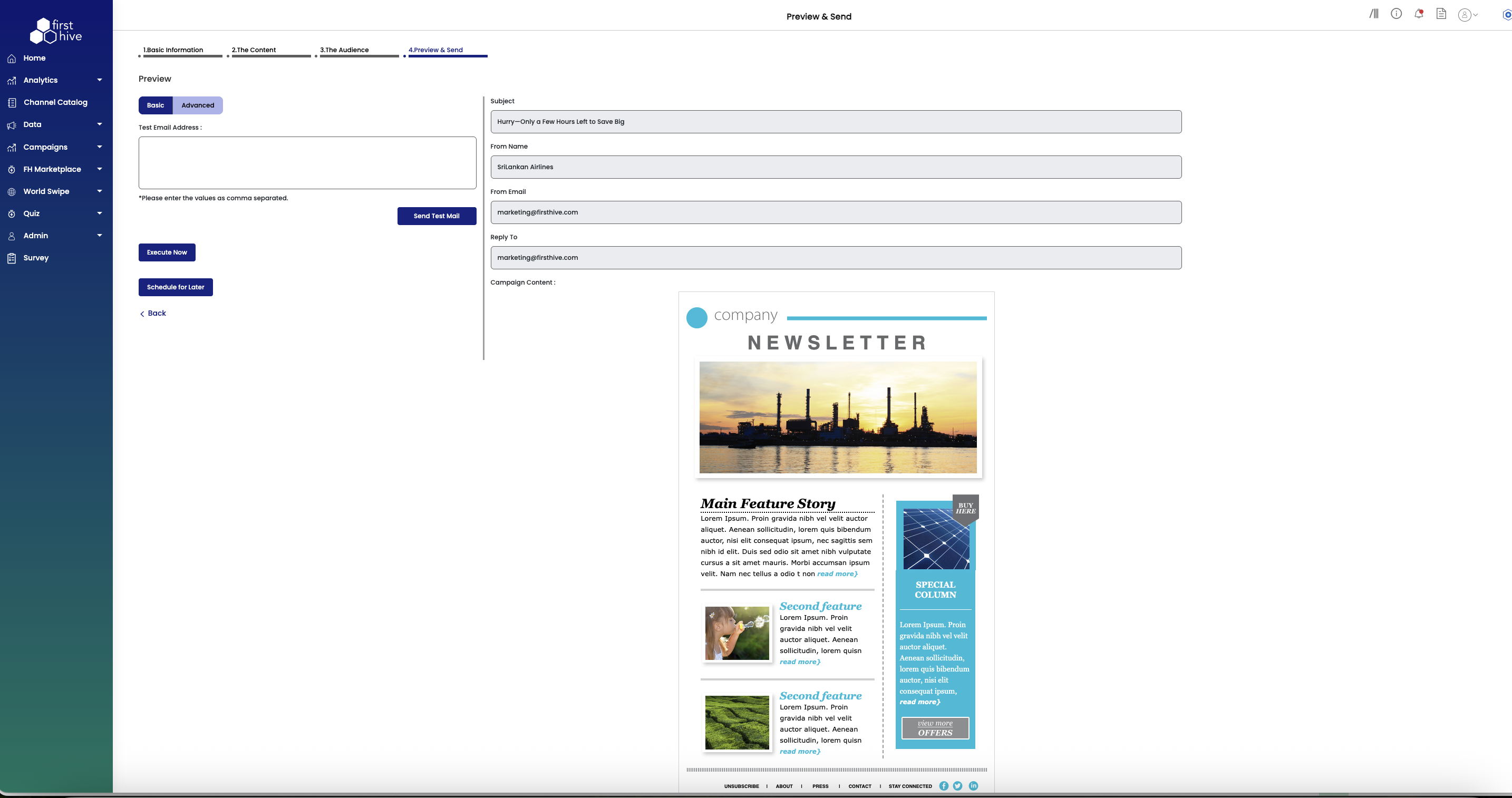
Advance Preview Mode