Create SMS Campaign
To create an SMS campaign, navigate to Campaigns from the left menu and click Create Your Campaign. FirstHive guides you through four simple steps to build and launch your SMS campaign.
Step 1: Set Up Basic Information
- Enter a name for your campaign, then select SMS Campaign from the channel grid.
- Choose how your message appears to recipients by setting up a Sender ID.
- You can select an existing Sender ID from the dropdown.
- Click Buy SMS longcode now to purchase a new SMS longcode.
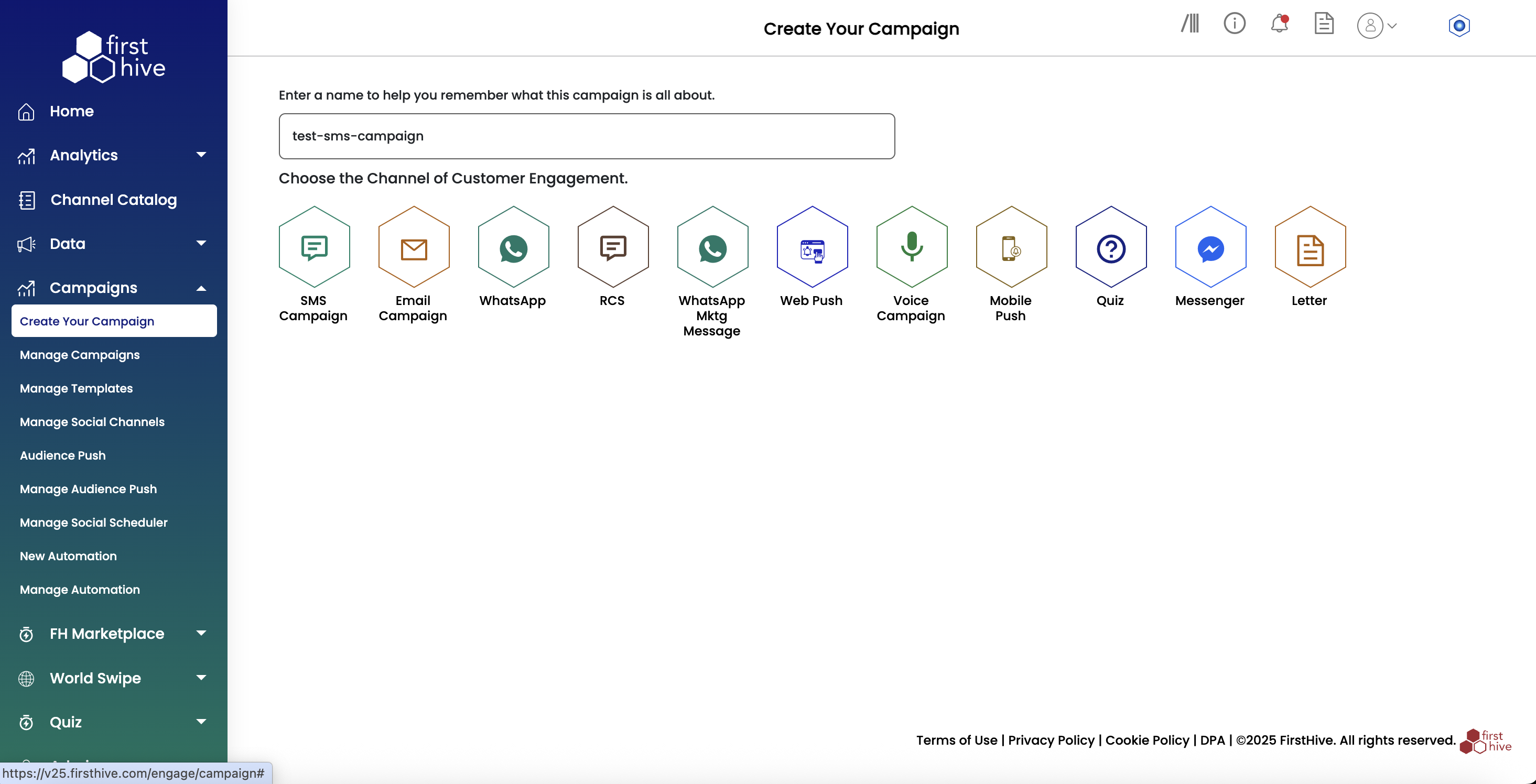
Step 2: Add Campaign Content
- Choose the message category that fits your purpose. For messages sent in India, ensure compliance with TRAI regulations.
- Transactional – For OTPs, order updates, and service alerts.
- Promotional – For offers, announcements, and marketing campaigns
- Select the language for your message:
- English (default)
- Others for regional language support
- Type your message in the SMS Content field. FirstHive automatically tracks your character count and calculates the usage.
- Click Enter URL to shorten to add a link and choose from the below options.
- Bitly URL: Save characters out of your 160-character quota.
- FH Short URL: Save characters out of your 160-character quota. Add a layer of FirstHive magic which lets you track and analyse performance of your link.
- Vanity URL: Save characters out of your 160-character quota. Add a layer of FirstHive magic which lets you track and analyse performance of your link. Retains the base domain in the URL adding familiarity to the link.
- Under the Personalise your message section, double-click a field under DB Fields to insert customer-specific data into your message.
- Under the Additional Settings section perform the following steps:
- Add relevant Content Tags for filtering and organization.
- Enter the Template ID for regulatory compliance.
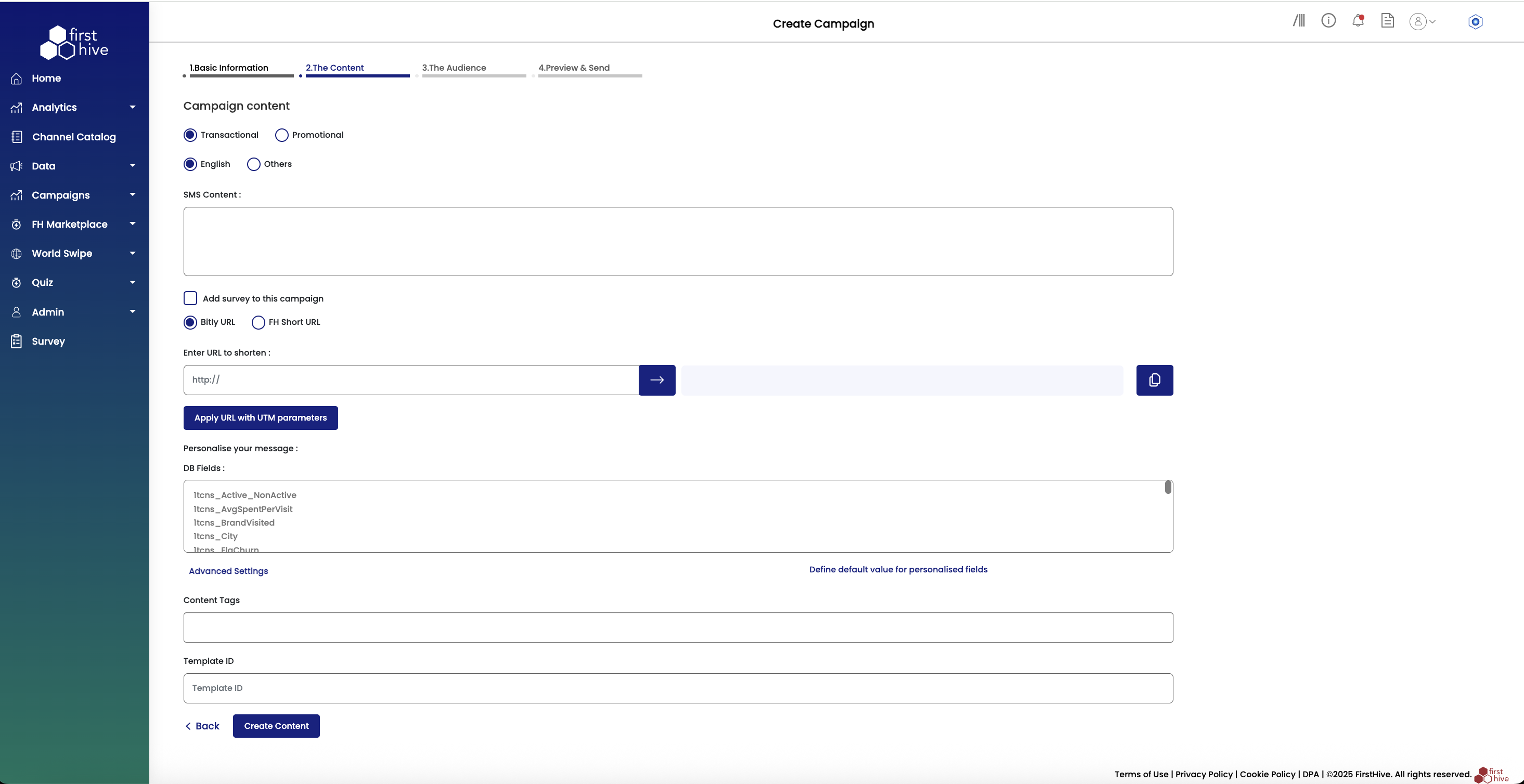
SMS Length & Segmentation
- Standard SMS supports 160 characters
- Unicode SMS supports 70 characters
- Messages that exceed the limit are split into 153-character segments
- Billing is based on the number of segments
Step 3: Choose Your Audience
You can define your audience using one of the following methods:
- Select how you want to add your audience
- Add Customer: Manually enter the phone numbers.
- From Segment: Select from pre-defined customer segments.
- From Data List: Choose a saved data list.
- Upload File: Import a file containing your audience phone numbers.
- Set the communication preferences as needed:
- Enable Send the communication to unique record to prevent sending duplicate SMS to the same person.
- Enable Exclude from Contact Policy to bypass communication frequency limits.
- Select the Country Code from the drop down.
- Enter comma-separated phone numbers manually. FirstHive saves these as a new data list.
- Choose from existing data lists with saved customer contacts.
- Click **Add Exclusion List **to omit specific numbers from delivery. Upload a .xls, .xlsx, or .csv file. FirstHive automatically converts the data into a reusable data list.
- Click Continue to move to the next step, or Skip if you do not wish to set up an audience now.
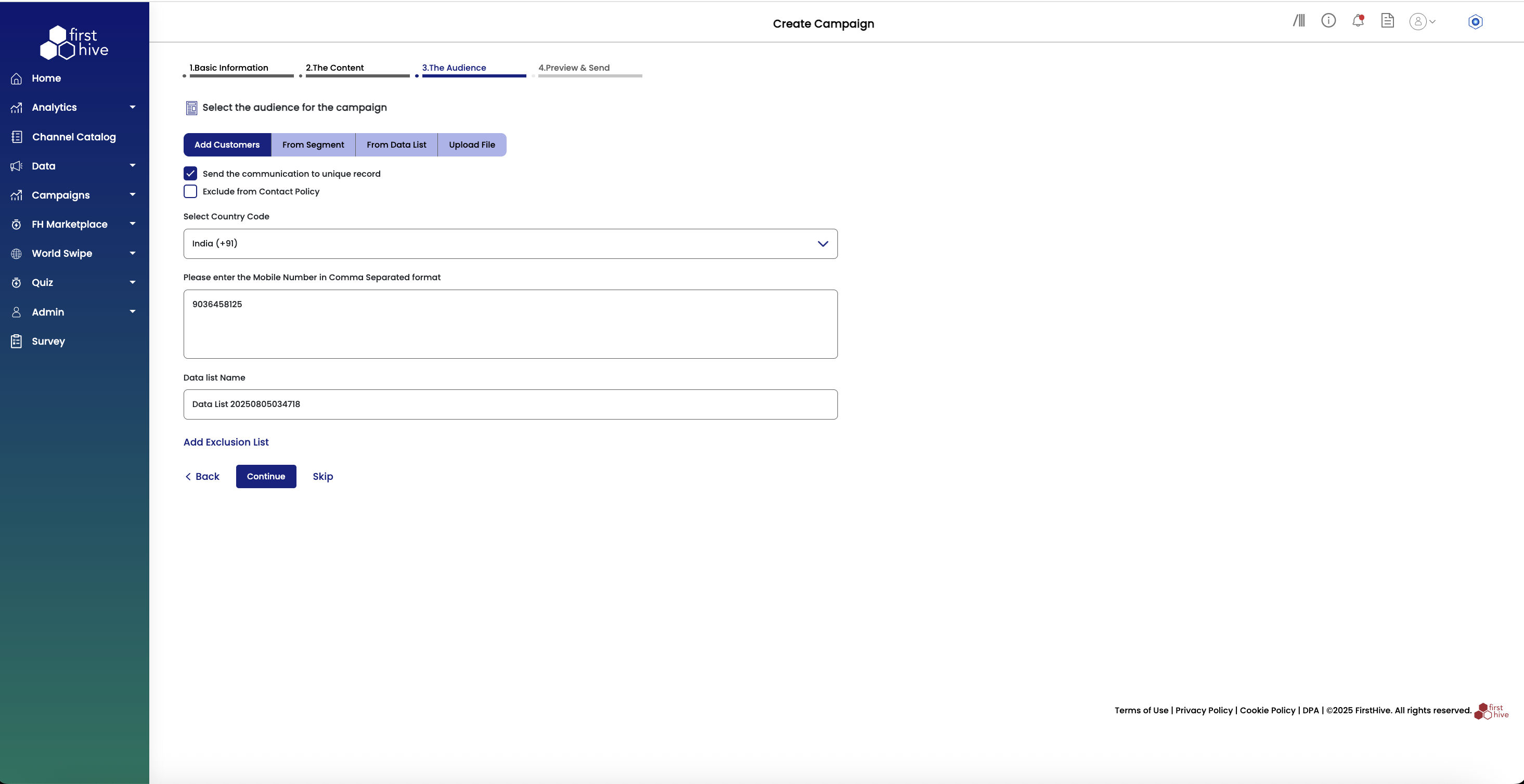
Step 4: Preview & Send
Review your campaign setup and choose how to deliver your SMS to your audience. FirstHive provides two preview options to validate your campaign before launch.
- Select your preferred preview mode:
- Basic: Standard preview for quick campaign validation.
- Advanced: Detailed preview with additional testing and configuration options.
- View your complete SMS content in the right panel to verify formatting, messaging, and visual elements display correctly.
- Choose the appropriate country code from the dropdown menu.
- Input comma-separated mobile numbers in the provided text field. **Note: **Maximum allowed is 500 characters for manual entry. FirstHive saves manually entered numbers as a new data list for future use.
- Click Send Test SMS to send a test message to the specified numbers for validation.
- Click Run A/B Test to configure split testing for different content variations
- Click Back to return to previous steps for modifications. Or, click Execute Now to launch your campaign immediately to your selected audience.
Basic Preview Mode
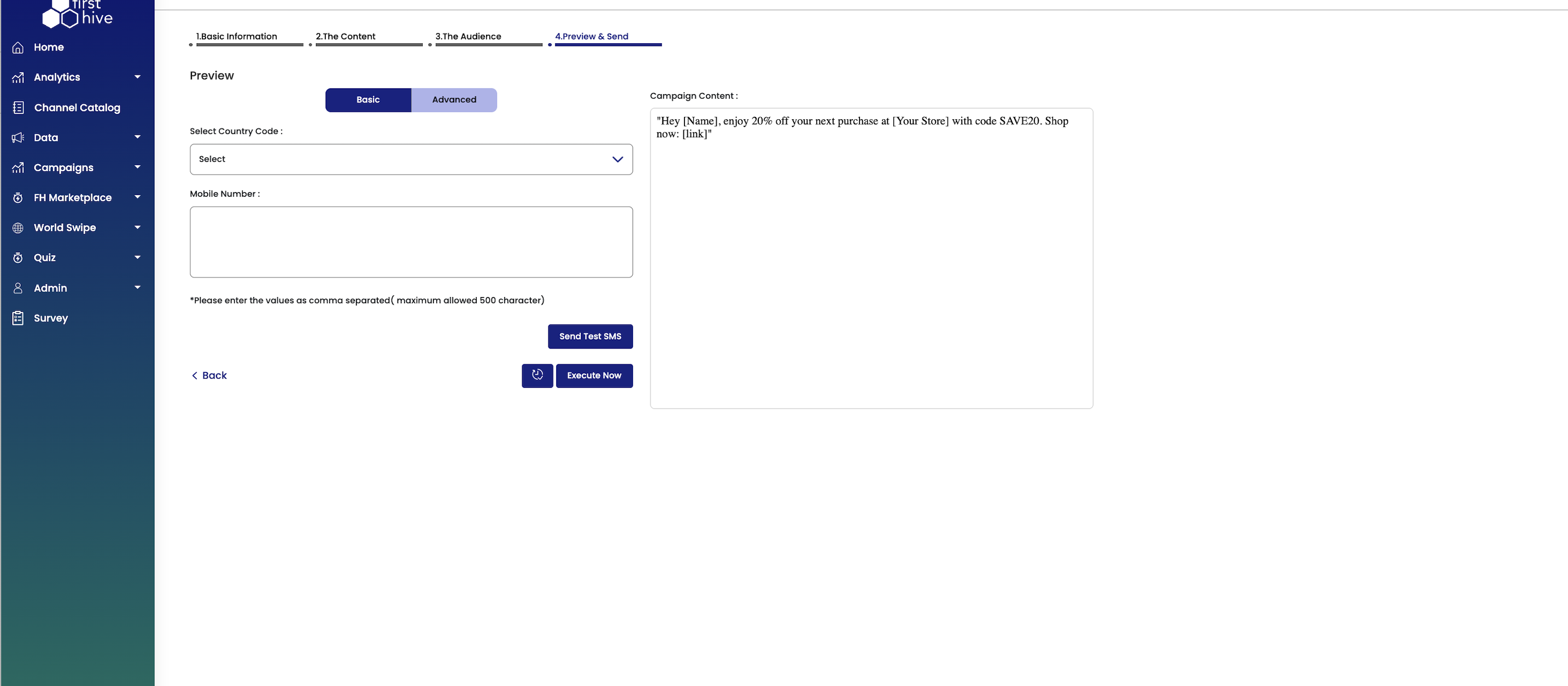
Advanced Preview Mode
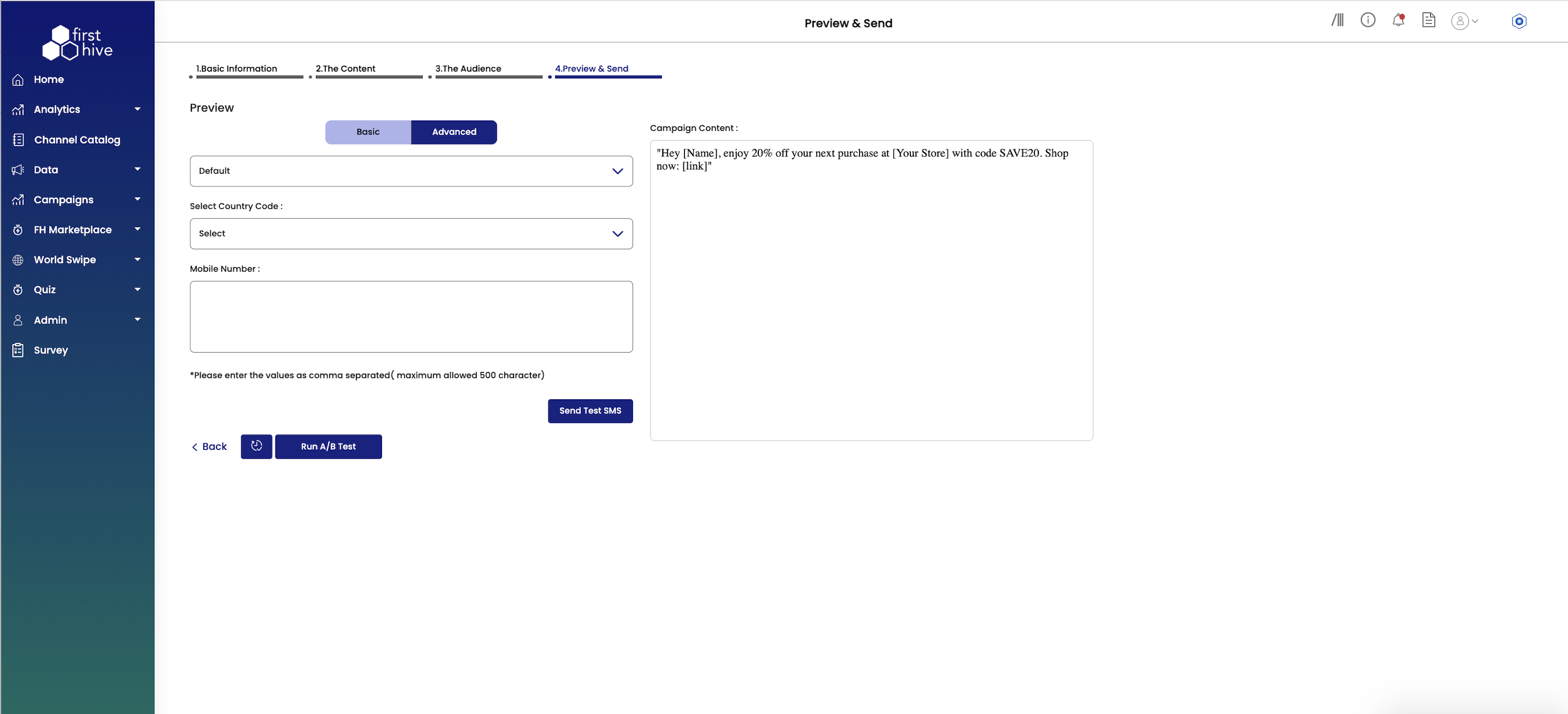
Final Checks and Compliance Essentials
Before launching your SMS campaign, follow these best practices to ensure smooth delivery, compliance, and performance tracking.
| Checks | Compliance Essentials |
|---|---|
| Message Segmentation Rules | Messages longer than 160 characters are split into 153-character segments |
| Template ID Requirement (India-specific) | Every SMS sent in India must include a DLT-approved Template ID |
| Campaign Type Selection | Choose Transactional or Promotional carefully — this impacts routing and regulations |
| Exclusion and Contact Policy | Apply an Exclusion List to prevent messages from going to certain contacts |
| Link Tracking and Performance Insights | Use FH Short URLs or Vanity URLs to track clicks and measure engagement |
