Import Customers From CSV File
You can import customer data from CSV files. Each upload creates or updates a Datalist and can be tagged for filtering, segmentation, or access control.
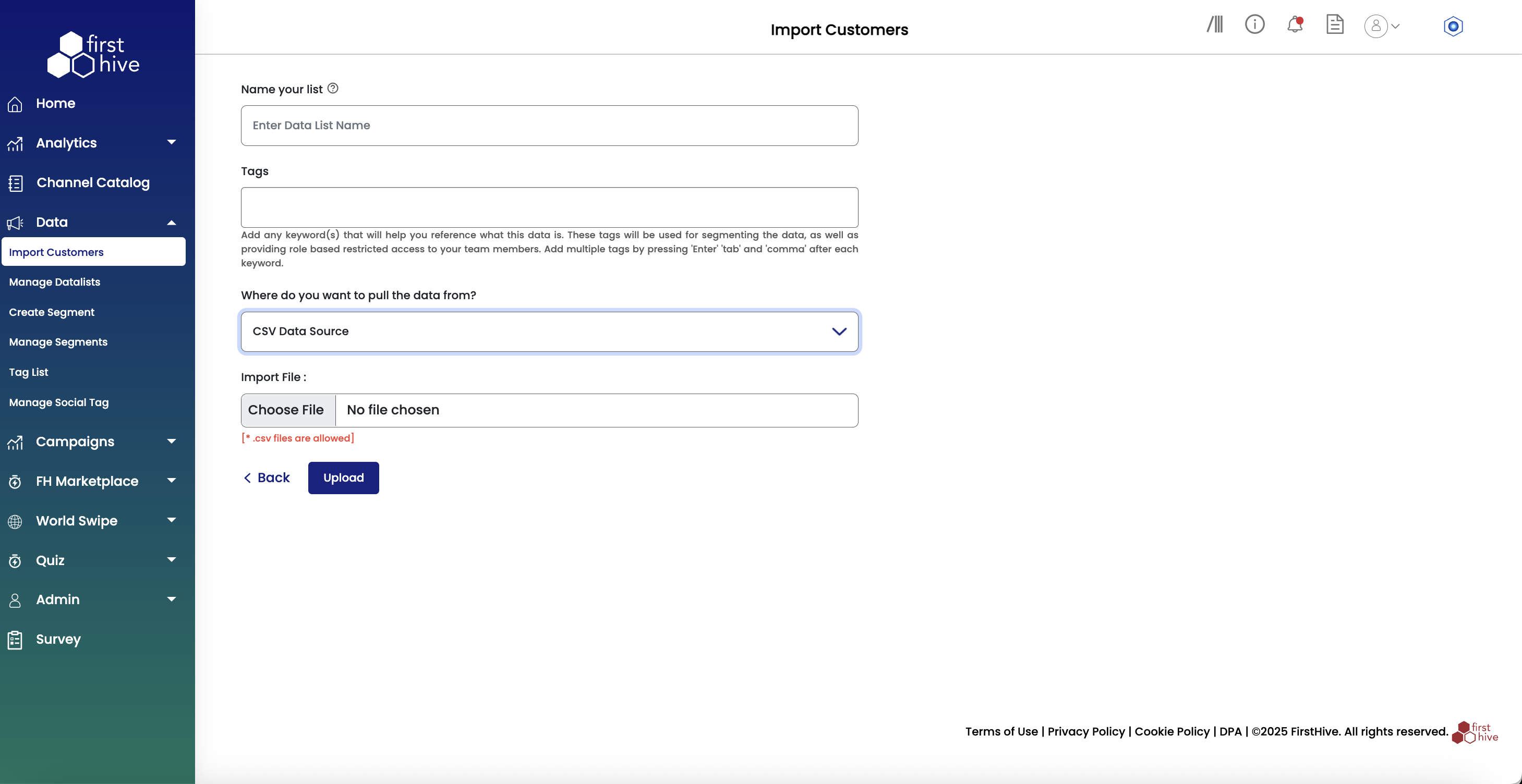
Perform the following steps to import customers from CSV Data Source:
- Navigate to Data > Import Customers from the left menu.
- In Name your list, enter a name for the Datalist where this data will be stored.
- In Tags, add any keywords to help identify or segment the uploaded data (optional).
- From the dropdown, select CSV Data Source as your data source.
- Under Import File, click Choose File to browse and select your CSV file from your local system.
- Ensure your file meets the requirement: [*.csv files are allowed]
- Click Upload to validate and initiate the import.
Note: Once uploaded, FirstHive validates the CSV file format, tags the data, and maps the fields from the CSV to the standard schema. Upon successful upload, you can see the list under Manage Datalists.
