Import Customers From DB Queries
You can import customer data using database queries. Each upload creates or updates a Datalist and can be tagged for filtering, segmentation, or access control.
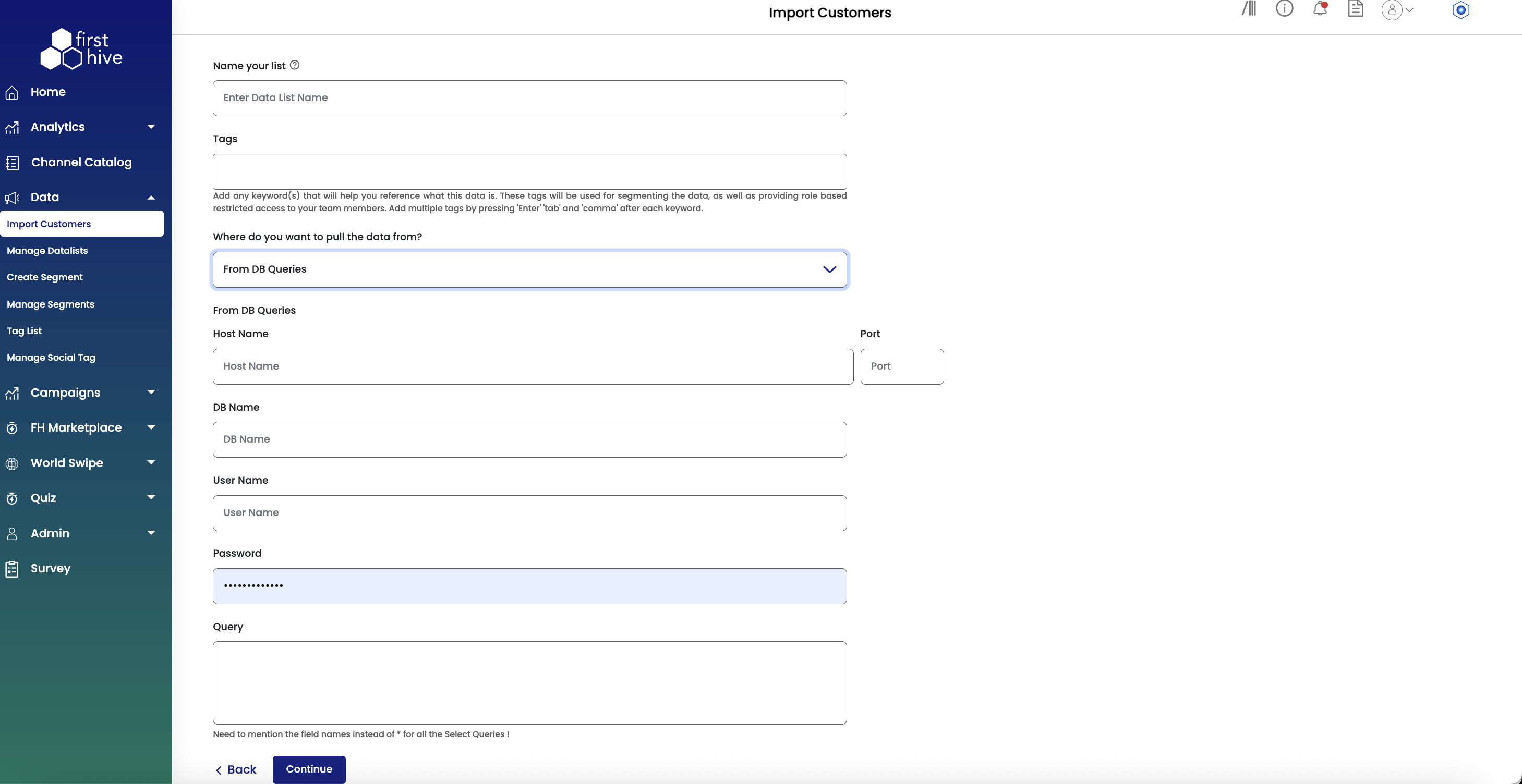
Perform the following steps to import customers using DB Queries:
- Navigate to Data > Import Customers from the left menu.
- In Name your list, enter a name for the Datalist where this data will be stored.
- In Tags, add any keywords to help identify or segment the uploaded data (optional).
- From the dropdown, select From DB Queries as your data source.
- Fill in the Host Name, Port, DB Name, User Name, and Password fields with your database connection details.
- Enter the Query to pull customer data. (Note: Specify field names explicitly instead of using * for all columns.)
- Click Continue to validate and initiate the import.
Note: Once uploaded, FirstHive validates the file, tags the data, and maps the fields from the Database to the standard schema. Upon successful upload, you can see the list under Manage Datalists.
