Import Customers From Mail Contact
You can import customer data from your email contacts across multiple providers. Each upload creates or updates a Datalist and can be tagged for filtering, segmentation, or access control.
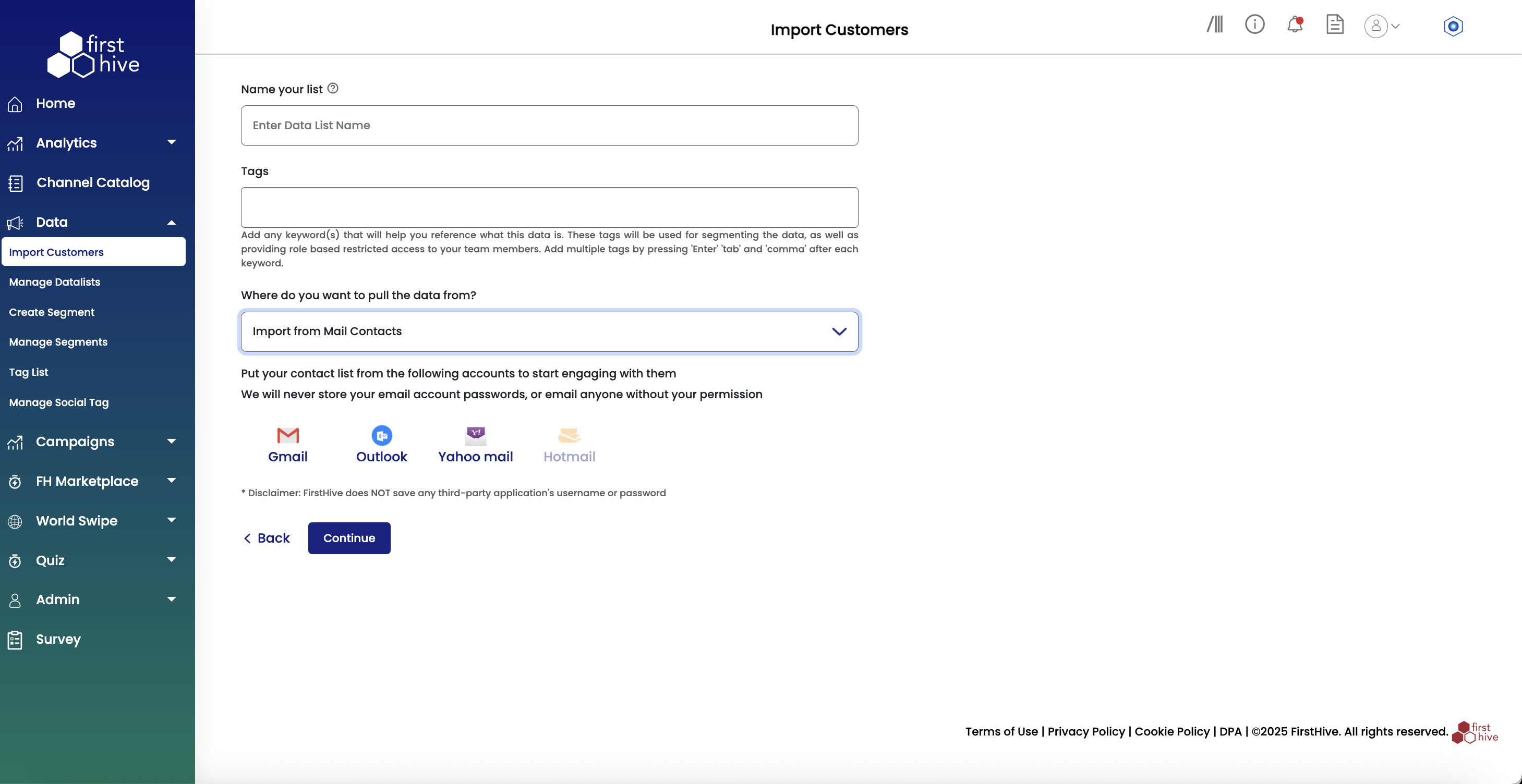
Perform the following steps to import customers from Mail Contacts:
- Navigate to Data > Import Customers from the left menu.
- In Name your list, enter a name for the Datalist where this data will be stored.
- In Tags, add any keywords to help identify or segment the uploaded data (optional).
- From the dropdown, select Import from Mail Contacts as your data source.
- Choose your email provider from the available options:
- Gmail - Access your Google contacts
- Outlook - Access your Microsoft Outlook contacts
- Yahoo mail - Access your Yahoo contacts
- Hotmail - Access your Hotmail contacts
- Click Continue to authenticate and initiate the import.
Note: Once uploaded, FirstHive pulls your contact list, validates the data, and maps the fields to the standard schema. Upon successful upload, you can see the list under Manage Datalists.
