Import Customers From QuickBooks
You can import customer data from QuickBooks. Each upload creates or updates a Datalist and can be tagged for filtering, segmentation, or access control.
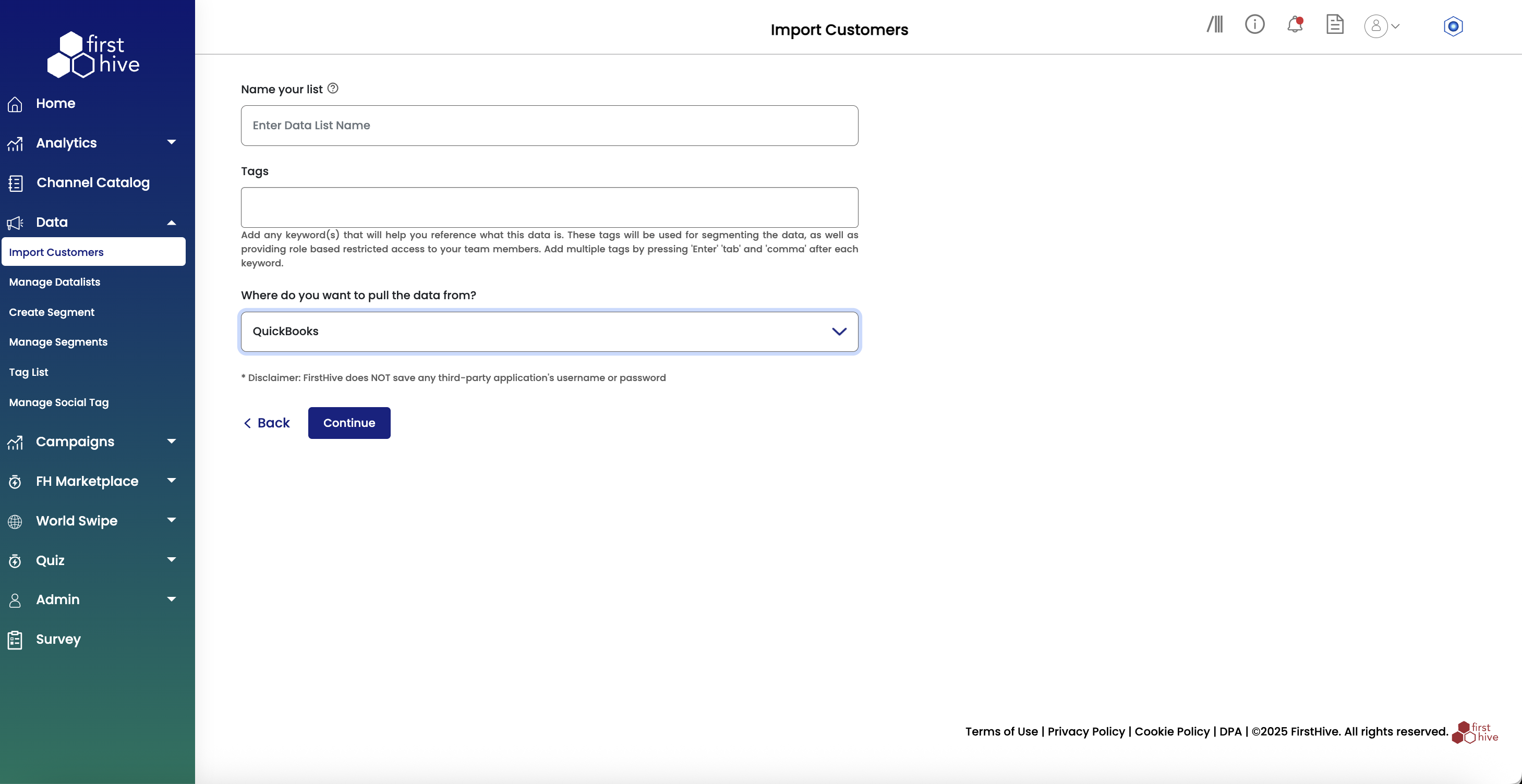
Perform the following steps to import customers from QuickBooks:
- Navigate to Data > Import Customers from the left menu.
- In Name your list, enter a name for the Datalist where this data will be stored.
- In Tags, add any keywords to help identify or segment the uploaded data (optional).
- From the dropdown, select QuickBooks as your data source.
- Click Continue to authenticate with QuickBooks and initiate the import.
Note: Once authenticated, FirstHive accesses your QuickBooks customer data, validates the information, and maps the fields to the standard schema. Upon successful upload, you can see the list under Manage Datalists.
